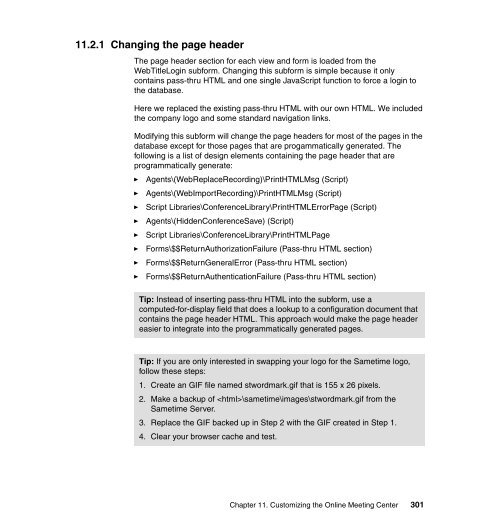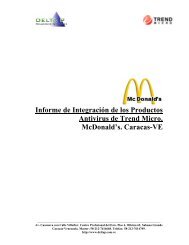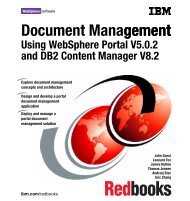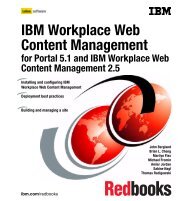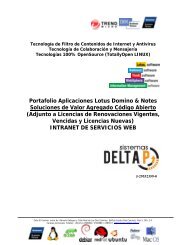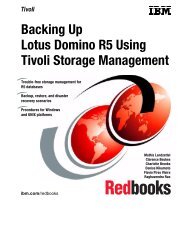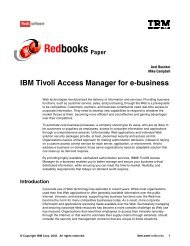- Page 1:
Front coverLotus Instant Messaging/
- Page 4 and 5:
Note: Before using this information
- Page 6 and 7:
2.3.5 Microsoft Visual C++ . . . .
- Page 8 and 9:
8.4.4 Sametime server preparation .
- Page 10 and 11:
Part 3. Bringing it together. . . .
- Page 12 and 13:
xLotus Instant Messaging/Web Confer
- Page 14 and 15:
TrademarksThe following terms are t
- Page 16 and 17:
Jonas Covey is a Senior I/T Special
- Page 18 and 19:
Become a published authorJoin us fo
- Page 20 and 21:
2 Lotus Instant Messaging/Web Confe
- Page 22 and 23:
3.1 APIs. Finally, we describe the
- Page 24 and 25:
1.3 Sametime servicesSametime API f
- Page 26 and 27:
1.3.2 Sametime online meeting servi
- Page 28 and 29:
The Sametime Links Toolkit allows y
- Page 30 and 31:
►the administrator to determine w
- Page 32 and 33:
1.6.2 Multiplatform support in STLi
- Page 34 and 35:
Note: The administrator must enable
- Page 36 and 37:
►►closely have the meeting cent
- Page 38 and 39:
20 Lotus Instant Messaging/Web Conf
- Page 40 and 41:
2.1 Setting up the development envi
- Page 42 and 43:
►►►►►►Sametime 3.1 C++
- Page 44 and 45:
2.3.1 IBM WebSphere Studio Applicat
- Page 46 and 47:
Figure 2-4 New entry for Sametime C
- Page 48 and 49:
Figure 2-6 Adding a classpath varia
- Page 50 and 51:
Figure 2-9 Adding a new library4. N
- Page 52 and 53:
Figure 2-11 Adding a library to the
- Page 54 and 55:
Figure 2-13 Environment Variables s
- Page 56 and 57:
Figure 2-16 The Sametime C++ Toolki
- Page 58 and 59:
Figure 2-18 Directories options3. F
- Page 60 and 61:
6. Having selected the Library file
- Page 62 and 63:
Figure 2-24 Selecting the Reference
- Page 64 and 65:
46 Lotus Instant Messaging/Web Conf
- Page 66 and 67:
48 Lotus Instant Messaging/Web Conf
- Page 68 and 69:
3.1 What is a bot?The term bot is d
- Page 70 and 71:
The method you choose to employ dep
- Page 72 and 73:
►►loginByToken(servername, user
- Page 74 and 75:
method returns the word the end use
- Page 76 and 77:
or instructions on how to use the b
- Page 78 and 79:
Figure 3-3 Buddylist showing bot on
- Page 80 and 81:
import com.lotus.sametime.community
- Page 82 and 83:
Example 3-8 imReceived method()publ
- Page 84 and 85:
Example 3-11 loggedOut() methodpubl
- Page 86 and 87:
}In this particular application, th
- Page 88 and 89:
}}return strQuestionSearch;public S
- Page 90 and 91:
Figure 3-8 Buddylist with FAQ Bot o
- Page 92 and 93:
Figure 3-12 Document created by bot
- Page 94 and 95:
Example 3-17 TranslatorBot doTextRe
- Page 96 and 97:
Figure 3-14 Bot translates phrases
- Page 98 and 99:
The degree to which you enhance thi
- Page 100 and 101:
82 Lotus Instant Messaging/Web Conf
- Page 102 and 103:
4.1 Overview of Web servicesAs you
- Page 104 and 105:
POST request the ability to interac
- Page 106 and 107:
The application contains a main() m
- Page 108 and 109:
}System.err.println("Error: cannot
- Page 110 and 111:
WatchList object. Finally, it logs
- Page 112 and 113:
}}m_requestedUser = (STUser) event.
- Page 114 and 115:
Figure 4-2 Launch Configurations di
- Page 116 and 117:
Figure 4-5 Defining the Web project
- Page 118 and 119:
Figure 4-7 Selecting the project pr
- Page 120 and 121:
Figure 4-9 Adding the Java Client T
- Page 122 and 123:
Figure 4-12 UserStatus.java file im
- Page 124 and 125:
Figure 4-14 Web Service Java Bean I
- Page 126 and 127:
Figure 4-16 Web Service Binding Pro
- Page 128 and 129:
Table 4-1 Test JSP files created by
- Page 130 and 131:
Figure 4-19 Clicking link for getUs
- Page 132 and 133:
Figure 4-21 Result.jsp showing user
- Page 134 and 135:
Figure 4-22 Change the default User
- Page 136 and 137:
Figure 4-24 WebSphere Application S
- Page 138 and 139:
Figure 4-26 RedbookServiceEAR in li
- Page 140 and 141:
Figure 4-28 Confirmation screen fol
- Page 142 and 143:
Figure 4-30 Testing the service wit
- Page 144 and 145:
126 Lotus Instant Messaging/Web Con
- Page 146 and 147:
5.1 Overview of the Chat Logging SP
- Page 148 and 149:
emaining major accounting firms and
- Page 150 and 151:
Development Kit (SDK) documentation
- Page 152 and 153:
***********************************
- Page 154 and 155:
►►►►►►►stDdaClTimerEv
- Page 156 and 157:
Note particularly the highlighted c
- Page 158 and 159:
6.1 Using Sametime within a workflo
- Page 160 and 161:
The class is a Domino java agent, s
- Page 162 and 163:
}else{m_shAnnouncementStatus = -1;m
- Page 164 and 165:
Example 6-6 Click button eventSub C
- Page 166 and 167:
Figure 6-4 Announcement sent to act
- Page 168 and 169:
Figure 6-6 Announcement delivered u
- Page 170 and 171:
call.setTargetObjectURI ("urn:Annou
- Page 172 and 173:
send an HTML tag to a user logged
- Page 174 and 175:
Figure 6-10 Microsoft Excel integra
- Page 176 and 177:
Figure 6-12 Enabling access to the
- Page 178 and 179:
With this code, a SOAP envelope is
- Page 180 and 181:
162 Lotus Instant Messaging/Web Con
- Page 182 and 183:
7.1 The BuddyList service advantage
- Page 184 and 185:
7.2 Overview of the Extended Live N
- Page 186 and 187:
Figure 7-2 Login dialogAdding peopl
- Page 188 and 189:
Figure 7-5 Chat dialogLogging out f
- Page 190 and 191:
Figure 7-8 Adding library pathOnce
- Page 192 and 193:
7.4.2 Handling service available/un
- Page 194 and 195:
If the service is available, we wil
- Page 196 and 197:
If the reason is different then ST_
- Page 198 and 199:
if (currGroupId == sampleGroupId){p
- Page 200 and 201:
Note: The Extended Live Names sampl
- Page 202 and 203:
8.1 Key concepts within Places arch
- Page 204 and 205:
Custom ActivityPanel/Stage Section-
- Page 206 and 207:
Table 8-1 Sections in the applicati
- Page 208 and 209:
Attention: All files referenced for
- Page 210 and 211:
8.4.6 Start the client applications
- Page 212 and 213:
When a user wants to send a message
- Page 214 and 215:
8.4.10 Getting a reference to the a
- Page 216 and 217:
Example 8-2 actionPerformed() event
- Page 218 and 219:
Enumeration myAttribs = null;String
- Page 220 and 221:
}}m_myself.changeSection(m_queue);}
- Page 222 and 223:
Example 8-7 Establishing a Sametime
- Page 224 and 225:
RedPanelDiscussionSA PlacesAdminHan
- Page 226 and 227:
RedPanelDiscussionSAPlacesAdminHand
- Page 228 and 229:
Example 8-9 Determining which secti
- Page 230 and 231:
ActivityHandlerPlaceMonitorActivity
- Page 232 and 233:
Example 8-11 textReceived eventpubl
- Page 234 and 235:
} else {translatedText = inputText;
- Page 236 and 237:
218 Lotus Instant Messaging/Web Con
- Page 238 and 239:
9.1 Overview of Sametime LinksThe S
- Page 240 and 241:
Lotus QuickPlace. Contact IBM Lotus
- Page 242 and 243:
Example 9-2 Call to the Sametime Li
- Page 244 and 245:
The files within the STLINKS direct
- Page 246 and 247:
transcript.html is referenced in:
- Page 248 and 249:
Figure 9-8 announcement.html frames
- Page 250 and 251:
The frameset layout is shown in Fig
- Page 252 and 253:
Figure 9-14 im.htmlThe frameset lay
- Page 254 and 255:
Figure 9-18 invitation.html framese
- Page 256 and 257:
Figure 9-21 inviteOthers.htmlThe fr
- Page 258 and 259:
The frameset layout for nway.html i
- Page 260 and 261:
Figure 9-28 place.htmlThe frameset
- Page 262 and 263:
9.5 Building an interactive Web sit
- Page 264 and 265:
After making these changes, you may
- Page 266 and 267:
4. Provide a Web page for the agent
- Page 268 and 269: that the agent will load. Within th
- Page 270 and 271: perfectly suitable. However, in the
- Page 272 and 273: If you understand JavaScript, you w
- Page 274 and 275: 9.6 Using Sametime Links with botsO
- Page 276 and 277: the message and would be inconsiste
- Page 278 and 279: 9.7.1 The sample pop-up menuThe sam
- Page 280 and 281: 9.7.2 Starting with a Sametime Link
- Page 282 and 283: Example 9-8 STLinkClicked functionv
- Page 284 and 285: function showMenu(userName, display
- Page 286 and 287: which group the user is added to. T
- Page 288 and 289: 1. In the head section of the page,
- Page 290 and 291: 272 Lotus Instant Messaging/Web Con
- Page 292 and 293: 10.1 IBM WebSphere Portal Server ov
- Page 294 and 295: Figure 10-2 WebSphere Portal archit
- Page 296 and 297: While writing this redbook, we used
- Page 298 and 299: While these portlets were made avai
- Page 300 and 301: These sections assume that the read
- Page 302 and 303: ►►►►DominoServiceThe Domino
- Page 304 and 305: “Additional material” on page 4
- Page 306 and 307: Figure 10-7 Sametime enabled portle
- Page 308 and 309: Figure 10-9 Adding a button to chan
- Page 310 and 311: 10.4 STLinks API approach to enabli
- Page 312 and 313: 10.4.3 ConclusionBy using this tech
- Page 314 and 315: 296 Lotus Instant Messaging/Web Con
- Page 316 and 317: 11.1 Typical reasons for branding t
- Page 320 and 321: 11.2.2 Changing the lookChanging th
- Page 322 and 323: ►►In the HTML Head Content sect
- Page 324 and 325: how to add a feature that allows us
- Page 326 and 327: Figure 11-5 E-mail notification for
- Page 328 and 329: Creating a meetingThe following seq
- Page 330 and 331: Cancelling a meetingThe following s
- Page 332 and 333: Note: These high-level steps are ju
- Page 334 and 335: server. It is in this function that
- Page 336 and 337: else{window.opener.document.layers[
- Page 338 and 339: abURL ='//WebRepeatDelete?OpenForm&
- Page 340 and 341: Changes to this form are a mixture
- Page 342 and 343: pathreldb = note.RedirectToPrefix(0
- Page 344 and 345: To apply these subforms, copy them
- Page 346 and 347: Table 11-4 Test case 3ItemDescripti
- Page 348 and 349: Table 11-6 Test case 5ItemDescripti
- Page 350 and 351: 332 Lotus Instant Messaging/Web Con
- Page 352 and 353: 12.1 Why customize and integrate?Th
- Page 354 and 355: }e.getIm().sendData(true, 100001, 8
- Page 356 and 357: Example 12-2 RichTextClient’s log
- Page 358 and 359: m_ImOpened.addElement(im);im.addImL
- Page 360 and 361: Logging in with a password may be a
- Page 362 and 363: else{System.out.println("Passed val
- Page 364 and 365: catch (DuplicateObjectException e){
- Page 366 and 367: Example 12-14 SametimeToken getToke
- Page 368 and 369:
}Once deployed to a suitable servle
- Page 370 and 371:
12.4.1 What are IIS and ASP?IIS is
- Page 372 and 373:
Example 12-18 VBScript to call Toke
- Page 374 and 375:
356 Lotus Instant Messaging/Web Con
- Page 376 and 377:
358 Lotus Instant Messaging/Web Con
- Page 378 and 379:
Attention: This purpose of this cha
- Page 380 and 381:
►►A broad set of applications h
- Page 382 and 383:
External customersFME’s customers
- Page 384 and 385:
DepartmentRoles and responsibilitie
- Page 386 and 387:
13.3.1 Software componentsIn this s
- Page 388 and 389:
Table 13-4 Objectives of each imple
- Page 390 and 391:
available. When appropriate, users
- Page 392 and 393:
Figure 13-5 An example page from FM
- Page 394 and 395:
►Change the text above the user n
- Page 396 and 397:
Figure 13-7 FME’s customized Same
- Page 398 and 399:
Methodology for implementing presen
- Page 400 and 401:
By integrating this with your Web a
- Page 402 and 403:
Why is this feature useful, since i
- Page 404 and 405:
able to access a a listing of the t
- Page 406 and 407:
To implement this client portion of
- Page 408 and 409:
When a user sends a message to the
- Page 410 and 411:
application can send an e-mail or a
- Page 412 and 413:
FME has decided to try and implemen
- Page 414 and 415:
5. A standard welcome message is se
- Page 416 and 417:
try{if (session != null){session.re
- Page 418 and 419:
Outside WorldHospitalsHealthcarePro
- Page 420 and 421:
►After each teller completes thei
- Page 422 and 423:
Attention: The stands for the form
- Page 424 and 425:
2. Next, we call an authentication
- Page 426 and 427:
Important: Please keep in mind that
- Page 428 and 429:
Implementing the customer sideWithi
- Page 430 and 431:
to the template DLL provided in the
- Page 432 and 433:
►►►►►►Anonymous logins
- Page 434 and 435:
Figure 13-25 illustrates the interf
- Page 436 and 437:
Implementing language translation t
- Page 438 and 439:
Main Discussion ThreadBoardAwarenes
- Page 440 and 441:
13.8 Phase 4: Future planned enhanc
- Page 442 and 443:
Figure 13-30 The Call Center Workpl
- Page 444 and 445:
426 Lotus Instant Messaging/Web Con
- Page 446 and 447:
428 Lotus Instant Messaging/Web Con
- Page 448 and 449:
OverviewSocial network analysis and
- Page 450 and 451:
2. Logging data on a specially adap
- Page 452 and 453:
ImplementationThe application was d
- Page 454 and 455:
import org.apache.soap.encoding.*;i
- Page 456 and 457:
Check the response.if (resp.generat
- Page 458 and 459:
PreparedStatement statement = null;
- Page 460 and 461:
The DatabaseStoreKeeper class also
- Page 462 and 463:
444 Lotus Instant Messaging/Web Con
- Page 464 and 465:
446 Lotus Instant Messaging/Web Con
- Page 466 and 467:
448 Lotus Instant Messaging/Web Con
- Page 468 and 469:
450 Lotus Instant Messaging/Web Con
- Page 470 and 471:
OutcomeThe following sections addre
- Page 472 and 473:
users on the system was not shown,
- Page 474 and 475:
OverviewIn this appendix, we will d
- Page 476 and 477:
►►►Agents listen for users en
- Page 478 and 479:
Within the chat dialog screen, we u
- Page 480 and 481:
system and whom they are in contact
- Page 482 and 483:
AcceptingChatReadyChattingFigure B-
- Page 484 and 485:
►►►►►►identifies the se
- Page 486 and 487:
Using the Web materialThe additiona
- Page 488 and 489:
470 Lotus Instant Messaging/Web Con
- Page 490 and 491:
Other publicationsThese publication
- Page 492 and 493:
Help from IBMIBM Support and downlo
- Page 494 and 495:
collaborative commerce rules and wo
- Page 496 and 497:
Result.jsp 110Reverse proxy support
- Page 498 and 499:
WebSphere Translation Server 418Web
- Page 502:
Back coverLotus Instant Messaging/W