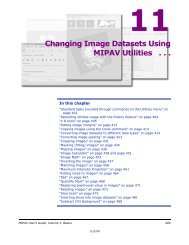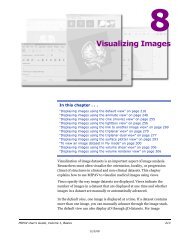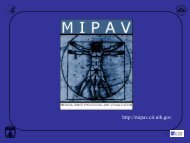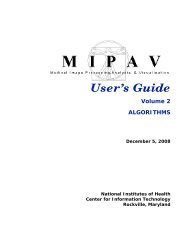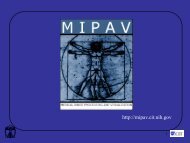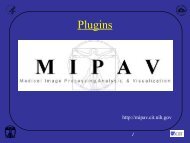You also want an ePaper? Increase the reach of your titles
YUMPU automatically turns print PDFs into web optimized ePapers that Google loves.
M I P A VM e d i c a l I m a g e P r o c e s s i n g, A n a l y s i s, & V i s u a l i z a t i o nMIPAV User’s Guide, Volume 1, BasicsFigure 296. An active image, which bar is highlighted (on your left) andinactive image, which bar is dimmed and grey (on your right)To run scripts from the <strong>Scripts</strong> toolbar1 Open an image of interest and VOI, if needed.2 Select a script from Current Script in the scripting toolbar, then click theRun the Selected Script icon. See Figure 297.Figure 297. Current Script lists all of the scripts in the scripts homedirectory alphabetically. To reorder the list of scripts in Current Script,click the Refresh icon3 MIPAV automatically performs all of the actions in the script on theactive image.If the script requires more than one image or VOI, it will pop up the ScriptExecution Setup dialog box, where you can add more images and VOIs tothe script procedure. Refer to “To run scripts from the Run Script menu” onpage 504 and Figure 298.MIPAV User’s Guide, Volume 1, Basics 50312/2/08