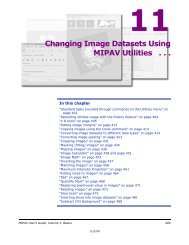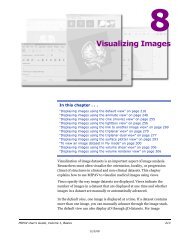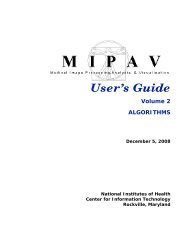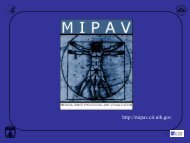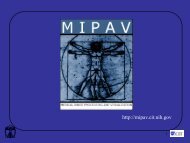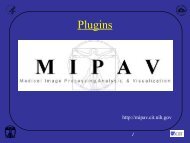Create successful ePaper yourself
Turn your PDF publications into a flip-book with our unique Google optimized e-Paper software.
M I P A VM e d i c a l I m a g e P r o c e s s i n g, A n a l y s i s, & V i s u a l i z a t i o nMIPAV User’s Guide, Volume 1, BasicsPlanning scriptsAlthough MIPAV allows you to easily create scripts, it is important to planscripts before creating them, particularly if the scripts perform actions onVOIs. First, however, you need to understand:• Methods for creating scripts (refer to page 495 below)• Actions that can be performed in scripts, refer to page 496• Use of VOIs in scripts, see page 496METHODS FOR CREATING SCRIPTSThere are two methods for creating scripts:• To create a script using the Scripting toolbar, open an image of interestand simply click the Start Recording Script icon on the Scriptingtoolbar. See Figure 290.Figure 289. The Start Recording Script button• To create a script using the main MIPAV menu, click <strong>Scripts</strong> > RecordScript in the MIPAV window and simply start recording. SeeFigure 290.For more information, refer to Section “Recording scripts” on page 498.Figure 290. The Record Script command available via the <strong>Scripts</strong> menuMIPAV User’s Guide, Volume 1, Basics 49512/2/08