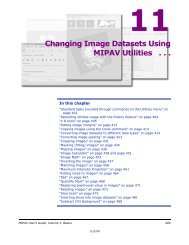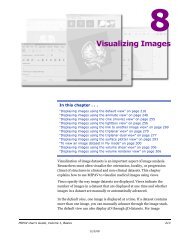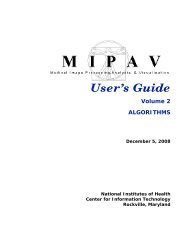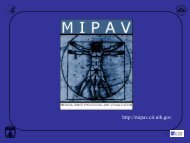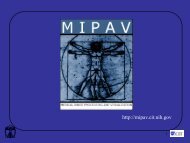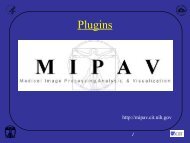M I P A VM e d i c a l I m a g e P r o c e s s i n g, A n a l y s i s, & V i s u a l i z a t i o nMIPAV User’s Guide, Volume 1, BasicsFuzzyCMeans("input_image_1 image $image1", "number_of_result_imagesint 4", "do_process_whole_image boolean true", "number_of_classes int 3","exponent_q float 2.0", "do_crop_background boolean true", "threshold float0.01", "end_tolerance float 0.01", "max_iterations int 200","segmentation_type int 0", "centroids list_float8318.767,20926.652,33534.54")#Here, "centroids list_float 8318.767,20926.652,33534.54" is an imagespecific.#Closing intermediate imagesCloseFrame("input_image_1 image $image4")CloseFrame("input_image_1 image $image3")CloseFrame("input_image_1 image $image2")#Saving resultsSaveImageAs("input_image_1 image $image5", "file_type string .xml")CLONING IMAGES, ADDING MARGINS, ANDAPPLYING GAUSSIAN BLURIn this example, we will to show you how to record the script that does thefollowing:1 Clones an active image;2 Adds margins to the clone;3 Applies the Gaussian Blur algorithm to the clone, and produces thesecond clone;4 Closes the original image and saves the clones.To get started,open an image of interest and then, press Start Recording Script button.The Record New Script dialog box appears indicating that recording a scriptis started, see Figure 308.1 Call the Utilities > Clone (Copy). This clones the active image and thefollowing string appears in the Recording Script dialog:Clone("input_image_1 ext_image $image1")Here, ext_ indicates that this image is not produced within the script, butmust be selected by a user.MIPAV User’s Guide, Volume 1, Basics 51612/2/08
M I P A VM e d i c a l I m a g e P r o c e s s i n g, A n a l y s i s, & V i s u a l i z a t i o nMIPAV User’s Guide, Volume 1, BasicsHere, the command in the script is Clone. This command clones an imagewhich is labeled as $image1 in the script, and then passes it as input_image_1parameter to the Clone operator.Figure 308. The Record New Script dialog box appears indicating thatrecording a script is started. The initial script (A) and the script withcomments (B)2 Now, select the clone image and call Utilities > Add Image Margins. Inthe Add Image Border dialog box, specify the margins as shown inFigure 309 and press OK.In the dialog box:20 points margins are added tothe top, bottom, left and rightsides of the imageThe Replace Image option ischecked indicating that themodified image will appear in thesame frameFigure 309. The Add Image Border dialog box optionsMIPAV User’s Guide, Volume 1, Basics 51712/2/08