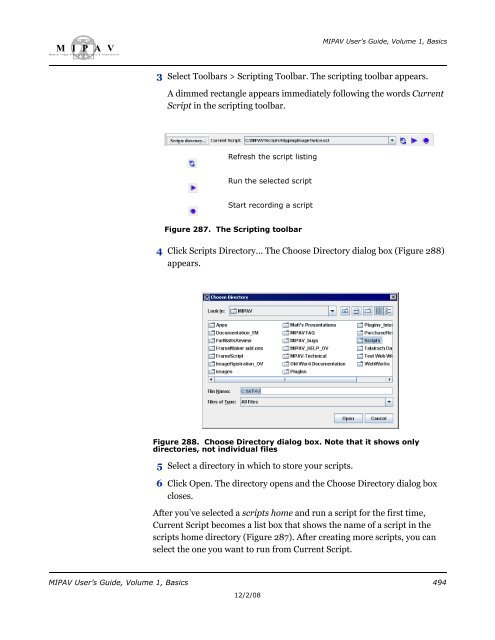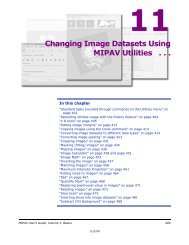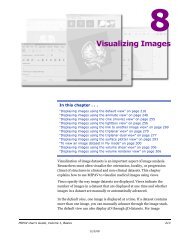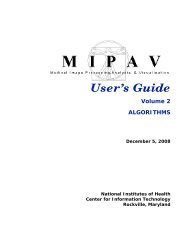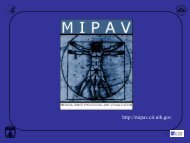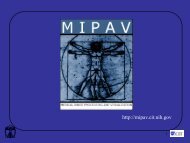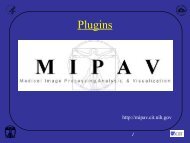You also want an ePaper? Increase the reach of your titles
YUMPU automatically turns print PDFs into web optimized ePapers that Google loves.
M I P A VM e d i c a l I m a g e P r o c e s s i n g, A n a l y s i s, & V i s u a l i z a t i o nMIPAV User’s Guide, Volume 1, Basics3 Select Toolbars > Scripting Toolbar. The scripting toolbar appears.A dimmed rectangle appears immediately following the words CurrentScript in the scripting toolbar.Refresh the script listingRun the selected scriptStart recording a scriptFigure 287. The Scripting toolbar4 Click <strong>Scripts</strong> Directory... The Choose Directory dialog box (Figure 288)appears.Figure 288. Choose Directory dialog box. Note that it shows onlydirectories, not individual files5 Select a directory in which to store your scripts.6 Click Open. The directory opens and the Choose Directory dialog boxcloses.After you’ve selected a scripts home and run a script for the first time,Current Script becomes a list box that shows the name of a script in thescripts home directory (Figure 287). After creating more scripts, you canselect the one you want to run from Current Script.MIPAV User’s Guide, Volume 1, Basics 49412/2/08