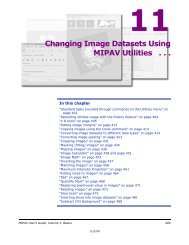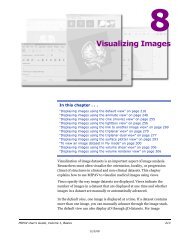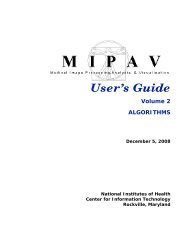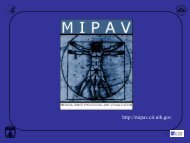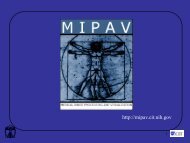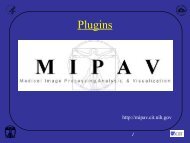Create successful ePaper yourself
Turn your PDF publications into a flip-book with our unique Google optimized e-Paper software.
M I P A VM e d i c a l I m a g e P r o c e s s i n g, A n a l y s i s, & V i s u a l i z a t i o nMIPAV User’s Guide, Volume 1, BasicsABFigure 302. Record New Script dialog box (A) before and (B) afterclicking Enable EditWhen you’ve finished editing the script, click Disable Edit. The record ofscript actions resumes. The scripting box turns gray and the Disable Editbutton becomes the Enable Edit button.To edit previously created scripts1 Click the Start Recording Script icon on the scripting toolbar. The iconturns red, and the Record New Script dialog box opens.2 Select File > Open on the Record New Script dialog box. The Opendialog box opens.3 Select the script that you want to edit. The script appears in the scriptingbox on the Record New Script dialog box.4 Click Enable Edit. The actions box turns from gray to white.5 Select any of the actions and copy, rearrange, or delete them, or typenew actions directly into the scripting box.6 Click Disable Edit when you are satisfied with the script. The scriptingbox returns to gray.7 Continue recording actions if needed until you are satisfied the script.MIPAV User’s Guide, Volume 1, Basics 50912/2/08