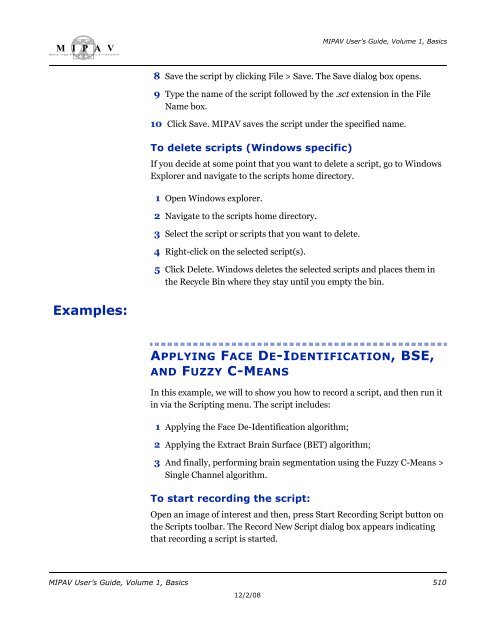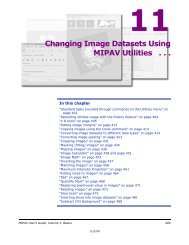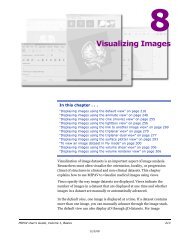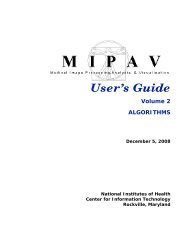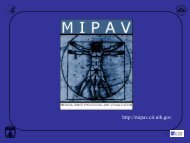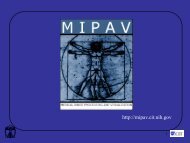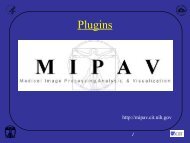You also want an ePaper? Increase the reach of your titles
YUMPU automatically turns print PDFs into web optimized ePapers that Google loves.
M I P A VM e d i c a l I m a g e P r o c e s s i n g, A n a l y s i s, & V i s u a l i z a t i o nMIPAV User’s Guide, Volume 1, Basics8 Save the script by clicking File > Save. The Save dialog box opens.9 Type the name of the script followed by the .sct extension in the FileName box.10 Click Save. MIPAV saves the script under the specified name.To delete scripts (Windows specific)If you decide at some point that you want to delete a script, go to WindowsExplorer and navigate to the scripts home directory.1 Open Windows explorer.2 Navigate to the scripts home directory.3 Select the script or scripts that you want to delete.4 Right-click on the selected script(s).5 Click Delete. Windows deletes the selected scripts and places them inthe Recycle Bin where they stay until you empty the bin.Examples:APPLYING FACE DE-IDENTIFICATION, BSE,AND FUZZY C-MEANSIn this example, we will to show you how to record a script, and then run itin via the Scripting menu. The script includes:1 Applying the Face De-Identification algorithm;2 Applying the Extract Brain Surface (BET) algorithm;3 And finally, performing brain segmentation using the Fuzzy C-Means >Single Channel algorithm.To start recording the script:Open an image of interest and then, press Start Recording Script button onthe <strong>Scripts</strong> toolbar. The Record New Script dialog box appears indicatingthat recording a script is started.MIPAV User’s Guide, Volume 1, Basics 51012/2/08