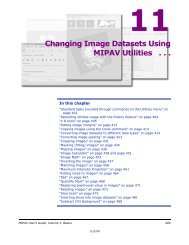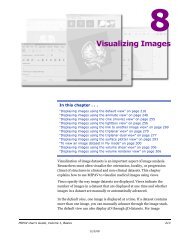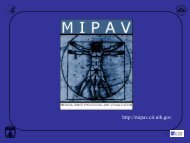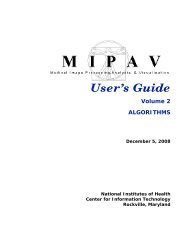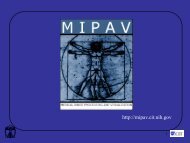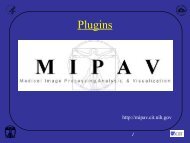You also want an ePaper? Increase the reach of your titles
YUMPU automatically turns print PDFs into web optimized ePapers that Google loves.
M I P A VM e d i c a l I m a g e P r o c e s s i n g, A n a l y s i s, & V i s u a l i z a t i o nMIPAV User’s Guide, Volume 1, BasicsFuzzyCMeans("input_image_1image $image1","number_of_result_images int 4","do_process_whole_image booleantrue", "number_of_classes int 3","exponent_q float 2.0","do_crop_background booleantrue", "threshold float 0.01","end_tolerance float 0.01","max_iterations int 200","segmentation_type int 0","centroids list_float8318.767,20926.652,33534.54")Figure 305. The FUzzy C-Means dialog box options and thecorresponding script text. Here, "centroids list_float8318.767,20926.652,33534.54" is an image specificAfter the algorithm finishes running and the result image appears on thescreen, close all intermediate images, and then save the final image.Now, save the script. You might consider to add comments to the script text.In order to do that,1 Click the Insert Comment icon located on the Record New Script dialogbox toolbar;2 The Enter Comment window appears;3 Type in the comment and press OK;4 The comment text appears in the Record New Script dialog box;5 Save the script;6 Close the dialog box.To run the script via the <strong>Scripts</strong> menu1 Call <strong>Scripts</strong> > Run Script from the main MIPAV menu;2 Select the script you’ve just recorded, and press OK;3 The MIPAV Script Tool dialog box opens;MIPAV User’s Guide, Volume 1, Basics 51312/2/08