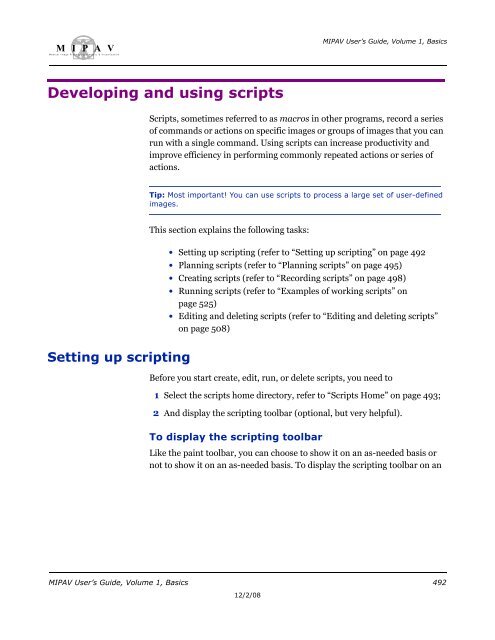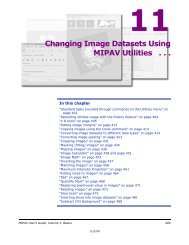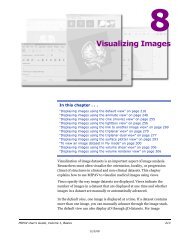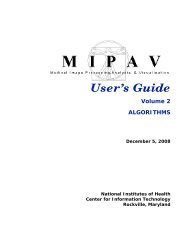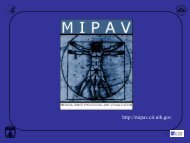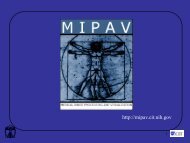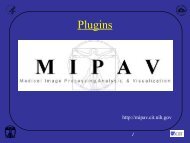You also want an ePaper? Increase the reach of your titles
YUMPU automatically turns print PDFs into web optimized ePapers that Google loves.
M I P A VM e d i c a l I m a g e P r o c e s s i n g, A n a l y s i s, & V i s u a l i z a t i o nMIPAV User’s Guide, Volume 1, BasicsDeveloping and using scripts<strong>Scripts</strong>, sometimes referred to as macros in other programs, record a seriesof commands or actions on specific images or groups of images that you canrun with a single command. <strong>Using</strong> scripts can increase productivity andimprove efficiency in performing commonly repeated actions or series ofactions.Tip: Most important! You can use scripts to process a large set of user-definedimages.Setting up scriptingThis section explains the following tasks:• Setting up scripting (refer to “Setting up scripting” on page 492• Planning scripts (refer to “Planning scripts” on page 495)• Creating scripts (refer to “Recording scripts” on page 498)• Running scripts (refer to “Examples of working scripts” onpage 525)• Editing and deleting scripts (refer to “Editing and deleting scripts”on page 508)Before you start create, edit, run, or delete scripts, you need to1 Select the scripts home directory, refer to “<strong>Scripts</strong> Home” on page 493;2 And display the scripting toolbar (optional, but very helpful).To display the scripting toolbarLike the paint toolbar, you can choose to show it on an as-needed basis ornot to show it on an as-needed basis. To display the scripting toolbar on anMIPAV User’s Guide, Volume 1, Basics 49212/2/08