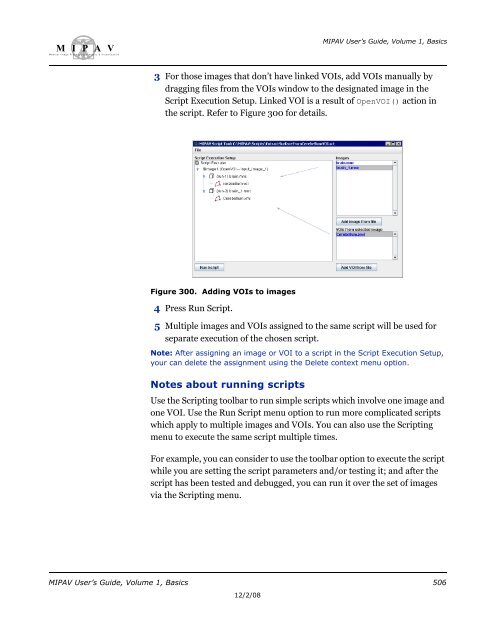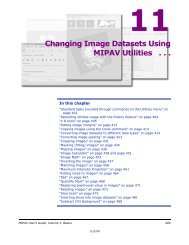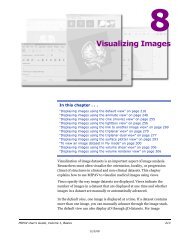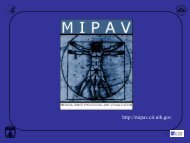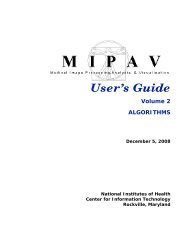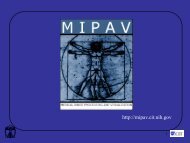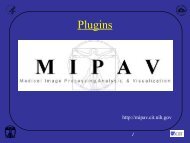Create successful ePaper yourself
Turn your PDF publications into a flip-book with our unique Google optimized e-Paper software.
M I P A VM e d i c a l I m a g e P r o c e s s i n g, A n a l y s i s, & V i s u a l i z a t i o nMIPAV User’s Guide, Volume 1, Basics3 For those images that don’t have linked VOIs, add VOIs manually bydragging files from the VOIs window to the designated image in theScript Execution Setup. Linked VOI is a result of OpenVOI() action inthe script. Refer to Figure 300 for details.Figure 300. Adding VOIs to images4 Press Run Script.5 Multiple images and VOIs assigned to the same script will be used forseparate execution of the chosen script.Note: After assigning an image or VOI to a script in the Script Execution Setup,your can delete the assignment using the Delete context menu option.Notes about running scriptsUse the Scripting toolbar to run simple scripts which involve one image andone VOI. Use the Run Script menu option to run more complicated scriptswhich apply to multiple images and VOIs. You can also use the Scriptingmenu to execute the same script multiple times.For example, you can consider to use the toolbar option to execute the scriptwhile you are setting the script parameters and/or testing it; and after thescript has been tested and debugged, you can run it over the set of imagesvia the Scripting menu.MIPAV User’s Guide, Volume 1, Basics 50612/2/08