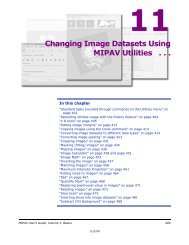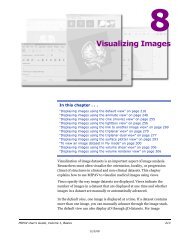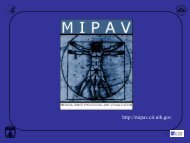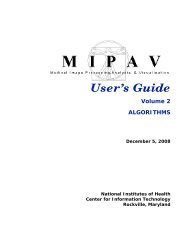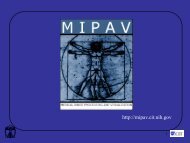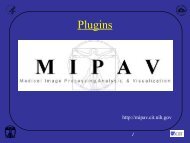You also want an ePaper? Increase the reach of your titles
YUMPU automatically turns print PDFs into web optimized ePapers that Google loves.
M I P A VM e d i c a l I m a g e P r o c e s s i n g, A n a l y s i s, & V i s u a l i z a t i o nMIPAV User’s Guide, Volume 1, BasicsVOI commands available via the VOI menu in the main MIPAV window:• VOI > Save VOI• VOI > Save VOI as• VOI > Save All VOIs• VOI > Save All VOIs toCaution: Do not use the Exit command in MIPAV scripts unless you arecalling the script from another program or scripts (Perl, C++, Windowsbatch).Tip: You might consider to organize your workplace, for example, designate aspecific folder(s) for VOIs using in scripts.Saving VOIs: Some RemindersYou can save VOIs under names that MIPAV assigns or under names that youassign. If the VOIs have never been saved before, MIPAV assigns names toVOIs when you use the Save VOI or Save All VOIs commands. The name ofthe first VOI or set of VOIs that you save is Area1.voi; the second is Area2.voi;and so on.If you want to specify a different name for the VOI or set of VOIs: select VOI >Save VOI as or VOI > Save All VOIs to. The Save VOI as dialog box opens.Type a name for the VOI in File name and the extension .voi or .xml, and clickSave. The program saves the file under the specified name.MIPAV User’s Guide, Volume 1, Basics 49712/2/08