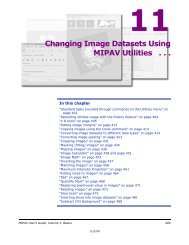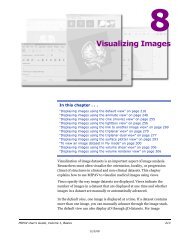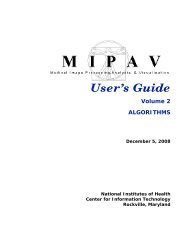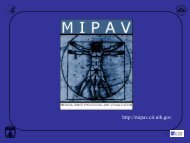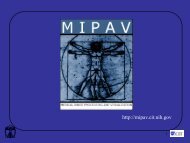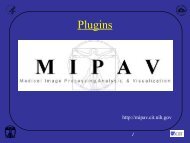You also want an ePaper? Increase the reach of your titles
YUMPU automatically turns print PDFs into web optimized ePapers that Google loves.
M I P A VM e d i c a l I m a g e P r o c e s s i n g, A n a l y s i s, & V i s u a l i z a t i o nMIPAV User’s Guide, Volume 1, BasicsFileOpen—Opens a previously savedscript. When you select this command,the Open dialog box appears.Save—Saves the script under thespecified name. When you select thiscommand, the Save dialog box opens.Exit—Closes this dialog box withoutsaving the script.Open scriptSave scriptPause scriptingResumescriptingInsertcommentOpen—Opens a previously savedscript. When you select this command,the Open dialog box appears.Save—Saves the script under thespecified name. When you select thiscommand, the Save dialog box opens.Stops recording the script. When youselect this icon, the icon changes tothe Resume scripting icon.Activates the recording process again. When you select this icon, the iconchanges to the Pause scripting icon.Allows you to insert a comment into the script. When you select this icon, theInput dialog box opens. Type the comment in Enter comment and click OK.MIPAV adds your comment into the script after the word Comment.ABFigure 292. Input dialog box (A) showing a comment and (B) thecomment as it appears in the scripting boxInsertcommand tocollect garbage(free memory)Frees memory by inserting the command to collect garbage, a Java method thatclears all unnecessarily reserved memory. For more information, refer to “Savinga history of actions on images (TBD)” on page 126.Figure 293. Record New Script dialog boxMIPAV User’s Guide, Volume 1, Basics 49912/2/08