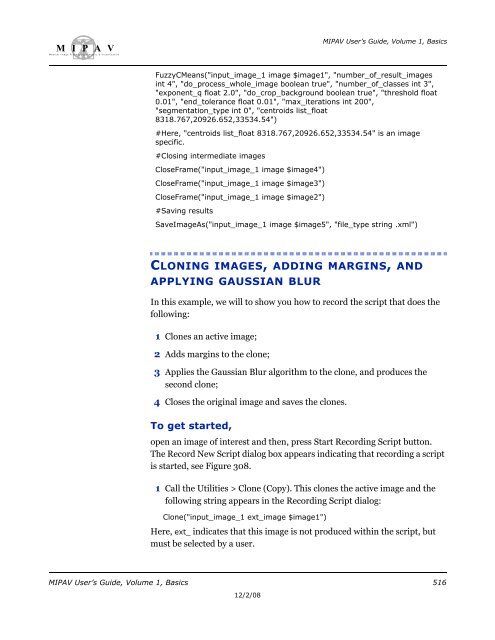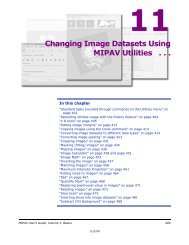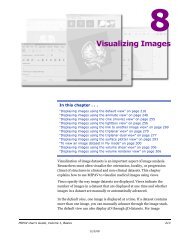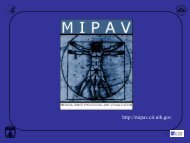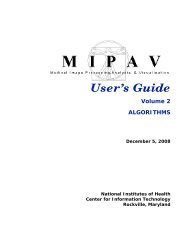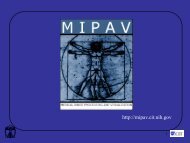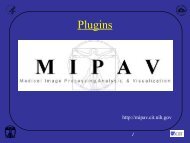You also want an ePaper? Increase the reach of your titles
YUMPU automatically turns print PDFs into web optimized ePapers that Google loves.
M I P A VM e d i c a l I m a g e P r o c e s s i n g, A n a l y s i s, & V i s u a l i z a t i o nMIPAV User’s Guide, Volume 1, BasicsFuzzyCMeans("input_image_1 image $image1", "number_of_result_imagesint 4", "do_process_whole_image boolean true", "number_of_classes int 3","exponent_q float 2.0", "do_crop_background boolean true", "threshold float0.01", "end_tolerance float 0.01", "max_iterations int 200","segmentation_type int 0", "centroids list_float8318.767,20926.652,33534.54")#Here, "centroids list_float 8318.767,20926.652,33534.54" is an imagespecific.#Closing intermediate imagesCloseFrame("input_image_1 image $image4")CloseFrame("input_image_1 image $image3")CloseFrame("input_image_1 image $image2")#Saving resultsSaveImageAs("input_image_1 image $image5", "file_type string .xml")CLONING IMAGES, ADDING MARGINS, ANDAPPLYING GAUSSIAN BLURIn this example, we will to show you how to record the script that does thefollowing:1 Clones an active image;2 Adds margins to the clone;3 Applies the Gaussian Blur algorithm to the clone, and produces thesecond clone;4 Closes the original image and saves the clones.To get started,open an image of interest and then, press Start Recording Script button.The Record New Script dialog box appears indicating that recording a scriptis started, see Figure 308.1 Call the Utilities > Clone (Copy). This clones the active image and thefollowing string appears in the Recording Script dialog:Clone("input_image_1 ext_image $image1")Here, ext_ indicates that this image is not produced within the script, butmust be selected by a user.MIPAV User’s Guide, Volume 1, Basics 51612/2/08