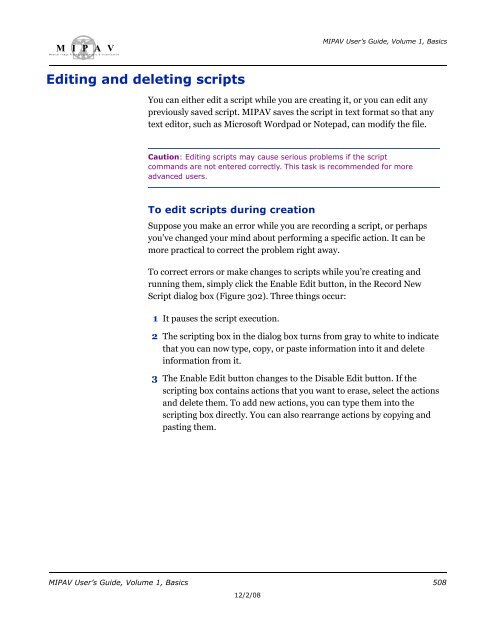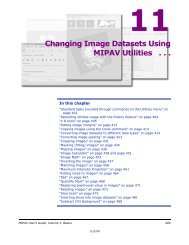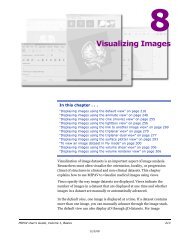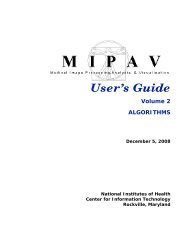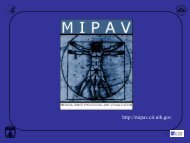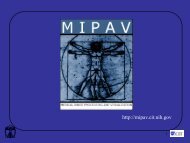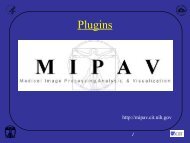You also want an ePaper? Increase the reach of your titles
YUMPU automatically turns print PDFs into web optimized ePapers that Google loves.
M I P A VM e d i c a l I m a g e P r o c e s s i n g, A n a l y s i s, & V i s u a l i z a t i o nMIPAV User’s Guide, Volume 1, BasicsEditing and deleting scriptsYou can either edit a script while you are creating it, or you can edit anypreviously saved script. MIPAV saves the script in text format so that anytext editor, such as Microsoft Wordpad or Notepad, can modify the file.Caution: Editing scripts may cause serious problems if the scriptcommands are not entered correctly. This task is recommended for moreadvanced users.To edit scripts during creationSuppose you make an error while you are recording a script, or perhapsyou’ve changed your mind about performing a specific action. It can bemore practical to correct the problem right away.To correct errors or make changes to scripts while you’re creating andrunning them, simply click the Enable Edit button, in the Record NewScript dialog box (Figure 302). Three things occur:1 It pauses the script execution.2 The scripting box in the dialog box turns from gray to white to indicatethat you can now type, copy, or paste information into it and deleteinformation from it.3 The Enable Edit button changes to the Disable Edit button. If thescripting box contains actions that you want to erase, select the actionsand delete them. To add new actions, you can type them into thescripting box directly. You can also rearrange actions by copying andpasting them.MIPAV User’s Guide, Volume 1, Basics 50812/2/08