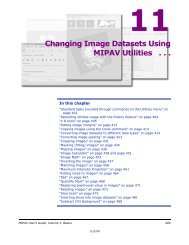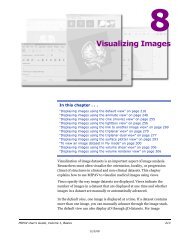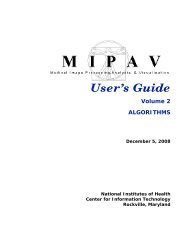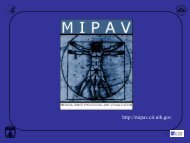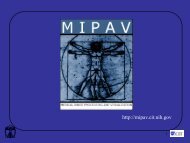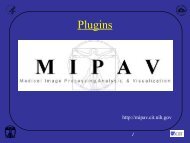Create successful ePaper yourself
Turn your PDF publications into a flip-book with our unique Google optimized e-Paper software.
M I P A VM e d i c a l I m a g e P r o c e s s i n g, A n a l y s i s, & V i s u a l i z a t i o nMIPAV User’s Guide, Volume 1, Basics3 If each script execution requires more than one image (e.g. you areapplying algorithm(s) to Image 1, and then to Image 2), make sure thatyou add the same number of images under $image 1 and $image 2 in theScript Execution Setup. The same is also applied to VOIs. Refer toFigure 299.Figure 299. Adding images to the Script Execution Setup4 Press Run Script.5 Multiple images assigned to the same script will be used for separateexecution of the chosen script.Adding VOIs to the Script Execution Setup1 Add images to the Images window and then to the Script ExecutionSetup window.2 Add one or more VOIs to the VOIs from Selected Image window. Inorder to do that, click the Add VOI from File button and then select aVOI.You don’t need to manually associate VOIs for those images that alreadyhave associated VOIs. Those VOIs appear in the Script Execution Setupwindow automatically under the corresponding image.MIPAV User’s Guide, Volume 1, Basics 50512/2/08