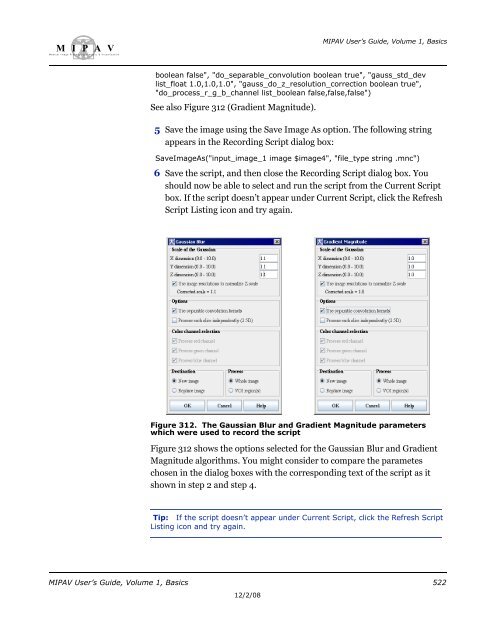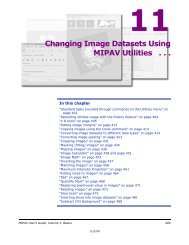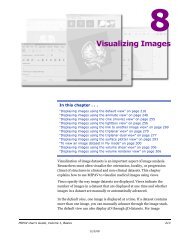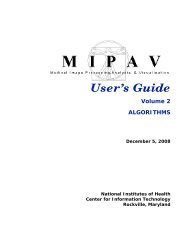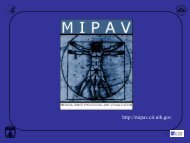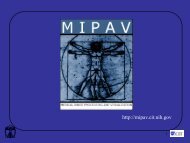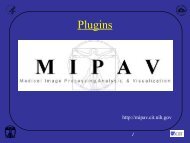You also want an ePaper? Increase the reach of your titles
YUMPU automatically turns print PDFs into web optimized ePapers that Google loves.
M I P A VM e d i c a l I m a g e P r o c e s s i n g, A n a l y s i s, & V i s u a l i z a t i o nMIPAV User’s Guide, Volume 1, Basicsboolean false", "do_separable_convolution boolean true", "gauss_std_devlist_float 1.0,1.0,1.0", "gauss_do_z_resolution_correction boolean true","do_process_r_g_b_channel list_boolean false,false,false")See also Figure 312 (Gradient Magnitude).5 Save the image using the Save Image As option. The following stringappears in the Recording Script dialog box:SaveImageAs("input_image_1 image $image4", "file_type string .mnc")6 Save the script, and then close the Recording Script dialog box. Youshould now be able to select and run the script from the Current Scriptbox. If the script doesn’t appear under Current Script, click the RefreshScript Listing icon and try again.Figure 312. The Gaussian Blur and Gradient Magnitude parameterswhich were used to record the scriptFigure 312 shows the options selected for the Gaussian Blur and GradientMagnitude algorithms. You might consider to compare the parameteschosen in the dialog boxes with the corresponding text of the script as itshown in step 2 and step 4.Tip: If the script doesn’t appear under Current Script, click the Refresh ScriptListing icon and try again.MIPAV User’s Guide, Volume 1, Basics 52212/2/08