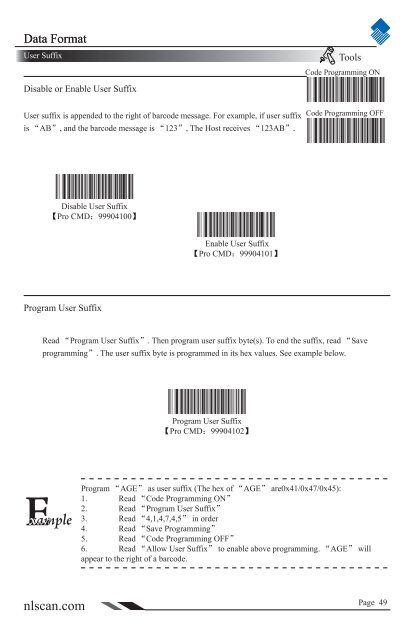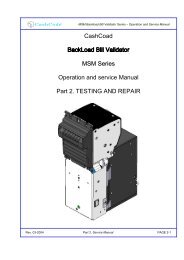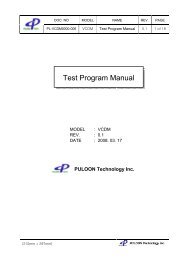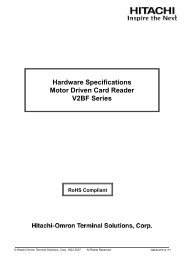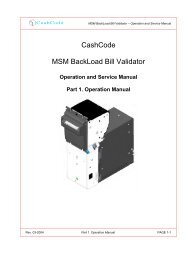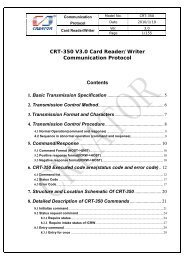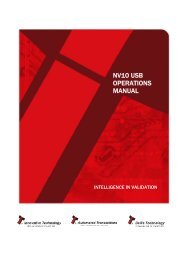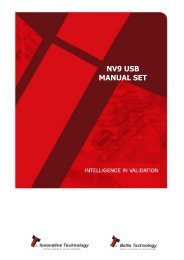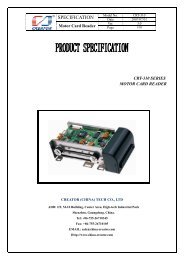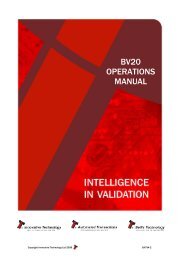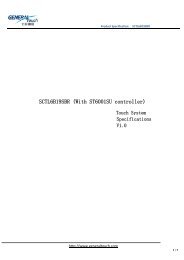NLS-HR100 Series Hand-held 1D Barcode Scanner User ... - Sensis
NLS-HR100 Series Hand-held 1D Barcode Scanner User ... - Sensis
NLS-HR100 Series Hand-held 1D Barcode Scanner User ... - Sensis
Create successful ePaper yourself
Turn your PDF publications into a flip-book with our unique Google optimized e-Paper software.
Data Format<strong>User</strong> SuffixToolsCode Programming ONDisable or Enable <strong>User</strong> Suffix<strong>User</strong> suffix is appended to the right of barcode message. For example, if user suffixis “AB”, and the barcode message is “123”, The Host receives “123AB”.Code Programming OFFDisable <strong>User</strong> Suffix【Pro CMD:99904100】Enable <strong>User</strong> Suffix【Pro CMD:99904101】Program <strong>User</strong> SuffixRead “Program <strong>User</strong> Suffix”. Then program user suffix byte(s). To end the suffix, read “Saveprogramming”. The user suffix byte is programmed in its hex values. See example below.Program <strong>User</strong> Suffix【Pro CMD:99904102】Program “AGE” as user suffix (The hex of “AGE” are0x41/0x47/0x45):1. Read “Code Programming ON”2. Read “Program <strong>User</strong> Suffix”3. Read “4,1,4,7,4,5” in order4. Read “Save Programming”5. Read “Code Programming OFF”6. Read “Allow <strong>User</strong> Suffix” to enable above programming. “AGE” willappear to the right of a barcode.nlscan.comPage 49