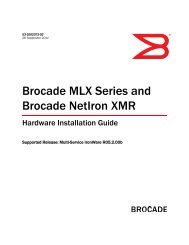- Page 1 and 2:
BROCADEIPPRIMERFIRST EDITIONEveryth
- Page 4 and 5:
Important NoticeUse of this book co
- Page 7:
ContentsChapter 2: TCP/IP .........
- Page 10 and 11:
ContentsPart Three: Layer 3 Switchi
- Page 12 and 13:
ContentsRedundancy: Virtual Router
- Page 14 and 15:
ContentsCheck 5: Available Session
- Page 16 and 17:
Part One: Introduction toNetworking
- Page 18 and 19:
Networking Basics1The world of comp
- Page 20 and 21:
The OSI Reference ModelEach of thes
- Page 22 and 23:
The OSI Reference ModelApplicationA
- Page 24 and 25:
The Application Layer (Layer 7)This
- Page 26 and 27:
The Session Layer (Layer 5)You inte
- Page 28 and 29:
The Transport Layer (Layer 4)So, wh
- Page 30 and 31:
The Transport Layer (Layer 4)point,
- Page 32 and 33:
The Data Link Layer (Layer 2)By far
- Page 34 and 35:
The Physical Layer (Layer 1)One oth
- Page 36 and 37:
Layer 1 Ethernet (Cabling)What if a
- Page 38 and 39:
Layer 1 Ethernet (Cabling)Twisted P
- Page 40 and 41:
Console49F Link 50F1 3 5 7 9 1113 1
- Page 42 and 43:
Layer 1 Ethernet (Cabling)SC connec
- Page 44 and 45:
Layer 2 Ethernet (Addressing)Ethern
- Page 46 and 47:
Half-duplex vs. Full-duplexine, thi
- Page 48 and 49:
Brocade Ethernet Switches & Routers
- Page 50 and 51:
Chapter Review Questions5. What lay
- Page 52 and 53:
TCP/IP2The most popular protocol st
- Page 54 and 55:
Console49F Link 50F1 3 5 7 9 1113 1
- Page 56 and 57:
Network Classes128 64 32 16 8 4 2 1
- Page 58 and 59:
Network ClassesWhat we haven't talk
- Page 60 and 61:
BI4XGBI4XGBI24CBI24CBI24C16T X RX T
- Page 62 and 63:
The SubnetTable 2. Understanding Su
- Page 64 and 65:
Console49F50FLinkPower1 3 5 7 9 111
- Page 66 and 67:
BI4XGBI24CT X RX T X RX T X RX T X
- Page 68 and 69:
Layer 4 TCP/IP: TCP/UDPRFC 1918 spe
- Page 70 and 71:
Layer 4 TCP/IP: TCP/UDPtions will a
- Page 72 and 73:
Transmission Control Protocol (TCP)
- Page 74 and 75:
User Datagram Protocol (UDP)When it
- Page 76 and 77:
49F Link 50FPower11F 2F 3F 4F32Cons
- Page 78 and 79:
49F Link 50FPower11F 2F 3F 4F49F Li
- Page 80 and 81:
Console49F Link 50F1 3 5 7 9 11 13
- Page 82 and 83:
Packet CapturingTcpdump is a comman
- Page 84 and 85:
SummaryYou'll typically need some s
- Page 86 and 87:
Chapter Review Questions3. What is
- Page 88 and 89:
Answers to Review Questionscan't us
- Page 90 and 91:
Data Center Bridging (DCB)3Introduc
- Page 92 and 93:
Introduction802.1Qbb: Priority-base
- Page 94 and 95:
The Ethernet PAUSE Functionresponsi
- Page 96 and 97: Enhanced Tranmission SelectionFrom
- Page 98 and 99: Data Center Bridge eXchangeData Cen
- Page 100 and 101: Building the DCB CloudBuilding the
- Page 102 and 103: Summary• Enhanced Transmission Se
- Page 104 and 105: TRILL—Adding Multi-Pathingto Laye
- Page 106 and 107: Why do we need it?To address this p
- Page 108 and 109: The TRILL ProtocolJust as important
- Page 110 and 111: Moving TRILL DataMAC-RB4MAC-RB1RB3R
- Page 112 and 113: Load Balancing Basics5With the rise
- Page 114 and 115: Co ns ol ePwrCC U1 PU 2 PU 3TxActRx
- Page 116 and 117: 49F Link 50FPowerConsole1 3 5 7 9 1
- Page 118 and 119: Console49F Link 50F1 3 5 7 9 11 13
- Page 120 and 121: Co ns ol ePwrCC U1 PU 2 PU 3TxActRx
- Page 122 and 123: Co ns ol ePwrCC U1 PU 2 PU 3TxActRx
- Page 124 and 125: Co ns ol ePwrActi veC PU 2 PU 3C PU
- Page 126 and 127: Chapter Review Questions• Direct
- Page 128 and 129: Chapter Review Questions7. Your loa
- Page 130 and 131: Answers to Review Questions9. d. Yo
- Page 132 and 133: Part Two: SwitchingThe following ch
- Page 134 and 135: J-FxGMR4Ac ti veLi nkLinkLinkLi nkP
- Page 136 and 137: Accessing the CLIThis is not the on
- Page 138 and 139: Online HelpFor your convenience, yo
- Page 140 and 141: The configProbably the most recogni
- Page 142 and 143: Software (and where it's stored)All
- Page 144 and 145: Software (and where it's stored)Let
- Page 148 and 149: clear commandsThere's one more show
- Page 150 and 151: Configuring the InterfaceHere's an
- Page 152 and 153: PingSource . Particularly if you ar
- Page 154 and 155: Filters and Regular ExpressionsThis
- Page 156 and 157: User Access ControlUser Access Cont
- Page 158 and 159: User Access ControlIf you were to c
- Page 160 and 161: User Access ControlBy default, a ne
- Page 162 and 163: User Access ControlYou can also con
- Page 164 and 165: User Access ControlSNMP also allows
- Page 166 and 167: The Web UIYou can see that you have
- Page 168 and 169: SummaryBut what if you want to disa
- Page 170 and 171: Chapter Review Questions2. Which RM
- Page 172 and 173: Answers to Review Questions5. c. Th
- Page 174 and 175: 49FLinkPower50FConsole1 3 5 7 9 111
- Page 176 and 177: Console49F Link 50F1 3 5 7 9 1113 1
- Page 178 and 179: Switch TrunksYou define static trun
- Page 180 and 181: show CommandsOperational trunks:Tru
- Page 182 and 183: Chapter Review Questions3. Which ty
- Page 184 and 185: Virtual Local Area Network(VLAN)8No
- Page 186 and 187: Console49F Link 50F1 3 5 7 9 1113 1
- Page 188 and 189: Console49F Link 50F1 3 5 7 9 1113 1
- Page 190 and 191: Configuring VLANsNow, we need to se
- Page 192 and 193: Configuring VLANsVLAN, and add it b
- Page 194 and 195: PowerPower49F Link 50F49F Link 50FC
- Page 196 and 197:
PowerPower49F Link 50FConsole1 3 5
- Page 198 and 199:
PowerPower49F Link 50F49F Link 50FC
- Page 200 and 201:
PowerPowerPower49F Link 50F49F Link
- Page 202 and 203:
VLAN GroupsYou also have to assign
- Page 204 and 205:
Chapter Review QuestionsChapter Rev
- Page 206 and 207:
Answers to Review Questions4. a. An
- Page 208 and 209:
Console49F Link 50F1 3 5 7 9 1113 1
- Page 210 and 211:
Console49F Link 50F1 3 5 7 9 1113 1
- Page 212 and 213:
49FLinkPower49FLinkPower50F50FConso
- Page 214 and 215:
IEEE 802.1d (Spanning Tree Protocol
- Page 216 and 217:
IEEE 802.1d (Spanning Tree Protocol
- Page 218 and 219:
49FLinkPower49FLinkPower50F50FConso
- Page 220 and 221:
Console49F Link 50F1 3 5 7 9 1113 1
- Page 222 and 223:
IEEE 802.1s (MST)Port IEEE 802.1W P
- Page 224 and 225:
IEEE 802.1s (MST)another instance o
- Page 226 and 227:
Console49F Link 50F1 3 5 7 9 1113 1
- Page 228 and 229:
SummaryWe need to define this on bo
- Page 230 and 231:
Chapter Review Questions4. BPDUs:a.
- Page 232 and 233:
Part Three: Layer 3Switching (Routi
- Page 234 and 235:
Console49F Link 50F1 3 5 7 9 11 13
- Page 236 and 237:
The Routing TableLet's take a momen
- Page 238 and 239:
Console49F Link 50F1 3 5 7 9 11 13
- Page 240 and 241:
49F Link 50FPower11F 2F 3F 4F32Cons
- Page 242 and 243:
Console49F Link 50F1Power1F 2F 3F 4
- Page 244 and 245:
Console49F Link 50F1Power1F 2F 3F 4
- Page 246 and 247:
Console49F Link 50F1Power1F 2F 3F 4
- Page 248 and 249:
Console49F Link 50F1Power1F 2F 3F 4
- Page 250 and 251:
The “Null” RouteTo see RIP's ro
- Page 252 and 253:
Chapter Review Questions2. What is
- Page 254 and 255:
Open Shortest Path First(OSPF)11We
- Page 256 and 257:
Getting to Know Your NeighborsHello
- Page 258 and 259:
BI4XGBI24CT X RX T X RX T X RX T X
- Page 260 and 261:
BI4XGBI24CT X RX T X RX T X RX T X
- Page 262 and 263:
Autonomous Systems (AS)This still d
- Page 264 and 265:
Link State Advertisement (LSA)A NSS
- Page 266 and 267:
Configuring OSPFIf you use a loopba
- Page 268 and 269:
Configuring OSPFHere's an example t
- Page 270 and 271:
BI4XGBI24CT X RX T X RX T X RX T X
- Page 272 and 273:
Summary• show ip ospf virtual-lin
- Page 274 and 275:
Chapter Review Questions3. By defau
- Page 276 and 277:
Multi Protocol LabelSwitching (MPLS
- Page 278 and 279:
What is MPLS?Step 4. The labeled pa
- Page 280 and 281:
MPLS Virtual Leased Lines (VLL)Step
- Page 282 and 283:
MPLS Layer 3 VPNsTo validate the co
- Page 284 and 285:
MPLS Layer 3 VPNsConfiguring MPLS L
- Page 286 and 287:
Border Gateway Protocol(BGP)13For m
- Page 288 and 289:
BI4XGBI24CT X RX T X RX T X RX T X
- Page 290 and 291:
The Autonomous System (AS)As of 201
- Page 292 and 293:
BI4XGBI4XGBI24CBI24CBI24C16T X RX T
- Page 294 and 295:
Configuring BGPTo summarize, the pe
- Page 296 and 297:
Configuring BGPBut how do we use ou
- Page 298 and 299:
NetScreen - 204BI4XGBI24CT X RX T X
- Page 300 and 301:
SummarySummary• BGP is the standa
- Page 302 and 303:
Answers to Review Questions7. What
- Page 304 and 305:
Security, Redundancyand More14We've
- Page 306 and 307:
Security: Access Control Lists (ACL
- Page 308 and 309:
Console49F Link 50F1 3 5 7 9 11 13
- Page 310 and 311:
Security: Access Control Lists (ACL
- Page 312 and 313:
Security: Access Control Lists (ACL
- Page 314 and 315:
Security: Access Control Lists (ACL
- Page 316 and 317:
Security: Access Control Lists (ACL
- Page 318 and 319:
Security: Access Control Lists (ACL
- Page 320 and 321:
RXTXCle a rChannel T3Test A IS Y e
- Page 322 and 323:
BI4XGBI24CT X RX T X RX T X RX T X
- Page 324 and 325:
Access Control Lists: Not Just For
- Page 326 and 327:
Redundancy: Virtual Router Redundan
- Page 328 and 329:
BI4XGBI24CT X RX T X RX T X RX T X
- Page 330 and 331:
BI4XGBI24CT X RX T X RX T X RX T X
- Page 332 and 333:
SummaryThe other processing mechani
- Page 334 and 335:
Chapter Review QuestionsChapter Rev
- Page 336 and 337:
Answers to Review QuestionsAnswers
- Page 338 and 339:
Part Four: Layer 4-7Switching (Load
- Page 340 and 341:
Server Load Balancing (SLB)15Welcom
- Page 342 and 343:
The Brocade ServerIronThe Managemen
- Page 344 and 345:
The Brocade ServerIronAttackerEcho
- Page 346 and 347:
ServerIronThe Brocade ServerIrondoe
- Page 348 and 349:
Predictors• Round-robin. This is
- Page 350 and 351:
Configuring SLBGoing back to our in
- Page 352 and 353:
Configuring SLBWhen a real server p
- Page 354 and 355:
SLB show CommandsSLB show CommandsT
- Page 356 and 357:
SLB show Commands• Active (ACT).
- Page 358 and 359:
Configuring Direct Server Return (D
- Page 360 and 361:
ServerIronServerIronBI4XGBI4XGBI24C
- Page 362 and 363:
Symmetric Server Load BalancingIf y
- Page 364 and 365:
Remote ServersIn this scenario, Ser
- Page 366 and 367:
Summary— Server response time onl
- Page 368 and 369:
Chapter Review Questions5. Which co
- Page 370 and 371:
424C424C424C424C424C424CConsolePwrA
- Page 372 and 373:
Session PersistenceNow, let's say t
- Page 374 and 375:
Session PersistenceWhen a sticky se
- Page 376 and 377:
Session PersistenceNow, you must en
- Page 378 and 379:
URL SwitchingURL SwitchingURL switc
- Page 380 and 381:
424C424C424C424C424C424CConsolePwrA
- Page 382 and 383:
Configuring Transparent Cache Switc
- Page 384 and 385:
SummarySummary• Policy-based SLB
- Page 386 and 387:
Chapter Review Questions6. Which pe
- Page 388 and 389:
NetScreen - 204BI4XGBI4XGBI24CBI24C
- Page 390 and 391:
NetScreen - 204POWERSTATUS-1ALARMHA
- Page 392 and 393:
NetScreen - 204POWERSTATUS-1ALARMHA
- Page 394 and 395:
FWLB show CommandsAs we mentioned a
- Page 396 and 397:
Stateful FWLBresponse, it will try
- Page 398 and 399:
Chapter Review QuestionsChapter Rev
- Page 400 and 401:
Answers to Review Questions8. a. Tr
- Page 402 and 403:
Global Server Load Balancing(GSLB)1
- Page 404 and 405:
Domain Name Service (DNS)take the n
- Page 406 and 407:
Enter: Global Server Load Balancing
- Page 408 and 409:
How Does GSLB Decide?Now, I mention
- Page 410 and 411:
How Does GSLB Decide?Check 6: Flash
- Page 412 and 413:
Configuring GSLBIt's the address of
- Page 414 and 415:
GSLB show CommandsNext, there may b
- Page 416 and 417:
Chapter Review Questions1. What doe
- Page 418 and 419:
Answers to Review Questions5. b. Th
- Page 420 and 421:
Glossary10Base-T An Ethernet specif
- Page 422 and 423:
GlossaryAuthentication This is the
- Page 424 and 425:
GlossaryDCB Data Center Bridging. T
- Page 426 and 427:
GlossaryFrame This is the data unit
- Page 428 and 429:
GlossaryLACPDU Link Aggregation Con
- Page 430 and 431:
GlossaryNIC Network Interface Contr
- Page 432 and 433:
GlossaryRoot switch In Spanning Tre
- Page 434 and 435:
GlossaryTAC Technical Assistance Ce
- Page 436 and 437:
GlossaryVirtual link In OSPF, all a
- Page 438:
BROCADE IP PRIMERFIRST EDITIONThe w