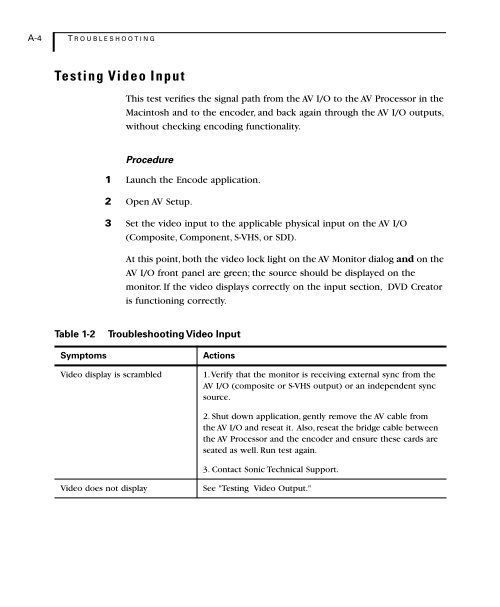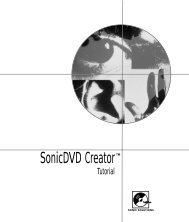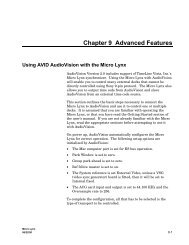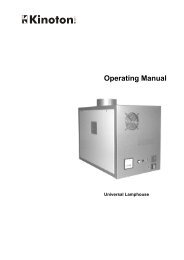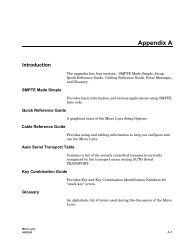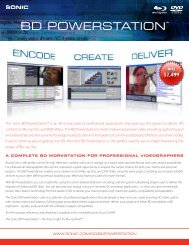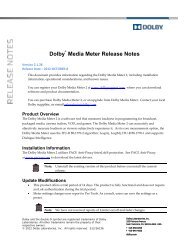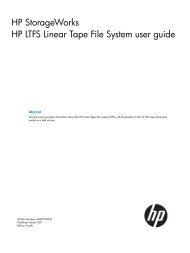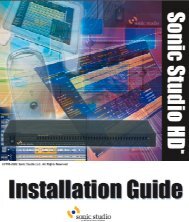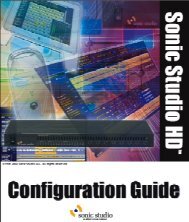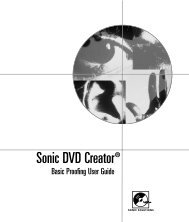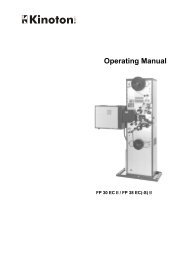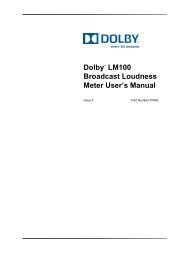Welcome to Sonic DVD Creator - Audio Intervisual Design, Inc.
Welcome to Sonic DVD Creator - Audio Intervisual Design, Inc.
Welcome to Sonic DVD Creator - Audio Intervisual Design, Inc.
- No tags were found...
You also want an ePaper? Increase the reach of your titles
YUMPU automatically turns print PDFs into web optimized ePapers that Google loves.
A-4 T ROUBLESHOOTINGTesting Video InputThis test verifies the signal path from the AV I/O <strong>to</strong> the AV Processor in theMacin<strong>to</strong>sh and <strong>to</strong> the encoder, and back again through the AV I/O outputs,without checking encoding functionality.Procedure1 Launch the Encode application.2 Open AV Setup.3 Set the video input <strong>to</strong> the applicable physical input on the AV I/O(Composite, Component, S-VHS, or SDI).At this point, both the video lock light on the AV Moni<strong>to</strong>r dialog and on theAV I/O front panel are green; the source should be displayed on themoni<strong>to</strong>r. If the video displays correctly on the input section, <strong>DVD</strong> Crea<strong>to</strong>ris functioning correctly.Table 1-2Symp<strong>to</strong>msTroubleshooting Video InputActionsVideo display is scrambled1. Verify that the moni<strong>to</strong>r is receiving external sync from theAV I/O (composite or S-VHS output) or an independent syncsource.2. Shut down application, gently remove the AV cable fromthe AV I/O and reseat it. Also, reseat the bridge cable betweenthe AV Processor and the encoder and ensure these cards areseated as well. Run test again.3. Contact <strong>Sonic</strong> Technical Support.Video does not displaySee "Testing Video Output."