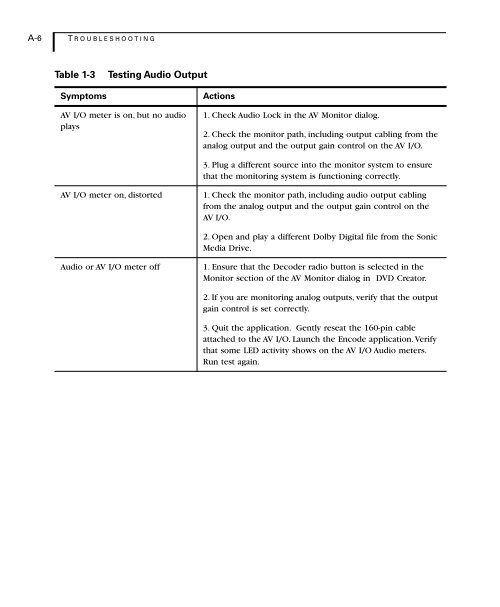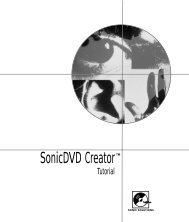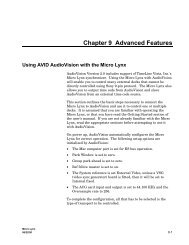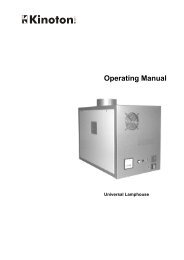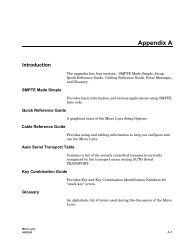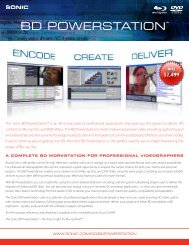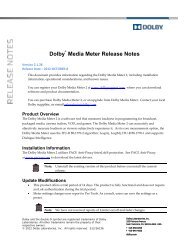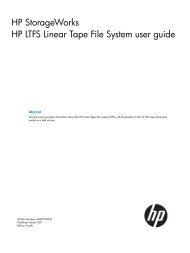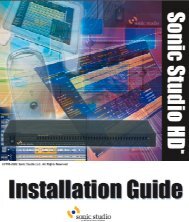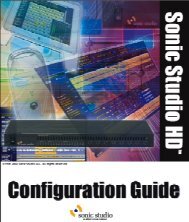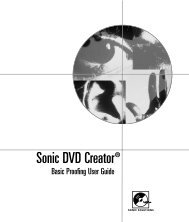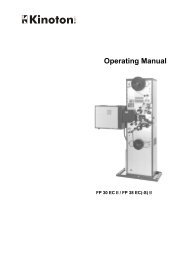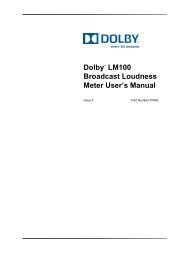Welcome to Sonic DVD Creator - Audio Intervisual Design, Inc.
Welcome to Sonic DVD Creator - Audio Intervisual Design, Inc.
Welcome to Sonic DVD Creator - Audio Intervisual Design, Inc.
- No tags were found...
Create successful ePaper yourself
Turn your PDF publications into a flip-book with our unique Google optimized e-Paper software.
A-6 T ROUBLESHOOTINGTable 1-3Symp<strong>to</strong>msTesting <strong>Audio</strong> OutputActionsAV I/O meter is on, but no audioplays1. Check <strong>Audio</strong> Lock in the AV Moni<strong>to</strong>r dialog.2. Check the moni<strong>to</strong>r path, including output cabling from theanalog output and the output gain control on the AV I/O.3. Plug a different source in<strong>to</strong> the moni<strong>to</strong>r system <strong>to</strong> ensurethat the moni<strong>to</strong>ring system is functioning correctly.AV I/O meter on, dis<strong>to</strong>rted1. Check the moni<strong>to</strong>r path, including audio output cablingfrom the analog output and the output gain control on theAV I/O.2. Open and play a different Dolby Digital file from the <strong>Sonic</strong>Media Drive.<strong>Audio</strong> or AV I/O meter off1. Ensure that the Decoder radio but<strong>to</strong>n is selected in theMoni<strong>to</strong>r section of the AV Moni<strong>to</strong>r dialog in <strong>DVD</strong> Crea<strong>to</strong>r.2. If you are moni<strong>to</strong>ring analog outputs, verify that the outputgain control is set correctly.3. Quit the application. Gently reseat the 160-pin cableattached <strong>to</strong> the AV I/O. Launch the Encode application. Verifythat some LED activity shows on the AV I/O <strong>Audio</strong> meters.Run test again.