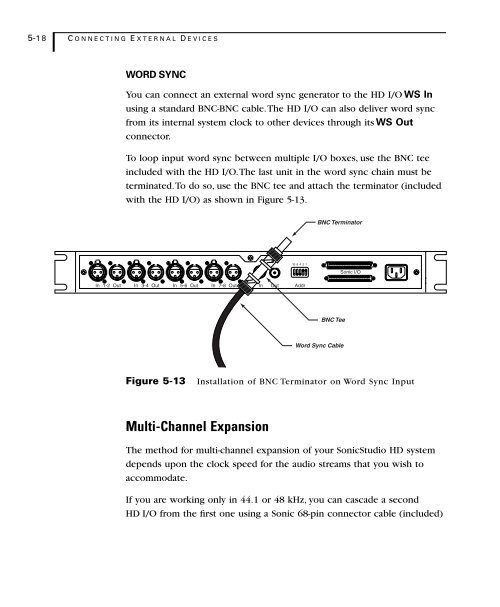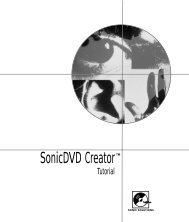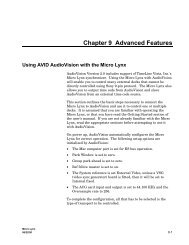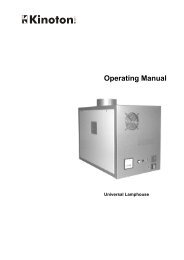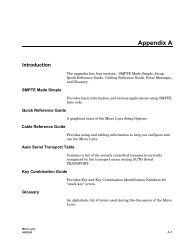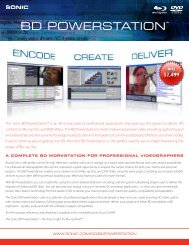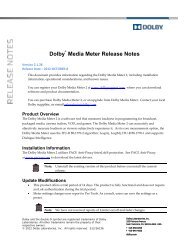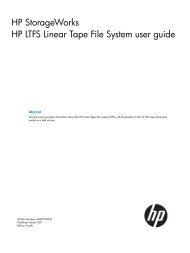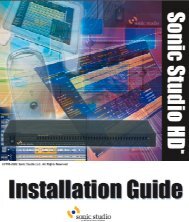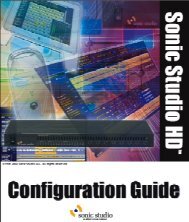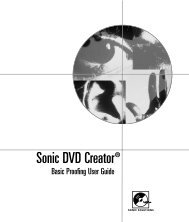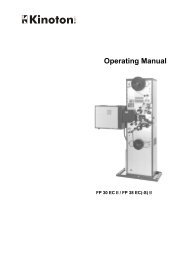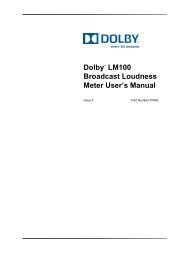Welcome to Sonic DVD Creator - Audio Intervisual Design, Inc.
Welcome to Sonic DVD Creator - Audio Intervisual Design, Inc.
Welcome to Sonic DVD Creator - Audio Intervisual Design, Inc.
- No tags were found...
Create successful ePaper yourself
Turn your PDF publications into a flip-book with our unique Google optimized e-Paper software.
5-18 CONNECTING E XTERNAL D EVICESWORD SYNCYou can connect an external word sync genera<strong>to</strong>r <strong>to</strong> the HD I/O WS Inusing a standard BNC-BNC cable. The HD I/O can also deliver word syncfrom its internal system clock <strong>to</strong> other devices through its WS Outconnec<strong>to</strong>r.To loop input word sync between multiple I/O boxes, use the BNC teeincluded with the HD I/O. The last unit in the word sync chain must beterminated. To do so, use the BNC tee and attach the termina<strong>to</strong>r (includedwith the HD I/O) as shown in Figure 5-13.BNC Termina<strong>to</strong>r16 8 4 2 1<strong>Sonic</strong> I/OIn1-2 Out In 3-4 Out In 5-6 Out In 7-8 Out InOutAddrBNC TeeWord Sync CableFigure 5-13Installation of BNC Termina<strong>to</strong>r on Word Sync InputMulti-Channel ExpansionThe method for multi-channel expansion of your <strong>Sonic</strong>Studio HD systemdepends upon the clock speed for the audio streams that you wish <strong>to</strong>accommodate.If you are working only in 44.1 or 48 kHz, you can cascade a secondHD I/O from the first one using a <strong>Sonic</strong> 68-pin connec<strong>to</strong>r cable (included)