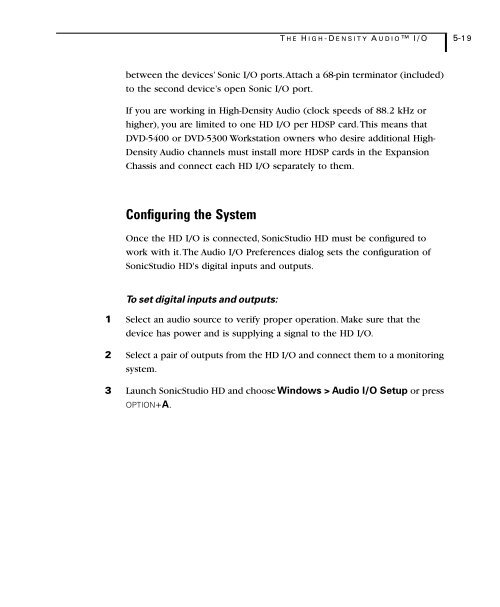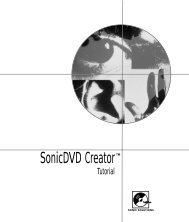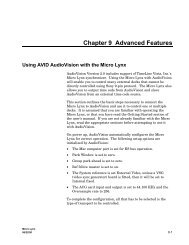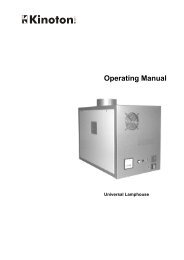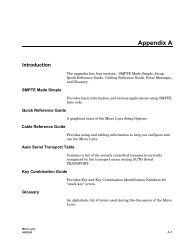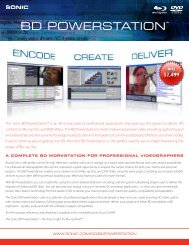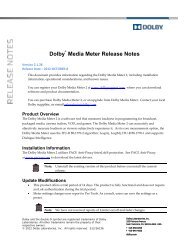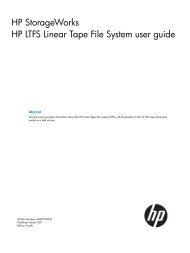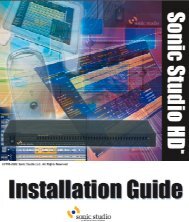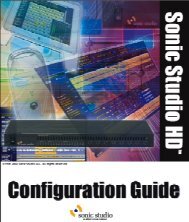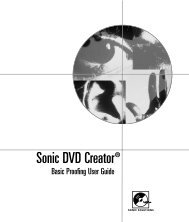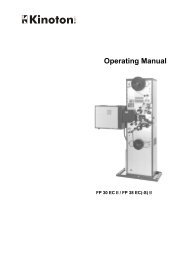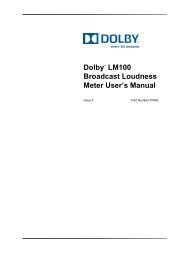Welcome to Sonic DVD Creator - Audio Intervisual Design, Inc.
Welcome to Sonic DVD Creator - Audio Intervisual Design, Inc.
Welcome to Sonic DVD Creator - Audio Intervisual Design, Inc.
- No tags were found...
Create successful ePaper yourself
Turn your PDF publications into a flip-book with our unique Google optimized e-Paper software.
T HE H IGH-DENSITY A UDIO I/O 5-19between the devices’ <strong>Sonic</strong> I/O ports. Attach a 68-pin termina<strong>to</strong>r (included)<strong>to</strong> the second device’s open <strong>Sonic</strong> I/O port.If you are working in High-Density <strong>Audio</strong> (clock speeds of 88.2 kHz orhigher), you are limited <strong>to</strong> one HD I/O per HDSP card. This means that<strong>DVD</strong>-5400 or <strong>DVD</strong>-5300 Workstation owners who desire additional High-Density <strong>Audio</strong> channels must install more HDSP cards in the ExpansionChassis and connect each HD I/O separately <strong>to</strong> them.Configuring the SystemOnce the HD I/O is connected, <strong>Sonic</strong>Studio HD must be configured <strong>to</strong>work with it. The <strong>Audio</strong> I/O Preferences dialog sets the configuration of<strong>Sonic</strong>Studio HD's digital inputs and outputs.To set digital inputs and outputs:1 Select an audio source <strong>to</strong> verify proper operation. Make sure that thedevice has power and is supplying a signal <strong>to</strong> the HD I/O.2 Select a pair of outputs from the HD I/O and connect them <strong>to</strong> a moni<strong>to</strong>ringsystem.3 Launch <strong>Sonic</strong>Studio HD and choose Windows > <strong>Audio</strong> I/O Setup or pressOPTION+A.