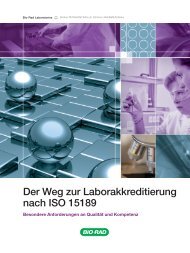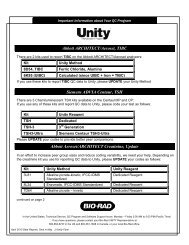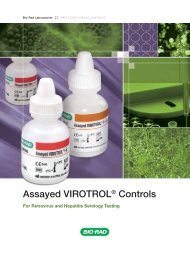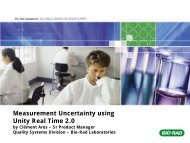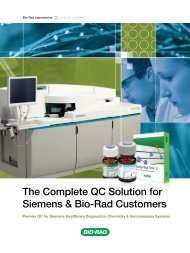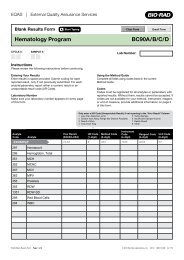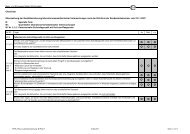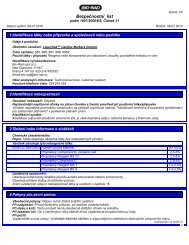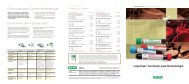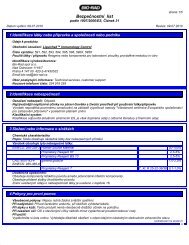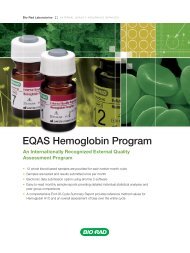EQAS Program User Guide - QCNet
EQAS Program User Guide - QCNet
EQAS Program User Guide - QCNet
Create successful ePaper yourself
Turn your PDF publications into a flip-book with our unique Google optimized e-Paper software.
Chapter 3: Getting Started<strong>EQAS</strong> EnrollmentYour laboratory must enroll to begin participation in an <strong>EQAS</strong> <strong>Program</strong>. Your local Bio-Rad office orrepresentative will provide you with an Order Form and issue you a unique laboratory number.If you are an existing Bio-Rad <strong>EQAS</strong> participant and want to add a new program, you can access an OrderForm online at www.<strong>QCNet</strong>.com and enroll with your Bio-Rad laboratory number.Order FormComplete each section of the Order Form. See the following pages for more information.• Report Preferences (see this page)• Selection of <strong>EQAS</strong> <strong>Program</strong>s (see page 20)• Laboratory Contact Information (see page 21)• Primary Contact Information (see page 21)• Subgroup Information (if applicable; see page 22)1Report Preferences• Select your language preference for your <strong>EQAS</strong> reports.• Select how you want to submit results to Bio-Rad:– <strong>EQAS</strong> Online– <strong>EQAS</strong> Mobile– <strong>EQAS</strong> eForms 2 software– Paper• Select how you want to receive your reports:– <strong>QCNet</strong> (reports are posted to the <strong>EQAS</strong> section on www.<strong>QCNet</strong>.com).– Paper (reports are printed and mailed to you).– <strong>QCNet</strong> and Paper (reports are posted on www.<strong>QCNet</strong>.com and printed and mailed to you).<strong>EQAS</strong> <strong>Program</strong> <strong>User</strong> <strong>Guide</strong> 19