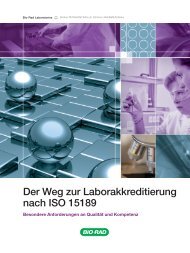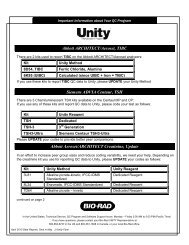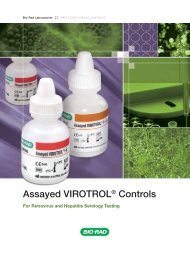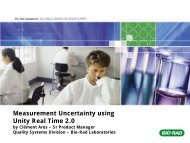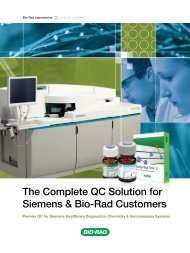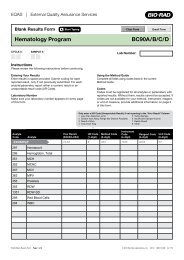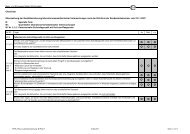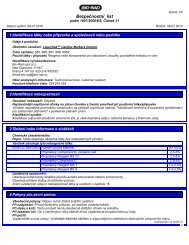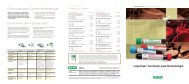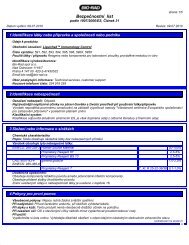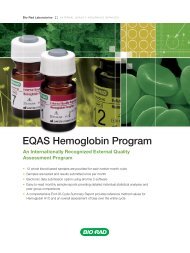EQAS Program User Guide - QCNet
EQAS Program User Guide - QCNet
EQAS Program User Guide - QCNet
Create successful ePaper yourself
Turn your PDF publications into a flip-book with our unique Google optimized e-Paper software.
Chapter 3: Getting StartedResults FormsYour Document Pack contains 12 preprinted Results Forms, one per sample. The sample number and sampledue date are located in the top right corner and must correspond to the sample results you are submitting. Ifyour laboratory uses multiple lab numbers, make sure you use the correct lab number for submitting yourresults. Each Results Form shows all registered tests by instrument in alphabetical order. Locate yourinstrument, then the test, and enter your test result. Be sure to consider the fixed decimal point whentranscribing numbers. If you are unable to report a sample test result, review the list of Unreportable Result(UR) Codes printed on the form and enter the code that reflects your situation. (See “Unreportable Results(UR) Codes” on page 33 for more information.) If a test should be removed, select the “Delete Test” check boxon the Results Form for the test and effective sample. Submit the completed Results Form for the sample toBio-Rad. If you need to make a change to your instrument or test configuration after you receive theDocument Pack, complete a Change Notification Form (see “Change Notification Form (Method Changes)”below for more information). After we receive your changes, we will send you updated Results Forms by email(requires a valid email address as shown on the Laboratory Profile Form).Blank Results FormUse the Blank Results Form supplied in your Document Pack to submit a sample result for a registered testthat was missed, or for a test that was not previously registered. Enter the sample number in the spaceprovided. Locate the applicable test and submit the result or an Unreportable Result (UR) Code. Enter thecorrect codes for the instrument, method, reagent, and unit used to assay the test. A list of all codes can befound in the <strong>EQAS</strong> Method <strong>Guide</strong>. Submit the Blank Results Form to Bio-Rad after you complete it. Your testregistration will be revised, if appropriate, and will be used for all future results you submit until a subsequentchange is initiated by you. If your new registration affects your Results Forms, we will send you updatedResults Forms by email (requires a valid email address as shown on the Laboratory Profile Form). You can alsodownload program specific Blank Results Forms on www.<strong>QCNet</strong>.com.Change Notification Form (Method Changes)Important: It is important that you provide Bio-Rad with any changes to your method. If changesare not submitted, your comparison may not be correct.Use the Change Notification Form to notify Bio-Rad of changes to tests that are currently registered to yourlaboratory within a given <strong>EQAS</strong> <strong>Program</strong>. This form is only necessary for laboratories that submit results usingthe paper Results Forms. <strong>Program</strong>-specific Change Notification Forms are included as part of your DocumentPack for each cycle. Change Notification Forms are also available on www.<strong>QCNet</strong>.com. If submitting resultselectronically (via <strong>EQAS</strong> eForms 2, <strong>EQAS</strong> Online, or <strong>EQAS</strong> Mobile), method changes can be made directly,eliminating the need to submit a Change Notification Form.To complete the form, enter the applicable codes for the analyte, instrument, method, reagent, and unit. Youcan include multiple analytes on one form. Make sure you enter all codes for the affected analyte, not justthose that are changing. This will avoid confusion as to what code is being changed. If you need to submit anyadditional information regarding your new instrument, method, reagent or unit, enter it in the space provided<strong>EQAS</strong> <strong>Program</strong> <strong>User</strong> <strong>Guide</strong> 27