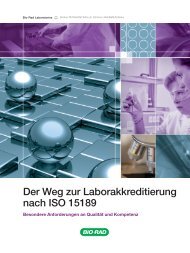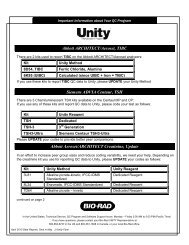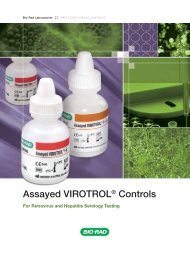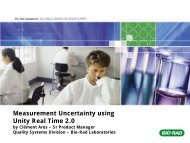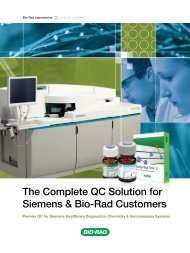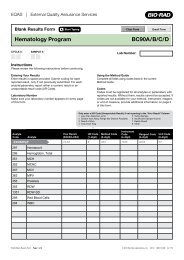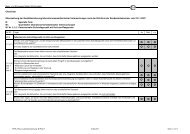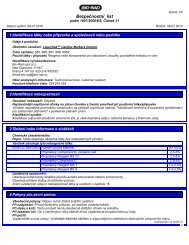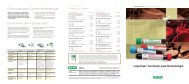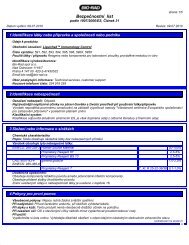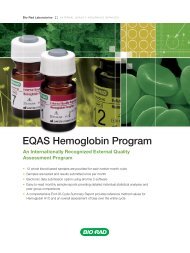EQAS Program User Guide - QCNet
EQAS Program User Guide - QCNet
EQAS Program User Guide - QCNet
Create successful ePaper yourself
Turn your PDF publications into a flip-book with our unique Google optimized e-Paper software.
Chapter 3: Getting Started3Laboratory Contact InformationNote: Fields in this section are restricted to 40 characters, including spaces between words.• Complete all information in this section.• Enter your laboratory number, if known. If you are a new customer and have not received yourlaboratory number from your local Bio-Rad representative, please leave this blank. Bio-Rad willassign you a specific laboratory number on receipt of the completed Order Form.34Primary Contact InformationEnter the contact information for the person who will be responsible for managing the selected <strong>EQAS</strong><strong>Program</strong>. You can have a different contact person for the same lab number in a different <strong>EQAS</strong><strong>Program</strong>, but not for the same program. For example, if your laboratory number is 123456 and you areenrolled in both the Clinical Chemistry and the Hemoglobin programs, you can have a different personmanage each program. Make sure you complete the contact information for one <strong>EQAS</strong> <strong>Program</strong> only ifmultiple programs will not be managed by the same person.4<strong>EQAS</strong> <strong>Program</strong> <strong>User</strong> <strong>Guide</strong> 21