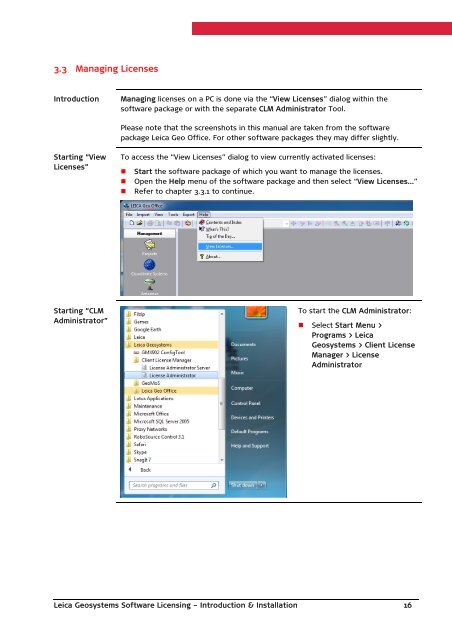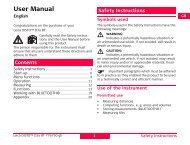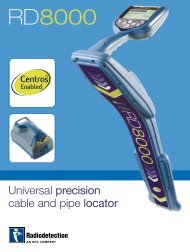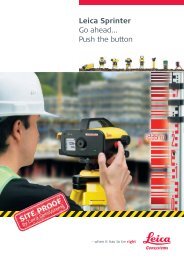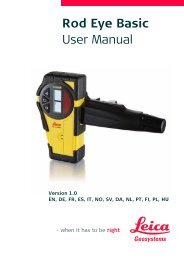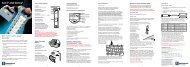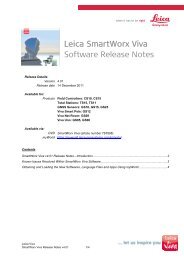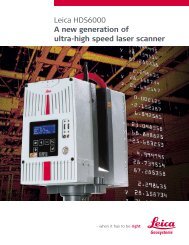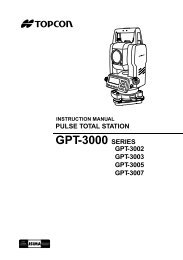Leica Geosystems Software Licensing Introduction & Installation
Leica Geosystems Software Licensing Introduction & Installation
Leica Geosystems Software Licensing Introduction & Installation
Create successful ePaper yourself
Turn your PDF publications into a flip-book with our unique Google optimized e-Paper software.
3.3 Managing Licenses<strong>Introduction</strong>Managing licenses on a PC is done via the “View Licenses” dialog within thesoftware package or with the separate CLM Administrator Tool.Please note that the screenshots in this manual are taken from the softwarepackage <strong>Leica</strong> Geo Office. For other software packages they may differ slightly.Starting “ViewLicenses”To access the “View Licenses” dialog to view currently activated licenses:• Start the software package of which you want to manage the licenses.• Open the Help menu of the software package and then select “View Licenses…”• Refer to chapter 3.3.1 to continue.Starting “CLMAdministrator”To start the CLM Administrator:• Select Start Menu >Programs > <strong>Leica</strong><strong>Geosystems</strong> > Client LicenseManager > LicenseAdministrator<strong>Leica</strong> <strong>Geosystems</strong> <strong>Software</strong> <strong>Licensing</strong> – <strong>Introduction</strong> & <strong>Installation</strong> 16