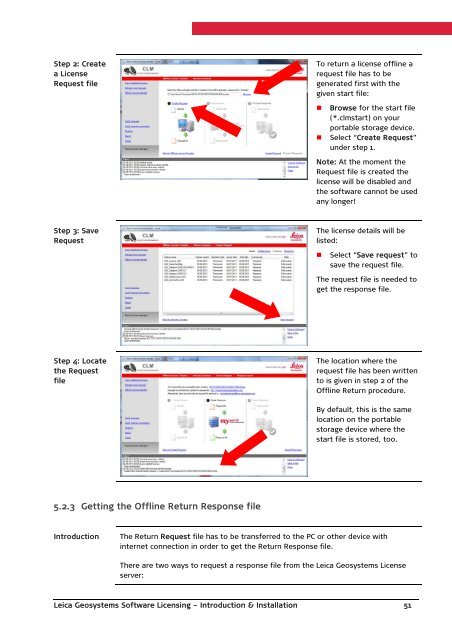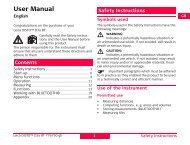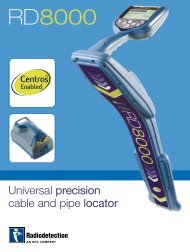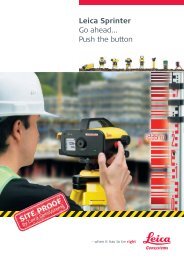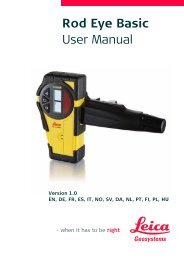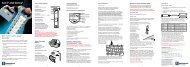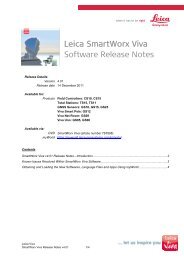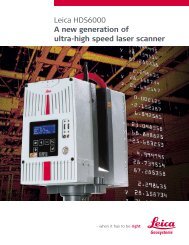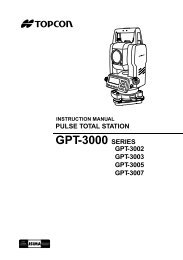Leica Geosystems Software Licensing Introduction & Installation
Leica Geosystems Software Licensing Introduction & Installation
Leica Geosystems Software Licensing Introduction & Installation
Create successful ePaper yourself
Turn your PDF publications into a flip-book with our unique Google optimized e-Paper software.
Step 2: Createa LicenseRequest fileTo return a license offline arequest file has to begenerated first with thegiven start file:• Browse for the start file(*.clmstart) on yourportable storage device.• Select “Create Request”under step 1.Note: At the moment theRequest file is created thelicense will be disabled andthe software cannot be usedany longer!Step 3: SaveRequestThe license details will belisted:• Select “Save request” tosave the request file.The request file is needed toget the response file.Step 4: Locatethe RequestfileThe location where therequest file has been writtento is given in step 2 of theOffline Return procedure.By default, this is the samelocation on the portablestorage device where thestart file is stored, too.5.2.3 Getting the Offline Return Response file<strong>Introduction</strong>The Return Request file has to be transferred to the PC or other device withinternet connection in order to get the Return Response file.There are two ways to request a response file from the <strong>Leica</strong> <strong>Geosystems</strong> Licenseserver:<strong>Leica</strong> <strong>Geosystems</strong> <strong>Software</strong> <strong>Licensing</strong> – <strong>Introduction</strong> & <strong>Installation</strong> 51