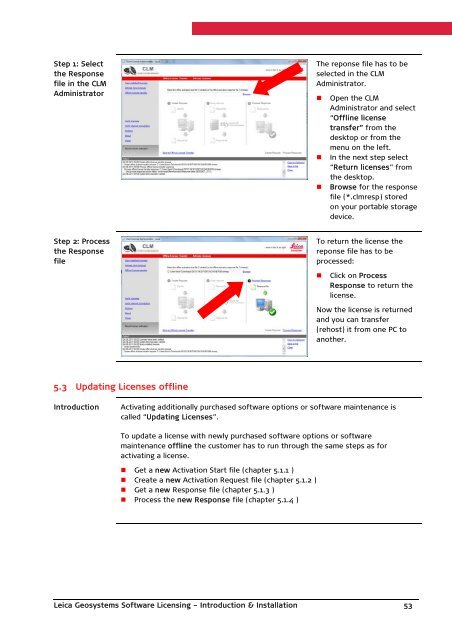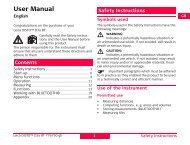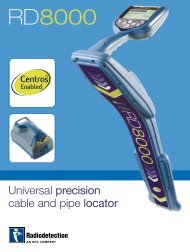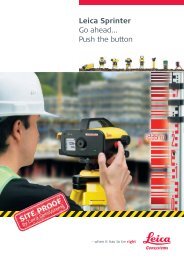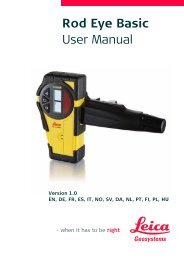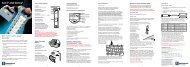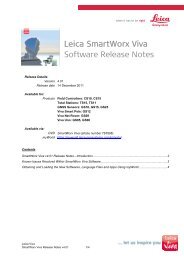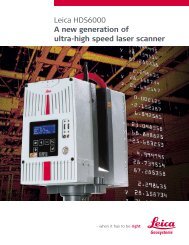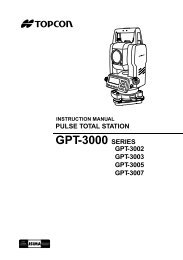Leica Geosystems Software Licensing Introduction & Installation
Leica Geosystems Software Licensing Introduction & Installation
Leica Geosystems Software Licensing Introduction & Installation
You also want an ePaper? Increase the reach of your titles
YUMPU automatically turns print PDFs into web optimized ePapers that Google loves.
Step 1: Selectthe Responsefile in the CLMAdministratorThe reponse file has to beselected in the CLMAdministrator.• Open the CLMAdministrator and select“Offline licensetransfer” from thedesktop or from themenu on the left.• In the next step select“Return licenses” fromthe desktop.• Browse for the responsefile (*.clmresp) storedon your portable storagedevice.Step 2: Processthe ResponsefileTo return the license thereponse file has to beprocessed:• Click on ProcessResponse to return thelicense.Now the license is returnedand you can transfer(rehost) it from one PC toanother.5.3 Updating Licenses offline<strong>Introduction</strong>Activating additionally purchased software options or software maintenance iscalled “Updating Licenses”.To update a license with newly purchased software options or softwaremaintenance offline the customer has to run through the same steps as foractivating a license.• Get a new Activation Start file (chapter 5.1.1 )• Create a new Activation Request file (chapter 5.1.2 )• Get a new Response file (chapter 5.1.3 )• Process the new Response file (chapter 5.1.4 )<strong>Leica</strong> <strong>Geosystems</strong> <strong>Software</strong> <strong>Licensing</strong> – <strong>Introduction</strong> & <strong>Installation</strong> 53