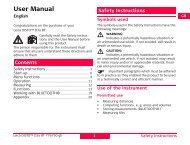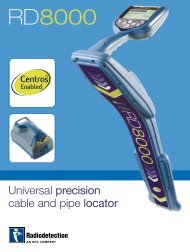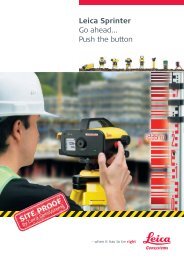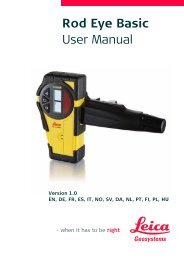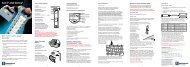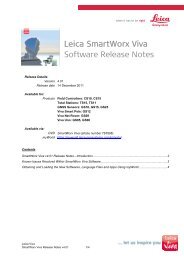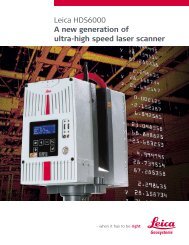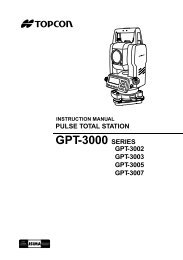Leica Geosystems Software Licensing Introduction & Installation
Leica Geosystems Software Licensing Introduction & Installation
Leica Geosystems Software Licensing Introduction & Installation
Create successful ePaper yourself
Turn your PDF publications into a flip-book with our unique Google optimized e-Paper software.
Question 14Do I need a dedicated server computer for running a license server?The license server can be installed as a standard software package. Due to the verylow computing power, a standard PC can be used to run a license server. Thiscomputer must be connected to the local network (LAN) for sharing the licenseswith other computers connected in the same LAN.Question 15Is it possible to use the same Local License Server for different <strong>Leica</strong><strong>Geosystems</strong> software packages?Yes, you have to setup only one Local License Server for all your <strong>Leica</strong> <strong>Geosystems</strong>software products. Once the License Server has been set up it is possible to addvarious additional licenses via “Activating new Licenses”. Then the local clients canbe installed.Question 16Do I need an internet connection for using floating licenses?No, the server only has to be online during the license activation process on thelicense server. However, you have to be permanently connected to your licenseserver in the local area network to be able to use floating licenses. For a temporarydisconnection from the LAN, e.g. for travelling with your notebook, a functionalityto borrow licenses is supported in some of the <strong>Leica</strong> <strong>Geosystems</strong> softwarepackages. Please, follow the instructions for borrowing licenses given in chapter4.3.2.3.Question 17I am using a Firewall on my local license server. Do I have to open ports on thelocal licence server to enable communication?Yes, to enable clients to check-out or borrow licenses from a server in your localarea network (LAN) you have to add the following ports as exceptions from thefirewall protection:• For the application ’lmgrd.exe’ open a local TCP port with a number in the rangefrom ’27000…27009’. The default for the server port is TCP port 27000.You may also look up the port actually used in the CLM Administrator Serverprogram under ‘Manage license server’ or in the ‘lgs.log’ file. This file can befound in the license server installation folder, which by default is: C:\ProgramFiles\Common Files\<strong>Leica</strong> <strong>Geosystems</strong>\License-Server.• For the application ’LGS.exe’ open any unused TCP port, e.g. 27010.Both ports also have to be defined in the file ’svr_lgs.lic’. This file is installed in thelicense server installation folder, which by default is: C:\Program Files\CommonFiles\<strong>Leica</strong> <strong>Geosystems</strong>\License-Server. You have to:• add the server port number to the first line: SERVER this_host ANY 27000• add the vendor daemon port to the second line: VENDOR LGS port=27010<strong>Leica</strong> <strong>Geosystems</strong> <strong>Software</strong> <strong>Licensing</strong> – <strong>Introduction</strong> & <strong>Installation</strong> 57