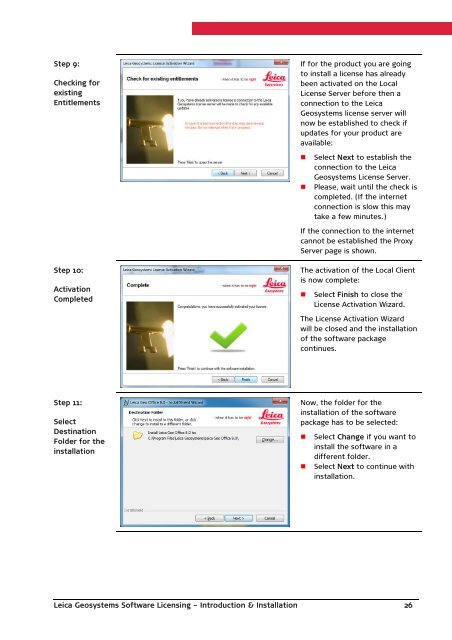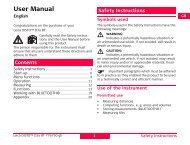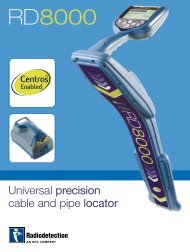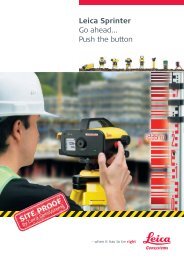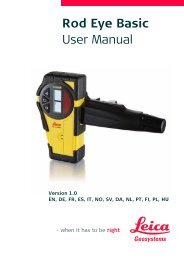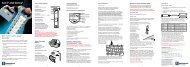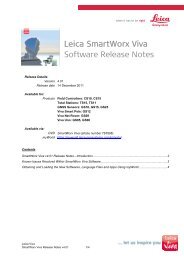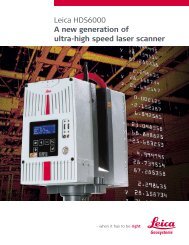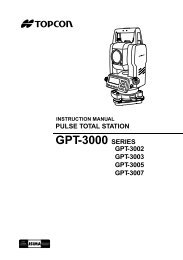Leica Geosystems Software Licensing Introduction & Installation
Leica Geosystems Software Licensing Introduction & Installation
Leica Geosystems Software Licensing Introduction & Installation
You also want an ePaper? Increase the reach of your titles
YUMPU automatically turns print PDFs into web optimized ePapers that Google loves.
Step 9:Checking forexistingEntitlementsIf for the product you are goingto install a license has alreadybeen activated on the LocalLicense Server before then aconnection to the <strong>Leica</strong><strong>Geosystems</strong> license server willnow be established to check ifupdates for your product areavailable:• Select Next to establish theconnection to the <strong>Leica</strong><strong>Geosystems</strong> License Server.• Please, wait until the check iscompleted. (If the internetconnection is slow this maytake a few minutes.)If the connection to the internetcannot be established the ProxyServer page is shown.Step 10:ActivationCompletedThe activation of the Local Clientis now complete:• Select Finish to close theLicense Activation Wizard.The License Activation Wizardwill be closed and the installationof the software packagecontinues.Step 11:SelectDestinationFolder for theinstallationNow, the folder for theinstallation of the softwarepackage has to be selected:• Select Change if you want toinstall the software in adifferent folder.• Select Next to continue withinstallation.<strong>Leica</strong> <strong>Geosystems</strong> <strong>Software</strong> <strong>Licensing</strong> – <strong>Introduction</strong> & <strong>Installation</strong> 26