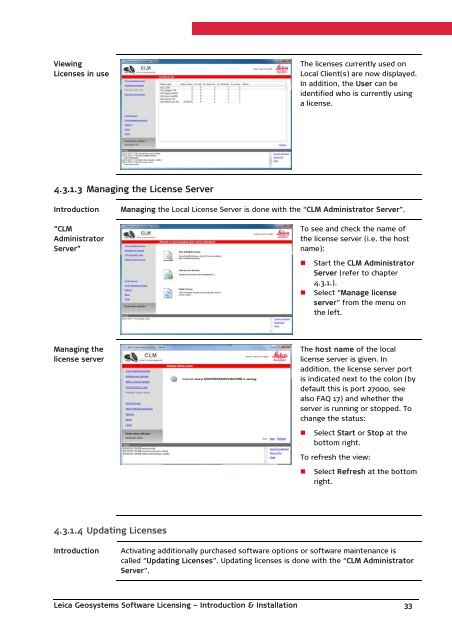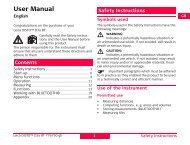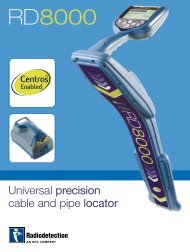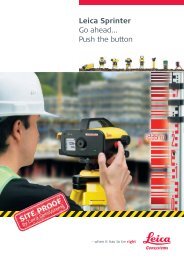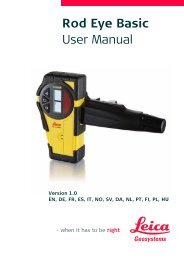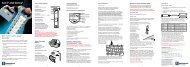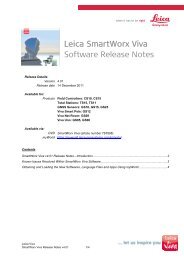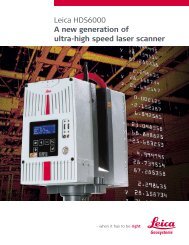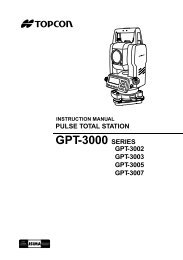Leica Geosystems Software Licensing Introduction & Installation
Leica Geosystems Software Licensing Introduction & Installation
Leica Geosystems Software Licensing Introduction & Installation
You also want an ePaper? Increase the reach of your titles
YUMPU automatically turns print PDFs into web optimized ePapers that Google loves.
ViewingLicenses in useThe licenses currently used onLocal Client(s) are now displayed.In addition, the User can beidentified who is currently usinga license.4.3.1.3 Managing the License Server<strong>Introduction</strong>“CLMAdministratorServer”Managing the Local License Server is done with the “CLM Administrator Server”.To see and check the name ofthe license server (i.e. the hostname):• Start the CLM AdministratorServer (refer to chapter4.3.1.).• Select “Manage licenseserver” from the menu onthe left.Managing thelicense serverThe host name of the locallicense server is given. Inaddition, the license server portis indicated next to the colon (bydefault this is port 27000, seealso FAQ 17) and whether theserver is running or stopped. Tochange the status:• Select Start or Stop at thebottom right.To refresh the view:• Select Refresh at the bottomright.4.3.1.4 Updating Licenses<strong>Introduction</strong>Activating additionally purchased software options or software maintenance iscalled “Updating Licenses”. Updating licenses is done with the “CLM AdministratorServer”.<strong>Leica</strong> <strong>Geosystems</strong> <strong>Software</strong> <strong>Licensing</strong> – <strong>Introduction</strong> & <strong>Installation</strong> 33