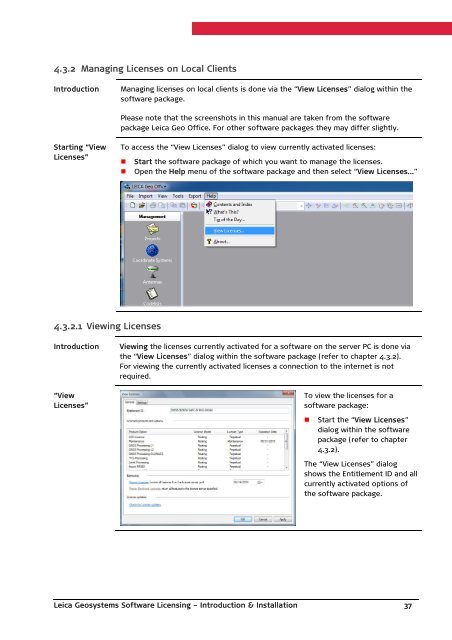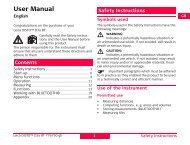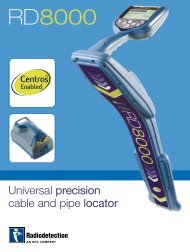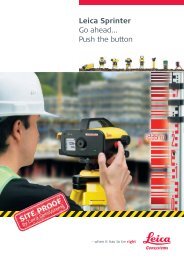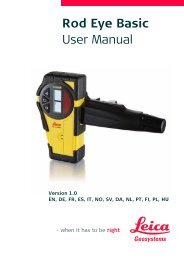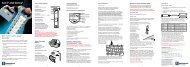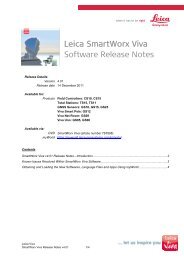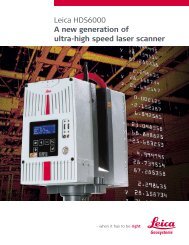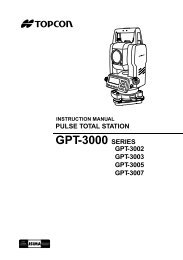Leica Geosystems Software Licensing Introduction & Installation
Leica Geosystems Software Licensing Introduction & Installation
Leica Geosystems Software Licensing Introduction & Installation
You also want an ePaper? Increase the reach of your titles
YUMPU automatically turns print PDFs into web optimized ePapers that Google loves.
4.3.2 Managing Licenses on Local Clients<strong>Introduction</strong>Managing licenses on local clients is done via the “View Licenses” dialog within thesoftware package.Please note that the screenshots in this manual are taken from the softwarepackage <strong>Leica</strong> Geo Office. For other software packages they may differ slightly.Starting “ViewLicenses”To access the “View Licenses” dialog to view currently activated licenses:• Start the software package of which you want to manage the licenses.• Open the Help menu of the software package and then select “View Licenses…”4.3.2.1 Viewing Licenses<strong>Introduction</strong>“ViewLicenses”Viewing the licenses currently activated for a software on the server PC is done viathe “View Licenses” dialog within the software package (refer to chapter 4.3.2).For viewing the currently activated licenses a connection to the internet is notrequired.To view the licenses for asoftware package:• Start the “View Licenses”dialog within the softwarepackage (refer to chapter4.3.2).The “View Licenses” dialogshows the Entitlement ID and allcurrently activated options ofthe software package.<strong>Leica</strong> <strong>Geosystems</strong> <strong>Software</strong> <strong>Licensing</strong> – <strong>Introduction</strong> & <strong>Installation</strong> 37