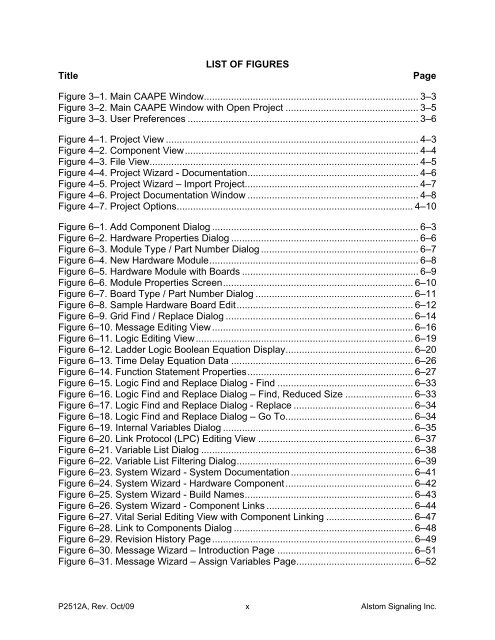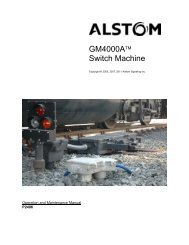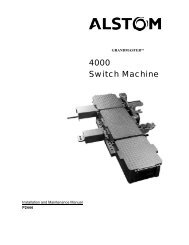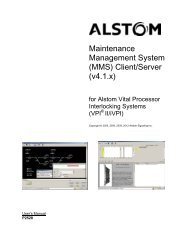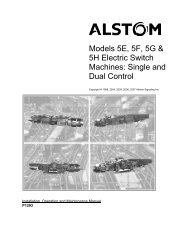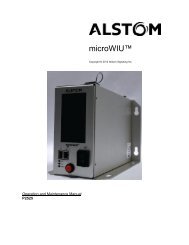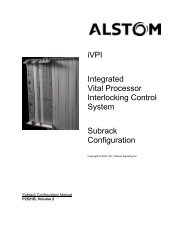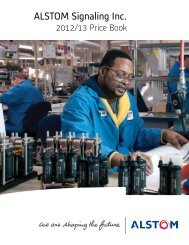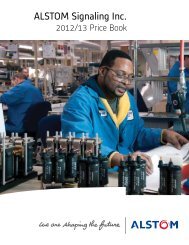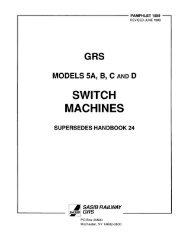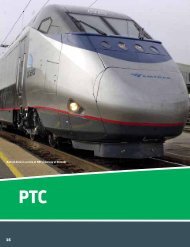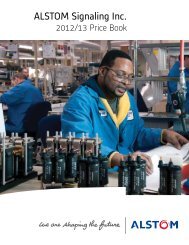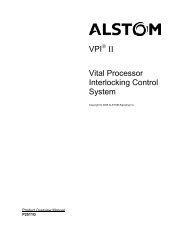CAAPE User's Manual - ALSTOM Signaling Inc.
CAAPE User's Manual - ALSTOM Signaling Inc.
CAAPE User's Manual - ALSTOM Signaling Inc.
Create successful ePaper yourself
Turn your PDF publications into a flip-book with our unique Google optimized e-Paper software.
TitleLIST OF FIGURESPageFigure 3–1. Main <strong>CAAPE</strong> Window............................................................................... 3–3Figure 3–2. Main <strong>CAAPE</strong> Window with Open Project ................................................. 3–5Figure 3–3. User Preferences ..................................................................................... 3–6Figure 4–1. Project View ............................................................................................. 4–3Figure 4–2. Component View...................................................................................... 4–4Figure 4–3. File View................................................................................................... 4–5Figure 4–4. Project Wizard - Documentation............................................................... 4–6Figure 4–5. Project Wizard – Import Project................................................................ 4–7Figure 4–6. Project Documentation Window ............................................................... 4–8Figure 4–7. Project Options....................................................................................... 4–10Figure 6–1. Add Component Dialog ............................................................................ 6–3Figure 6–2. Hardware Properties Dialog ..................................................................... 6–6Figure 6–3. Module Type / Part Number Dialog .......................................................... 6–7Figure 6–4. New Hardware Module............................................................................. 6–8Figure 6–5. Hardware Module with Boards ................................................................. 6–9Figure 6–6. Module Properties Screen...................................................................... 6–10Figure 6–7. Board Type / Part Number Dialog .......................................................... 6–11Figure 6–8. Sample Hardware Board Edit................................................................. 6–12Figure 6–9. Grid Find / Replace Dialog ..................................................................... 6–14Figure 6–10. Message Editing View.......................................................................... 6–16Figure 6–11. Logic Editing View................................................................................ 6–19Figure 6–12. Ladder Logic Boolean Equation Display............................................... 6–20Figure 6–13. Time Delay Equation Data ................................................................... 6–26Figure 6–14. Function Statement Properties............................................................. 6–27Figure 6–15. Logic Find and Replace Dialog - Find .................................................. 6–33Figure 6–16. Logic Find and Replace Dialog – Find, Reduced Size ......................... 6–33Figure 6–17. Logic Find and Replace Dialog - Replace ............................................ 6–34Figure 6–18. Logic Find and Replace Dialog – Go To............................................... 6–34Figure 6–19. Internal Variables Dialog ...................................................................... 6–35Figure 6–20. Link Protocol (LPC) Editing View ......................................................... 6–37Figure 6–21. Variable List Dialog .............................................................................. 6–38Figure 6–22. Variable List Filtering Dialog................................................................. 6–39Figure 6–23. System Wizard - System Documentation............................................. 6–41Figure 6–24. System Wizard - Hardware Component............................................... 6–42Figure 6–25. System Wizard - Build Names.............................................................. 6–43Figure 6–26. System Wizard - Component Links ...................................................... 6–44Figure 6–27. Vital Serial Editing View with Component Linking ................................ 6–47Figure 6–28. Link to Components Dialog .................................................................. 6–48Figure 6–29. Revision History Page.......................................................................... 6–49Figure 6–30. Message Wizard – Introduction Page .................................................. 6–51Figure 6–31. Message Wizard – Assign Variables Page........................................... 6–52P2512A, Rev. Oct/09xAlstom <strong>Signaling</strong> <strong>Inc</strong>.