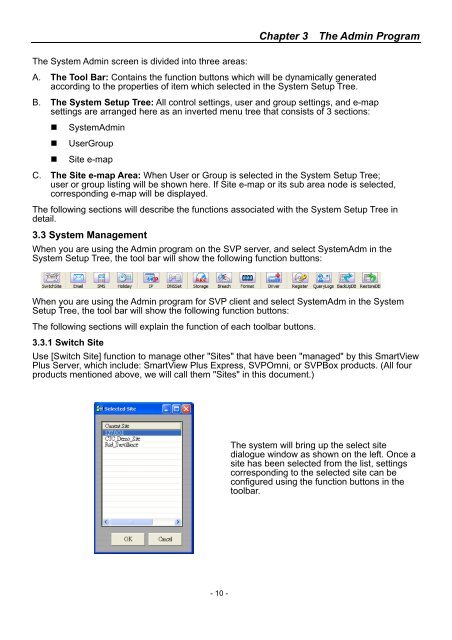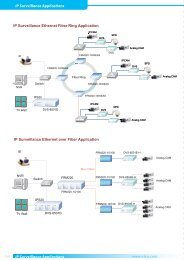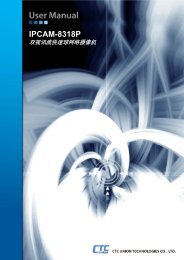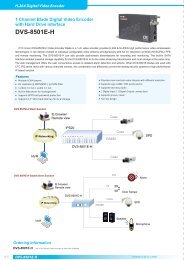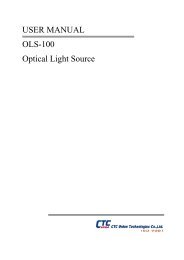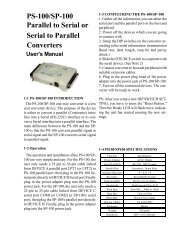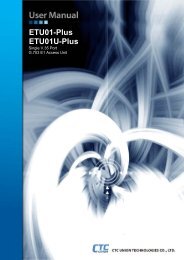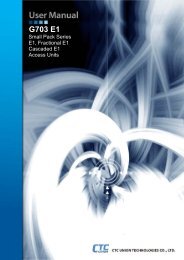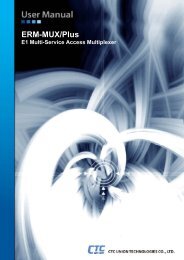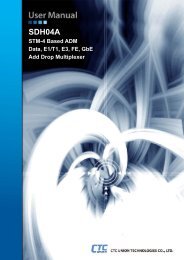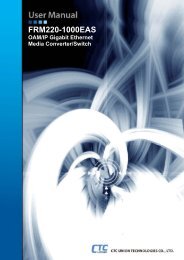SmartView Plus User Manual - CTC Union Technologies Co.,Ltd.
SmartView Plus User Manual - CTC Union Technologies Co.,Ltd.
SmartView Plus User Manual - CTC Union Technologies Co.,Ltd.
Create successful ePaper yourself
Turn your PDF publications into a flip-book with our unique Google optimized e-Paper software.
Chapter 3 The Admin ProgramThe System Admin screen is divided into three areas:A. The Tool Bar: <strong>Co</strong>ntains the function buttons which will be dynamically generatedaccording to the properties of item which selected in the System Setup Tree.B. The System Setup Tree: All control settings, user and group settings, and e-mapsettings are arranged here as an inverted menu tree that consists of 3 sections:• SystemAdmin• <strong>User</strong>Group• Site e-mapC. The Site e-map Area: When <strong>User</strong> or Group is selected in the System Setup Tree;user or group listing will be shown here. If Site e-map or its sub area node is selected,corresponding e-map will be displayed.The following sections will describe the functions associated with the System Setup Tree indetail.3.3 System ManagementWhen you are using the Admin program on the SVP server, and select SystemAdm in theSystem Setup Tree, the tool bar will show the following function buttons:When you are using the Admin program for SVP client and select SystemAdm in the SystemSetup Tree, the tool bar will show the following function buttons:The following sections will explain the function of each toolbar buttons.3.3.1 Switch SiteUse [Switch Site] function to manage other "Sites" that have been "managed" by this <strong>SmartView</strong><strong>Plus</strong> Server, which include: <strong>SmartView</strong> <strong>Plus</strong> Express, SVPOmni, or SVPBox products. (All fourproducts mentioned above, we will call them "Sites" in this document.)The system will bring up the select sitedialogue window as shown on the left. Once asite has been selected from the list, settingscorresponding to the selected site can beconfigured using the function buttons in thetoolbar.- 10 -