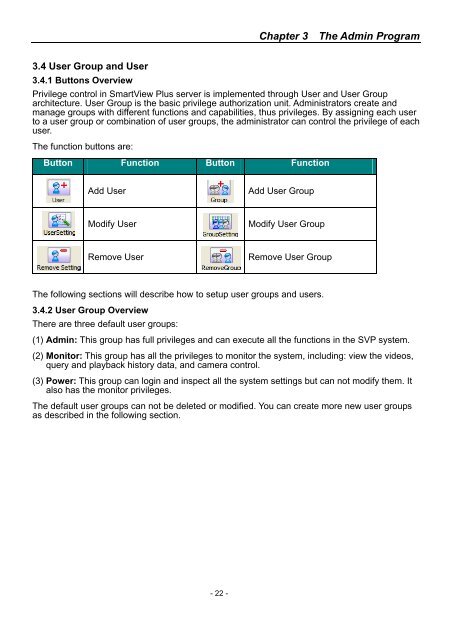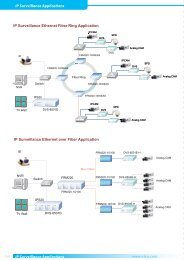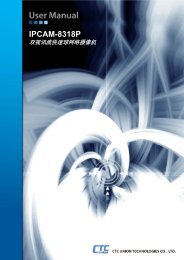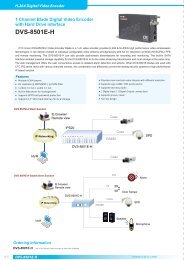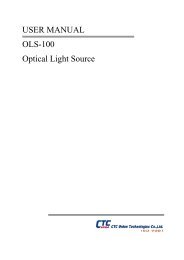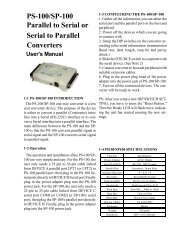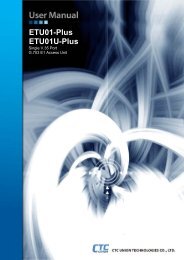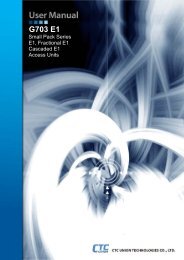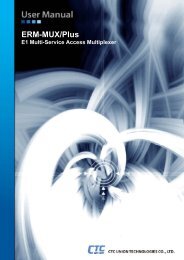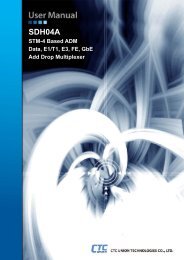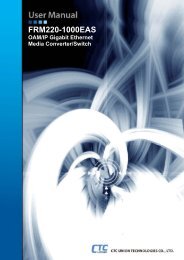SmartView Plus User Manual - CTC Union Technologies Co.,Ltd.
SmartView Plus User Manual - CTC Union Technologies Co.,Ltd.
SmartView Plus User Manual - CTC Union Technologies Co.,Ltd.
Create successful ePaper yourself
Turn your PDF publications into a flip-book with our unique Google optimized e-Paper software.
Chapter 3 The Admin Program3.4 <strong>User</strong> Group and <strong>User</strong>3.4.1 Buttons OverviewPrivilege control in <strong>SmartView</strong> <strong>Plus</strong> server is implemented through <strong>User</strong> and <strong>User</strong> Grouparchitecture. <strong>User</strong> Group is the basic privilege authorization unit. Administrators create andmanage groups with different functions and capabilities, thus privileges. By assigning each userto a user group or combination of user groups, the administrator can control the privilege of eachuser.The function buttons are:Button Function Button FunctionAdd <strong>User</strong>Add <strong>User</strong> GroupModify <strong>User</strong>Modify <strong>User</strong> GroupRemove <strong>User</strong>Remove <strong>User</strong> GroupThe following sections will describe how to setup user groups and users.3.4.2 <strong>User</strong> Group OverviewThere are three default user groups:(1) Admin: This group has full privileges and can execute all the functions in the SVP system.(2) Monitor: This group has all the privileges to monitor the system, including: view the videos,query and playback history data, and camera control.(3) Power: This group can login and inspect all the system settings but can not modify them. Italso has the monitor privileges.The default user groups can not be deleted or modified. You can create more new user groupsas described in the following section.- 22 -