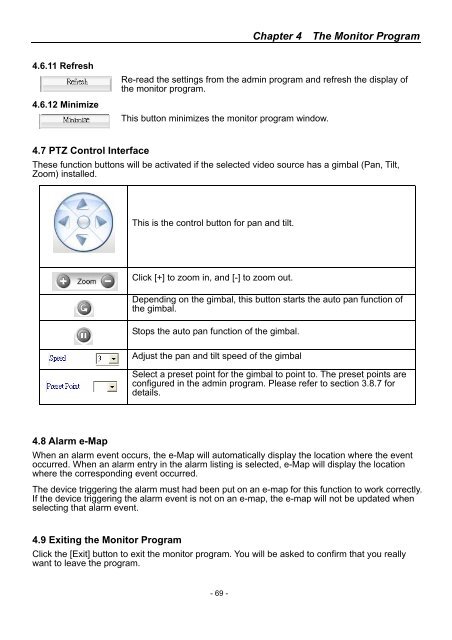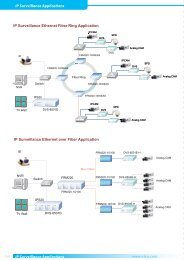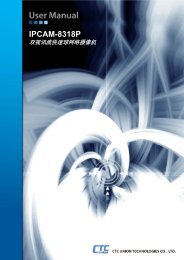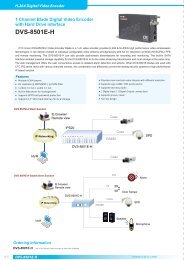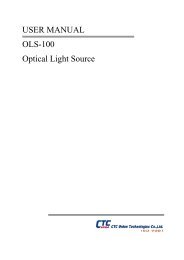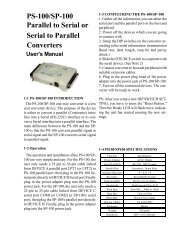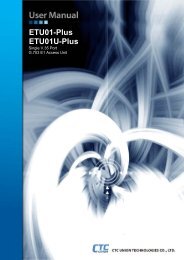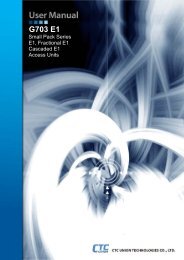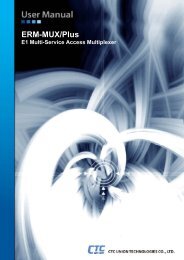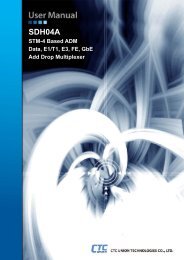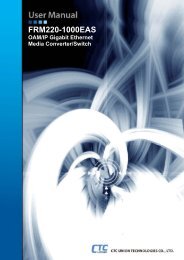SmartView Plus User Manual - CTC Union Technologies Co.,Ltd.
SmartView Plus User Manual - CTC Union Technologies Co.,Ltd.
SmartView Plus User Manual - CTC Union Technologies Co.,Ltd.
You also want an ePaper? Increase the reach of your titles
YUMPU automatically turns print PDFs into web optimized ePapers that Google loves.
Chapter 4 The Monitor Program4.6.11 Refresh4.6.12 MinimizeRe-read the settings from the admin program and refresh the display ofthe monitor program.This button minimizes the monitor program window.4.7 PTZ <strong>Co</strong>ntrol InterfaceThese function buttons will be activated if the selected video source has a gimbal (Pan, Tilt,Zoom) installed.This is the control button for pan and tilt.Click [+] to zoom in, and [-] to zoom out.Depending on the gimbal, this button starts the auto pan function ofthe gimbal.Stops the auto pan function of the gimbal.Adjust the pan and tilt speed of the gimbalSelect a preset point for the gimbal to point to. The preset points areconfigured in the admin program. Please refer to section 3.8.7 fordetails.4.8 Alarm e-MapWhen an alarm event occurs, the e-Map will automatically display the location where the eventoccurred. When an alarm entry in the alarm listing is selected, e-Map will display the locationwhere the corresponding event occurred.The device triggering the alarm must had been put on an e-map for this function to work correctly.If the device triggering the alarm event is not on an e-map, the e-map will not be updated whenselecting that alarm event.4.9 Exiting the Monitor ProgramClick the [Exit] button to exit the monitor program. You will be asked to confirm that you reallywant to leave the program.- 69 -