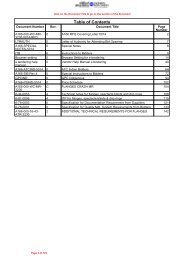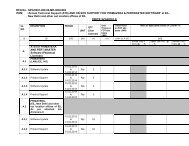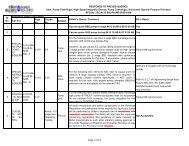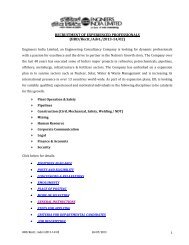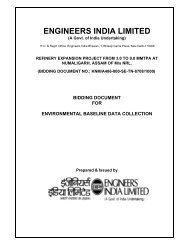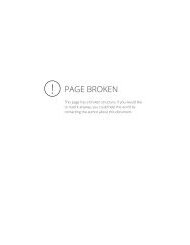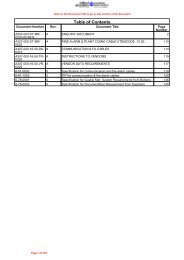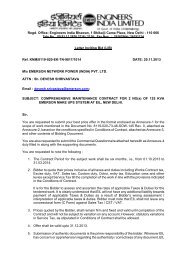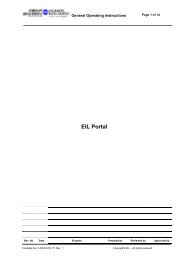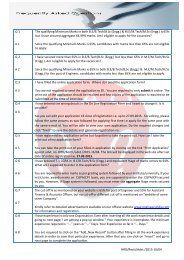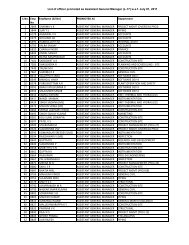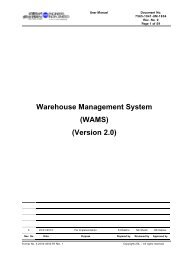- Page 1 and 2:
Project Management Consultancy (Sta
- Page 3 and 4:
Table of Contents Document Number R
- Page 5 and 6:
8. If not bidding, please inform vi
- Page 7 and 8:
LIST OF ENCLOSURES DOCUMENT A) Requ
- Page 9 and 10: PREAMBLE TO PRICE SCHEDULE (INDIAN)
- Page 11 and 12: FORM-2 ENCLOSURE TO PRICE SCHEDULE
- Page 13 and 14: A307_ATC (I) Page 2 of 8 SL. NO. DE
- Page 15 and 16: A307_ATC (I) Page 4 of 8 SL. NO. DE
- Page 17 and 18: A307_ATC (I) Page 6 of 8 SL. NO. c.
- Page 19 and 20: A307_ATC (I) Page 8 of 8 SL. NO. DE
- Page 21 and 22: BPCL-KR Job: A307 SECTION - A (TERM
- Page 23 and 24: BPCL-KR Job: A307 1.4.2 15% after r
- Page 25 and 26: A307_SIB Rev.5 dtd: 20.06.2013 Page
- Page 27 and 28: BPCL-KR Job: A307 Foreign Bidders:
- Page 29 and 30: BPCL-KR Job: A307 bids. Credit shal
- Page 31 and 32: BPCL-KR Job: A307 ii. In case a Sup
- Page 33 and 34: (i.) (ii.) (iii.) BPCL-KR Job: A307
- Page 36 and 37: BPCL-KR Job: A307 Bidding currency
- Page 38 and 39: BPCL-KR Job: A307 Bidder will be re
- Page 40 and 41: BPCL-KR Job: A307 ii. iii. Any chan
- Page 42 and 43: Page 42 of 291
- Page 44 and 45: Page 44 of 291
- Page 46 and 47: Page 46 of 291
- Page 48 and 49: Page 48 of 291
- Page 50 and 51: Company in enforcing or requiring e
- Page 52 and 53: Annexure - I FOREIGN BIDDERS SHALL
- Page 54 and 55: Annexure - I Wherever the composite
- Page 56 and 57: E-Tendering Help Manual for Bidders
- Page 58 and 59: Login screen Type the website addre
- Page 62 and 63: Browse the file from system, give t
- Page 64 and 65: You will get the page as below Now
- Page 66 and 67: Now you are about to ready to submi
- Page 68 and 69: Copyright 2007 Strictly private and
- Page 70 and 71: Copyright 2007 Strictly private and
- Page 72 and 73: Copyright 2007 Strictly private and
- Page 74 and 75: Copyright 2007 Strictly private and
- Page 76 and 77: Click on the view the acknowledgeme
- Page 78 and 79: Withdrawal of Bid Document In case,
- Page 80 and 81: First of all you need to open inter
- Page 82 and 83: Page 82 of 291
- Page 84 and 85: Page 84 of 291
- Page 86 and 87: Page 86 of 291
- Page 88 and 89: Page 88 of 291
- Page 90 and 91: Page 90 of 291
- Page 92 and 93: Page 92 of 291
- Page 94 and 95: Page 94 of 291
- Page 96 and 97: Follow same in the next Page 96 of
- Page 98 and 99: Page 98 of 291
- Page 100 and 101: Page 100 of 291
- Page 102 and 103: Page 102 of 291
- Page 104 and 105: After making all setting you need t
- Page 106 and 107: This drawing, design and details gi
- Page 108 and 109: This drawing, design and details gi
- Page 110 and 111:
Format No.: EIL-1641-1923 Rev.1 Sta
- Page 112 and 113:
Page 112 of 291
- Page 114 and 115:
VALVE MATERIAL SPECIFICATION JOB SP
- Page 116 and 117:
PROJECT : IREP-KRL CLIENT : BPCL, R
- Page 118 and 119:
Page 118 of 291
- Page 120 and 121:
MECHANICAL DATA SHEET FOR SILENCER
- Page 122 and 123:
Page 122 of 291
- Page 124 and 125:
Document No. SILENCER A166-IG-02-DS
- Page 126 and 127:
15MAZIEq ENGINIEER.S faglegVOY INDI
- Page 128 and 129:
PIPING MATERIAL SPECIFICATION JOB S
- Page 130 and 131:
PIPING MATERIAL SPECIFICATION JOB S
- Page 132 and 133:
PIPING MATERIAL SPECIFICATION JOB S
- Page 134 and 135:
PIPING MATERIAL SPECIFICATION JOB S
- Page 136 and 137:
PIPING MATERIAL SPECIFICATION JOB S
- Page 138 and 139:
PIPING MATERIAL SPECIFICATION JOB S
- Page 140 and 141:
PIPING MATERIAL SPECIFICATION JOB S
- Page 142 and 143:
Shell Global Solutions Data / requi
- Page 144 and 145:
STANDARD No. derfalb13\aSEERS INDIA
- Page 146 and 147:
MR wow staxiso INGINEERS INDIA LIMI
- Page 148 and 149:
VENDOR DATA REQUIREMENTS FOR SILENC
- Page 150 and 151:
VENDOR DATA REQUIREMENTS FOR SILENC
- Page 152 and 153:
daMOENGINEERS INDIA MIMED /A Govt.
- Page 154 and 155:
5 ENGINEERS INDIA LIMITED IA Goer o
- Page 156 and 157:
ENGINEERS INDIA LIMITED IA Govt of
- Page 158 and 159:
laf54-g wren' eteoredt13traMi ENGIN
- Page 160 and 161:
INSTRUCTIONS TO BIDDERS DOCUMENT No
- Page 162 and 163:
Shell Global Solutions Data / requi
- Page 164 and 165:
MECHANICAL DATA SHEET FOR SILENCER
- Page 166 and 167:
MECHANICAL DATA SHEET FOR SILENCER
- Page 168 and 169:
LIST OF ATTACHMENTS DOCUMENT No. A2
- Page 170 and 171:
Page 170 of 291
- Page 172 and 173:
Page 172 of 291
- Page 174 and 175:
Page 174 of 291
- Page 176 and 177:
Page 176 of 291
- Page 178 and 179:
Page 178 of 291
- Page 180 and 181:
Page 180 of 291
- Page 182 and 183:
Job Specification For Silencer DOCU
- Page 184 and 185:
Job Specification For Silencer DOCU
- Page 186 and 187:
Job Specification For Silencer DOCU
- Page 188 and 189:
UNIT RATES FOR ADDITION/DELETION DO
- Page 190 and 191:
Page 190 of 291
- Page 192 and 193:
Page 192 of 291
- Page 194 and 195:
Page 194 of 291
- Page 196 and 197:
Page 196 of 291
- Page 198 and 199:
Page 198 of 291
- Page 200 and 201:
MECHANICAL DATA SHEET FOR SILENCER
- Page 202 and 203:
Shell Global Solutions Data / requi
- Page 204 and 205:
Page 204 of 291
- Page 206 and 207:
ALLOWABLE PIPING LOADS DOCUMENT No.
- Page 208 and 209:
ALLOWABLE PIPING LOADS DOCUMENT No.
- Page 210 and 211:
MECHANICAL DATA SHEET FOR SILENCER
- Page 212 and 213:
MECHANICAL DATA SHEET FOR SILENCER
- Page 214 and 215:
Page 214 of 291
- Page 216 and 217:
Page 216 of 291
- Page 218 and 219:
Page 218 of 291
- Page 220 and 221:
Page 220 of 291
- Page 222 and 223:
Page 222 of 291
- Page 224 and 225:
Page 224 of 291
- Page 226 and 227:
Page 226 of 291
- Page 228 and 229:
Page 228 of 291
- Page 230 and 231:
Page 230 of 291
- Page 232 and 233:
Shell Global Solutions Data / requi
- Page 234 and 235:
MECHANICAL DATA SHEET FOR SILENCER
- Page 236 and 237:
MECHANICAL DATA SHEET FOR SILENCER
- Page 238 and 239:
MECHANICAL DATA SHEET FOR SILENCER
- Page 240 and 241:
JOB SPECIFICATION FOR SURFACE PREPA
- Page 242 and 243:
JOB SPECIFICATION FOR SURFACE PREPA
- Page 244 and 245:
JOB SPECIFICATION FOR SURFACE PREPA
- Page 246 and 247:
JOB SPECIFICATION FOR SURFACE PREPA
- Page 248 and 249:
JOB SPECIFICATION FOR SURFACE PREPA
- Page 250 and 251:
JOB SPECIFICATION FOR SURFACE PREPA
- Page 252 and 253:
JOB SPECIFICATION FOR SURFACE PREPA
- Page 254 and 255:
JOB SPECIFICATION FOR SURFACE PREPA
- Page 256 and 257:
JOB SPECIFICATION FOR SURFACE PREPA
- Page 258 and 259:
JOB SPECIFICATION FOR SURFACE PREPA
- Page 260 and 261:
JOB SPECIFICATION FOR SURFACE PREPA
- Page 262 and 263:
JOB SPECIFICATION FOR SURFACE PREPA
- Page 264 and 265:
JOB SPECIFICATION FOR SURFACE PREPA
- Page 266 and 267:
JOB SPECIFICATION FOR SURFACE PREPA
- Page 268 and 269:
JOB SPECIFICATION FOR SURFACE PREPA
- Page 270 and 271:
JOB SPECIFICATION FOR SURFACE PREPA
- Page 272 and 273:
JOB SPECIFICATION FOR SURFACE PREPA
- Page 274 and 275:
JOB SPECIFICATION FOR SURFACE PREPA
- Page 276 and 277:
JOB SPECIFICATION FOR SURFACE PREPA
- Page 278 and 279:
JOB SPECIFICATION FOR SURFACE PREPA
- Page 280 and 281:
JOB SPECIFICATION FOR SURFACE PREPA
- Page 282 and 283:
JOB SPECIFICATION FOR SURFACE PREPA
- Page 284 and 285:
JOB SPECIFICATION FOR SURFACE PREPA
- Page 286 and 287:
JOB SPECIFICATION FOR SURFACE PREPA
- Page 288 and 289:
JOB SPECIFICATION FOR SURFACE PREPA
- Page 290 and 291:
MECHANICAL DATA SHEET FOR SILENCER