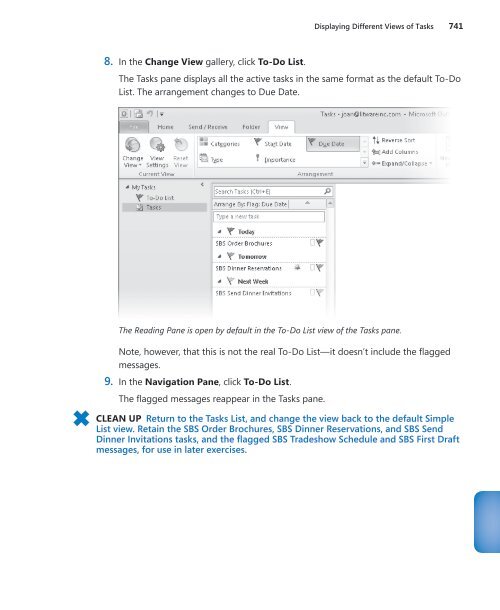- Page 2 and 3:
PUBLISHED BY Microsoft Press A Divi
- Page 4 and 5:
iv Contents Part 2 Microsoft Word 2
- Page 6 and 7:
vi Contents 9 Work with Data and Ex
- Page 8 and 9:
viii Contents 16 Add Simple Visual
- Page 10 and 11:
x Contents Part 6 Microsoft Outlook
- Page 12 and 13:
xii Contents Part 7 Microsoft Acces
- Page 14 and 15:
xiv Contents 31 Create Colorful Car
- Page 16 and 17:
xvi Introducing Microsoft Office Pr
- Page 18 and 19:
xviii Introducing Microsoft Office
- Page 20 and 21:
xx Introducing Microsoft Office Pro
- Page 22 and 23:
xxii Modifying the Display of the R
- Page 24 and 25:
xxiv Modifying the Display of the R
- Page 26 and 27:
xxvi Modifying the Display of the R
- Page 28 and 29:
xxviii Features and Conventions of
- Page 30 and 31:
xxx Using the Practice Files Chapte
- Page 32 and 33:
xxxii Using the Practice Files Chap
- Page 34 and 35:
xxxiv Getting Help To practice gett
- Page 36 and 37:
xxxvi Getting Help 5. In the Table
- Page 39 and 40:
Part 1 Microsoft Office Professiona
- Page 41 and 42:
1 Explore Office 2010 In this chapt
- Page 43 and 44:
Working in the Program Environment
- Page 45 and 46:
Working in the Program Environment
- Page 47 and 48:
Working in the Program Environment
- Page 49 and 50:
Working in the Program Environment
- Page 51 and 52:
Working in the Program Environment
- Page 53 and 54:
Working in the Program Environment
- Page 55 and 56:
Changing Program Settings 17 23. On
- Page 57 and 58:
Changing Program Settings 19 4. Dis
- Page 59 and 60:
Changing Program Settings 21 The Sa
- Page 61 and 62:
Changing Program Settings 23 The Ad
- Page 63 and 64:
Changing Program Settings 25 The Tr
- Page 65 and 66:
Customizing the Ribbon 27 On this p
- Page 67 and 68:
Customizing the Ribbon 29 You have
- Page 69 and 70:
Customizing the Quick Access Toolba
- Page 71 and 72:
Customizing the Quick Access Toolba
- Page 73 and 74:
Key Points 35 Key Points ● The Of
- Page 75 and 76:
2 Work with Files In this chapter,
- Page 77 and 78:
Creating and Saving Files 39 ● Bl
- Page 79 and 80:
Creating and Saving Files 41 After
- Page 81 and 82:
Creating and Saving Files 43 8. On
- Page 83 and 84:
Creating and Saving Files 45 The fi
- Page 85 and 86:
Opening, Moving Around in, and Clos
- Page 87 and 88:
Opening, Moving Around in, and Clos
- Page 89 and 90:
Opening, Moving Around in, and Clos
- Page 91 and 92:
Viewing Files in Different Ways 53
- Page 93 and 94:
Viewing Files in Different Ways 55
- Page 95 and 96:
Viewing Files in Different Ways 57
- Page 97 and 98:
Viewing Files in Different Ways 59
- Page 99 and 100:
Part 2 Microsoft Word 2010 3 Edit a
- Page 101 and 102:
3 Edit and Proofread Text In this c
- Page 103 and 104:
Making Text Changes 65 To delete mo
- Page 105 and 106:
Making Text Changes 67 Under Paste
- Page 107 and 108:
Making Text Changes 69 You can use
- Page 109 and 110:
Making Text Changes 71 Word undoes
- Page 111 and 112:
Finding and Replacing Text 73 Findi
- Page 113 and 114:
Finding and Replacing Text 75 In th
- Page 115 and 116:
Finding and Replacing Text 77 The N
- Page 117 and 118:
Fine-Tuning Text 79 13. Having test
- Page 119 and 120:
Fine-Tuning Text 81 Keyboard Shortc
- Page 121 and 122:
Fine-Tuning Text 83 ● Online bili
- Page 123 and 124:
Fine-Tuning Text 85 SET UP You need
- Page 125 and 126:
Correcting Spelling and Grammatical
- Page 127 and 128:
Correcting Spelling and Grammatical
- Page 129 and 130:
Correcting Spelling and Grammatical
- Page 131 and 132:
Inserting Saved Text 93 Viewing Doc
- Page 133 and 134:
Inserting Saved Text 95 Word sugges
- Page 135 and 136:
Key Points 97 Inserting One Documen
- Page 137 and 138:
4 Change the Look of Text In this c
- Page 139 and 140:
Quickly Formatting Text 101 entire
- Page 141 and 142:
Quickly Formatting Text 103 4. Poin
- Page 143 and 144:
Quickly Formatting Text 105 The Tit
- Page 145 and 146:
Changing a Document’s Theme 107 I
- Page 147 and 148:
Changing a Document’s Theme 109 T
- Page 149 and 150:
Manually Changing the Look of Chara
- Page 151 and 152:
Manually Changing the Look of Chara
- Page 153 and 154:
Manually Changing the Look of Chara
- Page 155 and 156:
Manually Changing the Look of Chara
- Page 157 and 158:
Manually Changing the Look of Parag
- Page 159 and 160:
Manually Changing the Look of Parag
- Page 161 and 162:
Manually Changing the Look of Parag
- Page 163 and 164:
Manually Changing the Look of Parag
- Page 165 and 166:
Manually Changing the Look of Parag
- Page 167 and 168:
Manually Changing the Look of Parag
- Page 169 and 170:
Creating and Modifying Lists 131 Yo
- Page 171 and 172:
Creating and Modifying Lists 133 3.
- Page 173 and 174:
Creating and Modifying Lists 135 11
- Page 175 and 176:
Key Points 137 The Sort Text dialog
- Page 177 and 178:
5 Organize Information in Columns a
- Page 179 and 180:
Presenting Information in Columns 1
- Page 181 and 182:
Presenting Information in Columns 1
- Page 183 and 184:
Presenting Information in Columns 1
- Page 185 and 186:
Creating Tabbed Lists 147 Creating
- Page 187 and 188:
Presenting Information in Tables 14
- Page 189 and 190:
Presenting Information in Tables 15
- Page 191 and 192:
Presenting Information in Tables 15
- Page 193 and 194:
Presenting Information in Tables 15
- Page 195 and 196:
Presenting Information in Tables 15
- Page 197 and 198:
Presenting Information in Tables 15
- Page 199 and 200:
Formatting Tables 161 In this exerc
- Page 201 and 202:
Formatting Tables 163 11. On the De
- Page 203 and 204:
Key Points 165 3. On the Design tab
- Page 205 and 206:
6 Add Simple Graphic Elements In th
- Page 207 and 208:
Inserting and Modifying Pictures 16
- Page 209 and 210:
Inserting and Modifying Pictures 17
- Page 211 and 212:
Inserting and Modifying Pictures 17
- Page 213 and 214:
Inserting and Modifying Pictures 17
- Page 215 and 216:
Changing a Document’s Background
- Page 217 and 218:
Changing a Document’s Background
- Page 219 and 220:
Changing a Document’s Background
- Page 221 and 222:
Inserting Building Blocks 183 Inser
- Page 223 and 224:
Inserting Building Blocks 185 At th
- Page 225 and 226:
Inserting Building Blocks 187 The s
- Page 227 and 228:
Inserting Building Blocks 189 7. Ty
- Page 229 and 230:
Inserting Building Blocks 191 13. I
- Page 231 and 232:
Inserting Building Blocks 193 18. I
- Page 233 and 234:
Inserting Building Blocks 195 26. I
- Page 235 and 236:
Adding WordArt Text 197 Adding Word
- Page 237 and 238:
Adding WordArt Text 199 You can pos
- Page 239 and 240:
Adding WordArt Text 201 13. In the
- Page 241 and 242:
Key Points 203 Key Points ● You c
- Page 243 and 244:
7 Preview, Print, and Distribute Do
- Page 245 and 246:
Previewing and Adjusting Page Layou
- Page 247 and 248:
Previewing and Adjusting Page Layou
- Page 249 and 250:
Previewing and Adjusting Page Layou
- Page 251 and 252:
Controlling What Appears on Each Pa
- Page 253 and 254:
Controlling What Appears on Each Pa
- Page 255 and 256:
Printing Documents 217 Now the head
- Page 257 and 258:
Preparing Documents for Electronic
- Page 259 and 260:
Preparing Documents for Electronic
- Page 261 and 262:
Preparing Documents for Electronic
- Page 263 and 264:
Part 3 Microsoft Excel 2010 8 Set U
- Page 265 and 266:
8 Set Up a Workbook In this chapter
- Page 267 and 268:
Creating Workbooks 229 When you sta
- Page 269 and 270:
Creating Workbooks 231 3. Click Bla
- Page 271 and 272:
Modifying Workbooks 233 Modifying W
- Page 273 and 274:
Modifying Workbooks 235 SET UP You
- Page 275 and 276:
Modifying Worksheets 237 Modifying
- Page 277 and 278:
Modifying Worksheets 239 SET UP You
- Page 279 and 280:
Customizing the Excel 2010 Program
- Page 281 and 282:
Customizing the Excel 2010 Program
- Page 283 and 284:
Customizing the Excel 2010 Program
- Page 285 and 286:
Customizing the Excel 2010 Program
- Page 287 and 288:
Customizing the Excel 2010 Program
- Page 289 and 290:
Customizing the Excel 2010 Program
- Page 291 and 292:
Key Points 253 19. In the left tab
- Page 293 and 294:
9 Work with Data and Excel Tables I
- Page 295 and 296:
Entering and Revising Data 257 You
- Page 297 and 298:
Entering and Revising Data 259 In t
- Page 299 and 300:
Moving Data Within a Workbook 261 C
- Page 301 and 302:
Moving Data Within a Workbook 263 I
- Page 303 and 304:
Finding and Replacing Data 265 You
- Page 305 and 306:
Finding and Replacing Data 267 Exce
- Page 307 and 308:
Correcting and Expanding Upon Works
- Page 309 and 310:
Correcting and Expanding Upon Works
- Page 311 and 312:
Correcting and Expanding Upon Works
- Page 313 and 314:
Defining Excel Tables 275 Convertin
- Page 315 and 316:
Defining Excel Tables 277 If for an
- Page 317 and 318:
Key Points 279 Key Points ● You c
- Page 319 and 320:
10 Perform Calculations on Data In
- Page 321 and 322:
Naming Groups of Data 283 the row l
- Page 323 and 324:
Naming Groups of Data 285 2. In the
- Page 325 and 326:
Creating Formulas to Calculate Valu
- Page 327 and 328:
Creating Formulas to Calculate Valu
- Page 329 and 330:
Creating Formulas to Calculate Valu
- Page 331 and 332:
Creating Formulas to Calculate Valu
- Page 333 and 334:
Creating Formulas to Calculate Valu
- Page 335 and 336:
Summarizing Data That Meets Specifi
- Page 337 and 338:
Summarizing Data That Meets Specifi
- Page 339 and 340:
Finding and Correcting Errors in Ca
- Page 341 and 342:
Finding and Correcting Errors in Ca
- Page 343 and 344:
Finding and Correcting Errors in Ca
- Page 345 and 346:
Key Points 307 17. In the Watch Win
- Page 347 and 348:
11 Change Workbook Appearance In th
- Page 349 and 350:
Formatting Cells 311 Most of the to
- Page 351 and 352:
Formatting Cells 313 One task you c
- Page 353 and 354:
Formatting Cells 315 You can distin
- Page 355 and 356:
Defining Styles 317 A custom style
- Page 357 and 358:
Defining Styles 319 4. In the Horiz
- Page 359 and 360:
Applying Workbook Themes and Excel
- Page 361 and 362:
Applying Workbook Themes and Excel
- Page 363 and 364:
Applying Workbook Themes and Excel
- Page 365 and 366:
Making Numbers Easier to Read 327 C
- Page 367 and 368:
Making Numbers Easier to Read 329 T
- Page 369 and 370:
Making Numbers Easier to Read 331 7
- Page 371 and 372:
Changing the Appearance of Data Bas
- Page 373 and 374:
Changing the Appearance of Data Bas
- Page 375 and 376:
Changing the Appearance of Data Bas
- Page 377 and 378:
Adding Images to Worksheets 339 19.
- Page 379 and 380:
Adding Images to Worksheets 341 Exc
- Page 381 and 382:
Adding Images to Worksheets 343 6.
- Page 383 and 384:
Key Points 345 Key Points ● If yo
- Page 385 and 386:
12 Focus on Specific Data by Using
- Page 387 and 388:
Limiting Data That Appears on Your
- Page 389 and 390:
Limiting Data That Appears on Your
- Page 391 and 392:
Limiting Data That Appears on Your
- Page 393 and 394:
Manipulating Worksheet Data 355 was
- Page 395 and 396:
Manipulating Worksheet Data 357 vis
- Page 397 and 398:
Manipulating Worksheet Data 359 You
- Page 399 and 400:
Defining Valid Sets of Values for R
- Page 401 and 402:
Defining Valid Sets of Values for R
- Page 403 and 404:
Defining Valid Sets of Values for R
- Page 405:
Key Points 367 Key Points ● A num
- Page 408 and 409:
Chapter at a Glance Add and delete
- Page 410 and 411:
372 Chapter 13 Work with Slides If
- Page 412 and 413:
374 Chapter 13 Work with Slides 5.
- Page 414 and 415:
376 Chapter 13 Work with Slides The
- Page 416 and 417:
378 Chapter 13 Work with Slides The
- Page 418 and 419:
380 Chapter 13 Work with Slides Exp
- Page 420 and 421:
382 Chapter 13 Work with Slides Aga
- Page 422 and 423:
384 Chapter 13 Work with Slides 10.
- Page 424 and 425:
386 Chapter 13 Work with Slides 9.
- Page 426 and 427:
Chapter at a Glance Enter text in p
- Page 428 and 429:
390 Chapter 14 Work with Slide Text
- Page 430 and 431:
392 Chapter 14 Work with Slide Text
- Page 432 and 433:
394 Chapter 14 Work with Slide Text
- Page 434 and 435:
396 Chapter 14 Work with Slide Text
- Page 436 and 437:
398 Chapter 14 Work with Slide Text
- Page 438 and 439:
400 Chapter 14 Work with Slide Text
- Page 440 and 441:
402 Chapter 14 Work with Slide Text
- Page 442 and 443:
404 Chapter 14 Work with Slide Text
- Page 444 and 445:
406 Chapter 14 Work with Slide Text
- Page 446 and 447:
408 Chapter 14 Work with Slide Text
- Page 448 and 449:
410 Chapter 14 Work with Slide Text
- Page 450 and 451:
412 Chapter 14 Work with Slide Text
- Page 452 and 453:
414 Chapter 14 Work with Slide Text
- Page 454 and 455:
416 Chapter 14 Work with Slide Text
- Page 456 and 457:
418 Chapter 14 Work with Slide Text
- Page 458 and 459:
420 Chapter 14 Work with Slide Text
- Page 460 and 461:
Chapter at a Glance Apply themes, p
- Page 462 and 463:
424 Chapter 15 Format Slides If you
- Page 464 and 465:
426 Chapter 15 Format Slides Using
- Page 466 and 467:
428 Chapter 15 Format Slides 2. In
- Page 468 and 469:
430 Chapter 15 Format Slides If you
- Page 470 and 471:
432 Chapter 15 Format Slides 7. In
- Page 472 and 473:
434 Chapter 15 Format Slides When y
- Page 474 and 475:
436 Chapter 15 Format Slides 8. Cli
- Page 476 and 477:
438 Chapter 15 Format Slides ● Al
- Page 478 and 479:
440 Chapter 15 Format Slides This f
- Page 480 and 481:
442 Chapter 15 Format Slides 9. In
- Page 482 and 483:
444 Chapter 15 Format Slides Non-Co
- Page 484 and 485:
Chapter at a Glance Insert pictures
- Page 486 and 487:
448 Chapter 16 Add Simple Visual En
- Page 488 and 489:
450 Chapter 16 Add Simple Visual En
- Page 490 and 491:
452 Chapter 16 Add Simple Visual En
- Page 492 and 493:
454 Chapter 16 Add Simple Visual En
- Page 494 and 495:
456 Chapter 16 Add Simple Visual En
- Page 496 and 497:
458 Chapter 16 Add Simple Visual En
- Page 498 and 499:
460 Chapter 16 Add Simple Visual En
- Page 500 and 501:
462 Chapter 16 Add Simple Visual En
- Page 502 and 503:
464 Chapter 16 Add Simple Visual En
- Page 504 and 505:
466 Chapter 16 Add Simple Visual En
- Page 506 and 507:
468 Chapter 16 Add Simple Visual En
- Page 508 and 509:
470 Chapter 16 Add Simple Visual En
- Page 510 and 511:
472 Chapter 16 Add Simple Visual En
- Page 512 and 513:
474 Chapter 16 Add Simple Visual En
- Page 514 and 515:
476 Chapter 16 Add Simple Visual En
- Page 516 and 517:
478 Chapter 16 Add Simple Visual En
- Page 518 and 519:
480 Chapter 16 Add Simple Visual En
- Page 520 and 521:
482 Chapter 16 Add Simple Visual En
- Page 522 and 523:
Chapter at a Glance Set up presenta
- Page 524 and 525:
486 Chapter 17 Review and Deliver P
- Page 526 and 527:
488 Chapter 17 Review and Deliver P
- Page 528 and 529:
490 Chapter 17 Review and Deliver P
- Page 530 and 531:
492 Chapter 17 Review and Deliver P
- Page 532 and 533:
494 Chapter 17 Review and Deliver P
- Page 534 and 535:
496 Chapter 17 Review and Deliver P
- Page 536 and 537:
498 Chapter 17 Review and Deliver P
- Page 538 and 539:
500 Chapter 17 Review and Deliver P
- Page 540 and 541:
502 Chapter 17 Review and Deliver P
- Page 542 and 543:
504 Chapter 17 Review and Deliver P
- Page 544 and 545:
506 Chapter 17 Review and Deliver P
- Page 546 and 547:
508 Chapter 17 Review and Deliver P
- Page 548 and 549:
510 Chapter 17 Review and Deliver P
- Page 550 and 551:
512 Chapter 17 Review and Deliver P
- Page 552 and 553:
Chapter at a Glance Navigate in the
- Page 554 and 555:
516 Chapter 18 Explore OneNote 2010
- Page 556 and 557:
518 Chapter 18 Explore OneNote 2010
- Page 558 and 559:
520 Chapter 18 Explore OneNote 2010
- Page 560 and 561:
522 Chapter 18 Explore OneNote 2010
- Page 562 and 563:
524 Chapter 18 Explore OneNote 2010
- Page 564 and 565:
526 Chapter 18 Explore OneNote 2010
- Page 566 and 567:
528 Chapter 18 Explore OneNote 2010
- Page 568 and 569:
530 Chapter 18 Explore OneNote 2010
- Page 570 and 571:
532 Chapter 18 Explore OneNote 2010
- Page 572 and 573:
534 Chapter 18 Explore OneNote 2010
- Page 574 and 575:
536 Chapter 18 Explore OneNote 2010
- Page 576 and 577:
Chapter at a Glance Create a notebo
- Page 578 and 579:
540 Chapter 19 Create and Configure
- Page 580 and 581:
542 Chapter 19 Create and Configure
- Page 582 and 583:
544 Chapter 19 Create and Configure
- Page 584 and 585:
546 Chapter 19 Create and Configure
- Page 586 and 587:
548 Chapter 19 Create and Configure
- Page 588 and 589:
550 Chapter 19 Create and Configure
- Page 590 and 591:
552 Chapter 19 Create and Configure
- Page 592 and 593:
554 Chapter 19 Create and Configure
- Page 594 and 595:
556 Chapter 19 Create and Configure
- Page 596 and 597:
558 Chapter 19 Create and Configure
- Page 598 and 599:
560 Chapter 19 Create and Configure
- Page 600 and 601:
Chapter at a Glance Work with note
- Page 602 and 603:
564 Chapter 20 Create and Organize
- Page 604 and 605:
566 Chapter 20 Create and Organize
- Page 606 and 607:
568 Chapter 20 Create and Organize
- Page 608 and 609:
570 Chapter 20 Create and Organize
- Page 610 and 611:
572 Chapter 20 Create and Organize
- Page 612 and 613:
574 Chapter 20 Create and Organize
- Page 614 and 615:
576 Chapter 20 Create and Organize
- Page 616 and 617:
578 Chapter 20 Create and Organize
- Page 618 and 619:
580 Chapter 20 Create and Organize
- Page 620 and 621:
582 Chapter 20 Create and Organize
- Page 622 and 623:
584 Chapter 20 Create and Organize
- Page 624 and 625:
586 Chapter 20 Create and Organize
- Page 626 and 627:
588 Chapter 20 Create and Organize
- Page 628 and 629:
590 Chapter 20 Create and Organize
- Page 630 and 631:
592 Chapter 20 Create and Organize
- Page 632 and 633:
594 Chapter 20 Create and Organize
- Page 634 and 635:
Chapter at a Glance Create and send
- Page 636 and 637:
598 Chapter 21 Send and Receive E-M
- Page 638 and 639:
600 Chapter 21 Send and Receive E-M
- Page 640 and 641:
602 Chapter 21 Send and Receive E-M
- Page 642 and 643:
604 Chapter 21 Send and Receive E-M
- Page 644 and 645:
606 Chapter 21 Send and Receive E-M
- Page 646 and 647:
608 Chapter 21 Send and Receive E-M
- Page 648 and 649:
610 Chapter 21 Send and Receive E-M
- Page 650 and 651:
612 Chapter 21 Send and Receive E-M
- Page 652 and 653:
614 Chapter 21 Send and Receive E-M
- Page 654 and 655:
616 Chapter 21 Send and Receive E-M
- Page 656 and 657:
618 Chapter 21 Send and Receive E-M
- Page 658 and 659:
620 Chapter 21 Send and Receive E-M
- Page 660 and 661:
622 Chapter 21 Send and Receive E-M
- Page 662 and 663:
624 Chapter 21 Send and Receive E-M
- Page 664 and 665:
626 Chapter 21 Send and Receive E-M
- Page 666 and 667:
628 Chapter 21 Send and Receive E-M
- Page 668 and 669:
630 Chapter 21 Send and Receive E-M
- Page 670 and 671:
632 Chapter 21 Send and Receive E-M
- Page 672 and 673:
634 Chapter 21 Send and Receive E-M
- Page 674 and 675:
636 Chapter 21 Send and Receive E-M
- Page 676 and 677:
638 Chapter 21 Send and Receive E-M
- Page 678 and 679:
640 Chapter 21 Send and Receive E-M
- Page 680 and 681:
Chapter at a Glance Save and update
- Page 682 and 683:
644 Chapter 22 Store and Access Con
- Page 684 and 685:
646 Chapter 22 Store and Access Con
- Page 686 and 687:
648 Chapter 22 Store and Access Con
- Page 688 and 689:
650 Chapter 22 Store and Access Con
- Page 690 and 691:
652 Chapter 22 Store and Access Con
- Page 692 and 693:
654 Chapter 22 Store and Access Con
- Page 694 and 695:
656 Chapter 22 Store and Access Con
- Page 696 and 697:
658 Chapter 22 Store and Access Con
- Page 698 and 699:
660 Chapter 22 Store and Access Con
- Page 700 and 701:
662 Chapter 22 Store and Access Con
- Page 702 and 703:
664 Chapter 22 Store and Access Con
- Page 704 and 705:
666 Chapter 22 Store and Access Con
- Page 706 and 707:
668 Chapter 22 Store and Access Con
- Page 708 and 709:
670 Chapter 22 Store and Access Con
- Page 710 and 711:
672 Chapter 22 Store and Access Con
- Page 712 and 713:
674 Chapter 22 Store and Access Con
- Page 714:
676 Chapter 22 Store and Access Con
- Page 717 and 718:
23 Manage Scheduling In this chapte
- Page 719 and 720:
Scheduling and Changing Appointment
- Page 721 and 722:
Scheduling and Changing Appointment
- Page 723 and 724:
Scheduling and Changing Appointment
- Page 725 and 726:
Scheduling and Changing Appointment
- Page 727 and 728: Scheduling and Changing Events 689
- Page 729 and 730: Scheduling Meetings 691 Scheduling
- Page 731 and 732: Scheduling Meetings 693 The Schedul
- Page 733 and 734: Scheduling Meetings 695 6. On the M
- Page 735 and 736: Scheduling Meetings 697 Updating an
- Page 737 and 738: Responding to Meeting Requests 699
- Page 739 and 740: Displaying Different Views of a Cal
- Page 741 and 742: Displaying Different Views of a Cal
- Page 743 and 744: Displaying Different Views of a Cal
- Page 745 and 746: Displaying Different Views of a Cal
- Page 747 and 748: Displaying Different Views of a Cal
- Page 749 and 750: Displaying Different Views of a Cal
- Page 752 and 753: Chapter at a Glance Create tasks, p
- Page 754 and 755: 716 Chapter 24 Track Tasks Practice
- Page 756 and 757: 718 Chapter 24 Track Tasks ● Cate
- Page 758 and 759: 720 Chapter 24 Track Tasks 2. In th
- Page 760 and 761: 722 Chapter 24 Track Tasks It’s e
- Page 762 and 763: 724 Chapter 24 Track Tasks 13. In t
- Page 764 and 765: 726 Chapter 24 Track Tasks A bell n
- Page 766 and 767: 728 Chapter 24 Track Tasks You can
- Page 768 and 769: 730 Chapter 24 Track Tasks To remov
- Page 770 and 771: 732 Chapter 24 Track Tasks Declined
- Page 772 and 773: 734 Chapter 24 Track Tasks Note tha
- Page 774 and 775: 736 Chapter 24 Track Tasks The Outl
- Page 776 and 777: 738 Chapter 24 Track Tasks 1. With
- Page 780 and 781: 742 Chapter 24 Track Tasks Finding
- Page 783 and 784: Part 7 Microsoft Access 2010 25 Exp
- Page 785 and 786: 25 Explore an Access 2010 Database
- Page 787 and 788: Working in Access 2010 749 From the
- Page 789 and 790: Working in Access 2010 751 ● If a
- Page 791 and 792: Working in Access 2010 753 3. In th
- Page 793 and 794: Working in Access 2010 755 7. On th
- Page 795 and 796: Working in Access 2010 757 12. Clic
- Page 797 and 798: Working in Access 2010 759 2. On th
- Page 799 and 800: Exploring Tables 761 If a database
- Page 801 and 802: Exploring Tables 763 The Products t
- Page 803 and 804: Exploring Tables 765 In steps 2 and
- Page 805 and 806: Exploring Tables 767 2. Display the
- Page 807 and 808: Exploring Forms 769 The Products fo
- Page 809 and 810: Exploring Forms 771 6. In the Navig
- Page 811 and 812: Exploring Queries 773 11. Click awa
- Page 813 and 814: Exploring Queries 775 3. In the Del
- Page 815 and 816: Exploring Reports 777 The new query
- Page 817 and 818: Exploring Reports 779 This report p
- Page 819 and 820: Exploring Reports 781 Access switch
- Page 821 and 822: Previewing and Printing Access Obje
- Page 823 and 824: Previewing and Printing Access Obje
- Page 825 and 826: Key Points 787 Key Points ● The b
- Page 827 and 828: 26 Create Databases and Simple Tabl
- Page 829 and 830:
Creating Databases from Templates 7
- Page 831 and 832:
Creating Databases from Templates 7
- Page 833 and 834:
Creating Databases from Templates 7
- Page 835 and 836:
Creating Databases and Tables Manua
- Page 837 and 838:
Creating Databases and Tables Manua
- Page 839 and 840:
Creating Databases and Tables Manua
- Page 841 and 842:
Creating Databases and Tables Manua
- Page 843 and 844:
Manipulating Table Columns and Rows
- Page 845 and 846:
Manipulating Table Columns and Rows
- Page 847 and 848:
Refining Table Structure 809 This p
- Page 849 and 850:
Refining Table Structure 811 8. Sel
- Page 851 and 852:
Creating Relationships Between Tabl
- Page 853 and 854:
Creating Relationships Between Tabl
- Page 855 and 856:
Creating Relationships Between Tabl
- Page 857 and 858:
Key Points 819 Key Points ● Acces
- Page 859 and 860:
27 Create Simple Forms 2 In this ch
- Page 861 and 862:
Creating Forms by Using the Form To
- Page 863 and 864:
Creating Forms by Using the Form To
- Page 865 and 866:
Creating Forms by Using the Form To
- Page 867 and 868:
Changing the Look of Forms 829 Chan
- Page 869 and 870:
Changing the Look of Forms 831 4. C
- Page 871 and 872:
Changing the Look of Forms 833 The
- Page 873 and 874:
Changing the Look of Forms 835 16.
- Page 875 and 876:
Changing the Arrangement of Forms 8
- Page 877 and 878:
Changing the Arrangement of Forms 8
- Page 879 and 880:
Changing the Arrangement of Forms 8
- Page 881 and 882:
Key Points 843 Key Points ● The q
- Page 883 and 884:
28 Display Data In this chapter, yo
- Page 885 and 886:
Sorting Information in Tables 847 T
- Page 887 and 888:
Sorting Information in Tables 849 T
- Page 889 and 890:
Filtering Information in Tables 851
- Page 891 and 892:
Filtering Information in Tables 853
- Page 893 and 894:
Filtering Information by Using Form
- Page 895 and 896:
Filtering Information by Using Form
- Page 897 and 898:
Locating Information That Matches M
- Page 899 and 900:
Locating Information That Matches M
- Page 901 and 902:
Locating Information That Matches M
- Page 903 and 904:
Part 8 Microsoft Publisher 2010 29
- Page 905 and 906:
29 Get Started with Publisher 2010
- Page 907 and 908:
Starting New Publications 869 See A
- Page 909 and 910:
Starting New Publications 871 Impor
- Page 911 and 912:
G30OP03 Starting New Publications 8
- Page 913 and 914:
G30OP06 Starting New Publications 8
- Page 915 and 916:
G30OP09 G30OP10 Starting New Public
- Page 917 and 918:
G30OP14 Storing Personal and Compan
- Page 919 and 920:
G30OP25 G30OP24 Storing Personal an
- Page 921 and 922:
G30OP28 G30OP27 Storing Personal an
- Page 923 and 924:
G30OP30 Storing Personal and Compan
- Page 925 and 926:
G30OP32 Previewing and Printing Pub
- Page 927 and 928:
G30OP34 Previewing and Printing Pub
- Page 929 and 930:
G30OP36 Previewing and Printing Pub
- Page 931 and 932:
G30OP38 Previewing and Printing Pub
- Page 933 and 934:
G30OP41 Previewing and Printing Pub
- Page 935 and 936:
Key Points 897 biu_FitSheet 17. In
- Page 937 and 938:
30 Create Visual Interest In this c
- Page 939 and 940:
Working with Text Boxes 901 Formatt
- Page 941 and 942:
G31OP03 G31OP02 Working with Text B
- Page 943 and 944:
iu_ShapeFillArrow biu_Select biu_In
- Page 945 and 946:
iu_CharacterSpacing G31OP07 Working
- Page 947 and 948:
G31OP09 Working with WordArt 909 In
- Page 949 and 950:
G31OP12 Working with WordArt 911 4.
- Page 951 and 952:
G31OP15 Working with WordArt 913 Yo
- Page 953 and 954:
G31OP18 Working with WordArt 915 Tr
- Page 955 and 956:
G31OP20 Working with WordArt 917 Yo
- Page 957 and 958:
G31OP22 Working with Graphics 919 W
- Page 959 and 960:
G31OP23 Working with Graphics 921 3
- Page 961 and 962:
G31OP25 G31OP26 Working with Graphi
- Page 963 and 964:
iu_Picture BorderArrow G31OP28 Work
- Page 965 and 966:
G31OP31 G31OP30 Working with Graphi
- Page 967 and 968:
G31OP33 G31OP34 Working with Graphi
- Page 969 and 970:
Working with Shapes 931 Working wit
- Page 971 and 972:
iu_Rotate biu_DialogBox Launcher G3
- Page 973 and 974:
iu_More G31OP39 Working with Shapes
- Page 975 and 976:
iu_Shape OutlineArrow G31OP42 Worki
- Page 977 and 978:
G31OP45 Working with Shapes 939 20.
- Page 979 and 980:
G31OP47 Working with Ready-Made Vis
- Page 981 and 982:
G31OP49 Working with Ready-Made Vis
- Page 983 and 984:
iu_SendBackward G31OP51 Working wit
- Page 985 and 986:
G31OP54 Key Points 947 You can cust
- Page 987 and 988:
31 Create Colorful Cards and Calend
- Page 989 and 990:
Creating Folded Cards 951 Tip Each
- Page 991 and 992:
G32OP01 Creating Folded Cards 953 I
- Page 993 and 994:
G32OP04 Creating Folded Cards 955 9
- Page 995 and 996:
G32OP06 Creating Folded Cards 957 1
- Page 997 and 998:
iu_FontColorArrow G32OP08 Creating
- Page 999 and 1000:
iu_DecreaseFont biu_Shape OutlineAr
- Page 1001 and 1002:
G32OP12 Creating Postcards 963 The
- Page 1003 and 1004:
G32OP13 Creating Postcards 965 In t
- Page 1005 and 1006:
iu_MailMergeArrow G32OP15 Creating
- Page 1007 and 1008:
G32OP18 Creating Postcards 969 If y
- Page 1009 and 1010:
iu_GreetingLine G32OP20 Creating Po
- Page 1011 and 1012:
G32OP22 Creating Postcards 973 23.
- Page 1013 and 1014:
Creating Calendars 975 clip art tha
- Page 1015 and 1016:
G32OP24 Creating Calendars 977 Clic
- Page 1017 and 1018:
iu_Caption G32OP26 Creating Calenda
- Page 1019 and 1020:
iu_DecreaseFont biu_MasterPage G32O
- Page 1021 and 1022:
G32OP30 Creating Calendars 983 18.
- Page 1023 and 1024:
Index Symbols & Numbers $ (dollar s
- Page 1025 and 1026:
orders, publication 987 AutoFill Op
- Page 1027 and 1028:
character formatting 989 picture ca
- Page 1029 and 1030:
completing records 991 Collapse but
- Page 1031 and 1032:
databases 993 copyrights, 448, 974
- Page 1033 and 1034:
duplicating slides 995 relationship
- Page 1035 and 1036:
fields 997 file formats, 44 icon se
- Page 1037 and 1038:
formatting 999 ScreenTips with page
- Page 1039 and 1040:
Header & Footer button (PowerPoint)
- Page 1041 and 1042:
Insert Text dialog box (Publisher)
- Page 1043 and 1044:
many-to-many relationships 1005 lab
- Page 1045 and 1046:
moving 1007 Microsoft Office Securi
- Page 1047 and 1048:
OneNote 2010 1009 moving sections,
- Page 1049 and 1050:
phone numbers 1011 page orientation
- Page 1051 and 1052:
publications 1013 Primary Key icon,
- Page 1053 and 1054:
epeating background images 1015 fil
- Page 1055 and 1056:
Save As command 1017 location of, 5
- Page 1057 and 1058:
shapes, Publisher 1019 Select Locat
- Page 1059 and 1060:
starting 1021 removing animation, 4
- Page 1061 and 1062:
tables, Word 1023 tabbed pages, 766
- Page 1063 and 1064:
text effects 1025 templates (OneNot
- Page 1065 and 1066:
user input in exercises 1027 Today
- Page 1067 and 1068:
Word tables 1029 Web Apps (Office),
- Page 1069 and 1070:
zooming in/out 1031 displaying, 233
- Page 1071 and 1072:
The Team This book would not exist