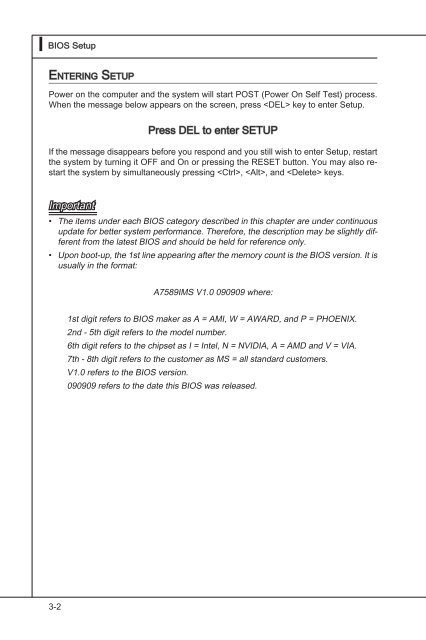testing
This is just a test
This is just a test
- No tags were found...
Create successful ePaper yourself
Turn your PDF publications into a flip-book with our unique Google optimized e-Paper software.
▍<br />
BIOS Setup<br />
Entering Setup<br />
Power on the computer and the system will start POST (Power On Self Test) process.<br />
When the message below appears on the screen, press key to enter Setup.<br />
Press DEL to enter SETUP<br />
If the message disappears before you respond and you still wish to enter Setup, restart<br />
the system by turning it OFF and On or pressing the RESET button. You may also restart<br />
the system by simultaneously pressing , , and keys.<br />
Important<br />
• The items under each BIOS category described in this chapter are under continuous<br />
update for better system performance. Therefore, the description may be slightly different<br />
from the latest BIOS and should be held for reference only.<br />
• Upon boot-up, the 1st line appearing after the memory count is the BIOS version. It is<br />
usually in the format:<br />
A7589IMS V1.0 090909 where:<br />
1st digit refers to BIOS maker as A = AMI, W = AWARD, and P = PHOENIX.<br />
2nd - 5th digit refers to the model number.<br />
6th digit refers to the chipset as I = Intel, N = NVIDIA, A = AMD and V = VIA.<br />
7th - 8th digit refers to the customer as MS = all standard customers.<br />
V1.0 refers to the BIOS version.<br />
090909 refers to the date this BIOS was released.<br />
3-2