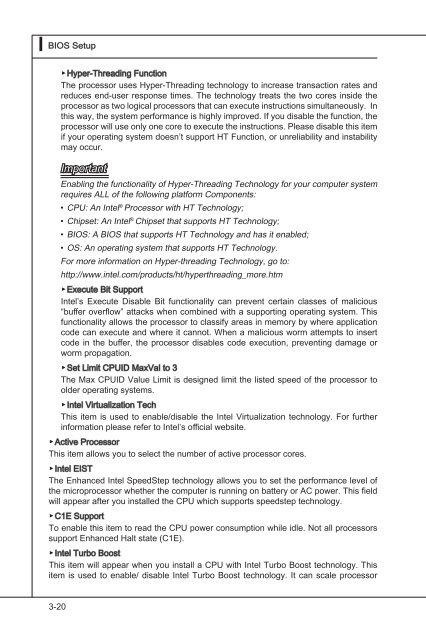testing
This is just a test
This is just a test
- No tags were found...
Create successful ePaper yourself
Turn your PDF publications into a flip-book with our unique Google optimized e-Paper software.
▍<br />
BIOS Setup<br />
▶Hyper-Threading Function<br />
The processor uses Hyper-Threading technology to increase transaction rates and<br />
reduces end-user response times. The technology treats the two cores inside the<br />
processor as two logical processors that can execute instructions simultaneously. In<br />
this way, the system performance is highly improved. If you disable the function, the<br />
processor will use only one core to execute the instructions. Please disable this item<br />
if your operating system doesn’t support HT Function, or unreliability and instability<br />
may occur.<br />
Important<br />
Enabling the functionality of Hyper-Threading Technology for your computer system<br />
requires ALL of the following platform Components:<br />
• CPU: An Intel ® Processor with HT Technology;<br />
• Chipset: An Intel ® Chipset that supports HT Technology;<br />
• BIOS: A BIOS that supports HT Technology and has it enabled;<br />
• OS: An operating system that supports HT Technology.<br />
For more information on Hyper-threading Technology, go to:<br />
http://www.intel.com/products/ht/hyperthreading_more.htm<br />
▶Execute Bit Support<br />
Intel’s Execute Disable Bit functionality can prevent certain classes of malicious<br />
“buffer overflow” attacks when combined with a supporting operating system. This<br />
functionality allows the processor to classify areas in memory by where application<br />
code can execute and where it cannot. When a malicious worm attempts to insert<br />
code in the buffer, the processor disables code execution, preventing damage or<br />
worm propagation.<br />
▶Set Limit CPUID MaxVal to 3<br />
The Max CPUID Value Limit is designed limit the listed speed of the processor to<br />
older operating systems.<br />
▶Intel Virtualization Tech<br />
This item is used to enable/disable the Intel Virtualization technology. For further<br />
information please refer to Intel’s official website.<br />
▶Active Processor<br />
This item allows you to select the number of active processor cores.<br />
▶Intel EIST<br />
The Enhanced Intel SpeedStep technology allows you to set the performance level of<br />
the microprocessor whether the computer is running on battery or AC power. This field<br />
will appear after you installed the CPU which supports speedstep technology.<br />
▶C1E Support<br />
To enable this item to read the CPU power consumption while idle. Not all processors<br />
support Enhanced Halt state (C1E).<br />
▶Intel<br />
Turbo Boost<br />
This item will appear when you install a CPU with Intel Turbo Boost technology. This<br />
item is used to enable/ disable Intel Turbo Boost technology. It can scale processor<br />
3-20