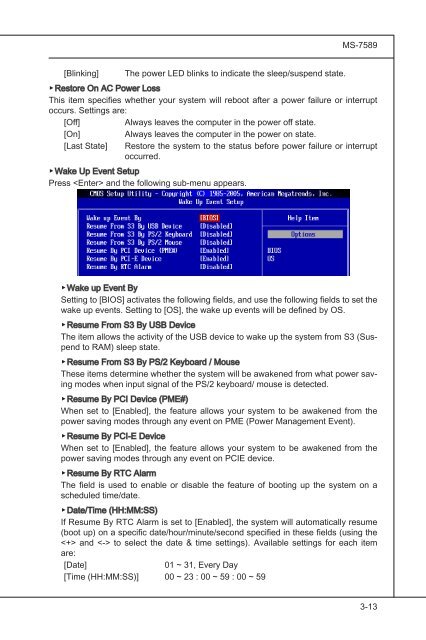testing
This is just a test
This is just a test
- No tags were found...
Create successful ePaper yourself
Turn your PDF publications into a flip-book with our unique Google optimized e-Paper software.
MS-7589<br />
[Blinking]<br />
The power LED blinks to indicate the sleep/suspend state.<br />
▶Restore On AC Power Loss<br />
This item specifies whether your system will reboot after a power failure or interrupt<br />
occurs. Settings are:<br />
[Off]<br />
Always leaves the computer in the power off state.<br />
[On]<br />
Always leaves the computer in the power on state.<br />
[Last State] Restore the system to the status before power failure or interrupt<br />
occurred.<br />
▶Wake Up Event Setup<br />
Press and the following sub-menu appears.<br />
▶Wake up Event By<br />
Setting to [BIOS] activates the following fields, and use the following fields to set the<br />
wake up events. Setting to [OS], the wake up events will be defined by OS.<br />
▶Resume From S3 By USB Device<br />
The item allows the activity of the USB device to wake up the system from S3 (Suspend<br />
to RAM) sleep state.<br />
▶Resume From S3 By PS/2 Keyboard / Mouse<br />
These items determine whether the system will be awakened from what power saving<br />
modes when input signal of the PS/2 keyboard/ mouse is detected.<br />
▶Resume By PCI Device (PME#)<br />
When set to [Enabled], the feature allows your system to be awakened from the<br />
power saving modes through any event on PME (Power Management Event).<br />
▶Resume By PCI-E Device<br />
When set to [Enabled], the feature allows your system to be awakened from the<br />
power saving modes through any event on PCIE device.<br />
▶Resume By RTC Alarm<br />
The field is used to enable or disable the feature of booting up the system on a<br />
scheduled time/date.<br />
▶Date/Time<br />
(HH:MM:SS)<br />
If Resume By RTC Alarm is set to [Enabled], the system will automatically resume<br />
(boot up) on a specific date/hour/minute/second specified in these fields (using the<br />
and to select the date & time settings). Available settings for each item<br />
are:<br />
[Date]<br />
01 ~ 31, Every Day<br />
[Time (HH:MM:SS)] 00 ~ 23 : 00 ~ 59 : 00 ~ 59<br />
3-13