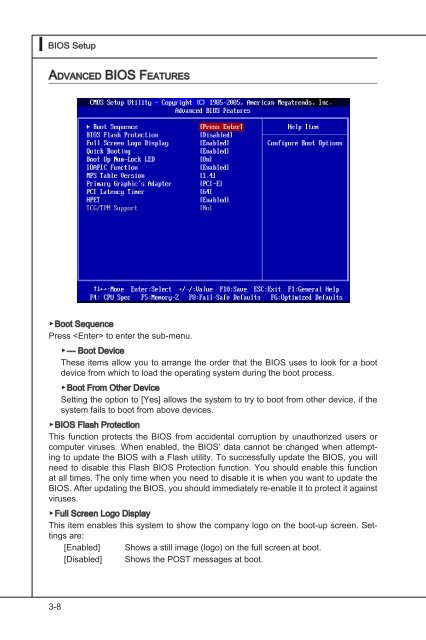testing
This is just a test
This is just a test
- No tags were found...
Create successful ePaper yourself
Turn your PDF publications into a flip-book with our unique Google optimized e-Paper software.
▍<br />
BIOS Setup<br />
Advanced BIOS Features<br />
▶Boot Sequence<br />
Press to enter the sub-menu.<br />
▶--- Boot Device<br />
These items allow you to arrange the order that the BIOS uses to look for a boot<br />
device from which to load the operating system during the boot process.<br />
▶Boot From Other Device<br />
Setting the option to [Yes] allows the system to try to boot from other device, if the<br />
system fails to boot from above devices.<br />
▶BIOS Flash Protection<br />
This function protects the BIOS from accidental corruption by unauthorized users or<br />
computer viruses. When enabled, the BIOS’ data cannot be changed when attempting<br />
to update the BIOS with a Flash utility. To successfully update the BIOS, you will<br />
need to disable this Flash BIOS Protection function. You should enable this function<br />
at all times. The only time when you need to disable it is when you want to update the<br />
BIOS. After updating the BIOS, you should immediately re-enable it to protect it against<br />
viruses.<br />
▶Full<br />
Screen Logo Display<br />
This item enables this system to show the company logo on the boot-up screen. Settings<br />
are:<br />
[Enabled] Shows a still image (logo) on the full screen at boot.<br />
[Disabled] Shows the POST messages at boot.<br />
3-8