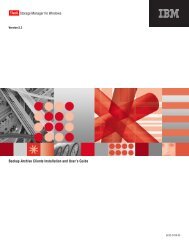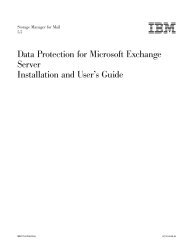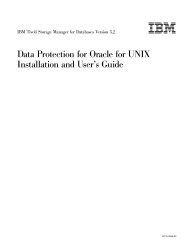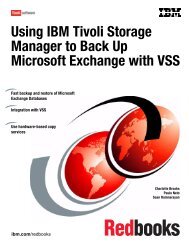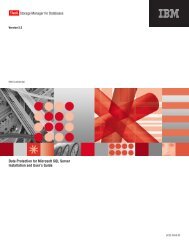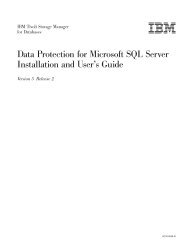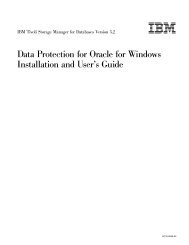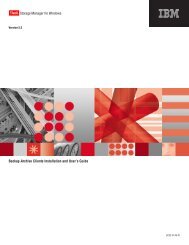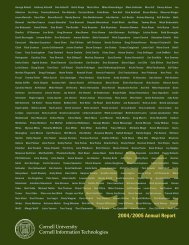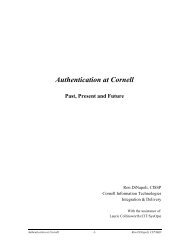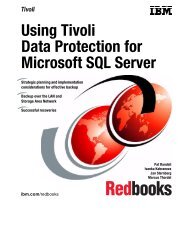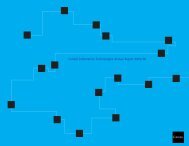- Page 1:
Backing Up Oracle Using Tivoli Stor
- Page 4 and 5:
Take Note! Before using this inform
- Page 6 and 7:
3.1.3 Backup windows. . . . . . . .
- Page 8 and 9:
8.3 Recovery examples . . . . . . .
- Page 10 and 11:
C.1.1 TDPO.OPT file . . . . . . . .
- Page 12 and 13:
x Backing Up Oracle using Tivoli St
- Page 14 and 15:
41. Complete or Custom . . . . . .
- Page 16 and 17:
xiv Backing Up Oracle using Tivoli
- Page 18 and 19:
The team that wrote this redbook Th
- Page 20 and 21:
xviii Backing Up Oracle using Tivol
- Page 22 and 23:
2 Backing Up Oracle using Tivoli St
- Page 24 and 25:
Backup/archive client This allows u
- Page 26 and 27:
1.1.2 Tivoli Data Protection for Or
- Page 28 and 29:
8 Backing Up Oracle using Tivoli St
- Page 30 and 31:
Table A Table B Tablespace 1 Figure
- Page 32 and 33:
Table A Table B Tablespace 1 data f
- Page 34 and 35:
Figure 4. Log files Database Some R
- Page 36 and 37:
2.2 Oracle8i overview The previous
- Page 38 and 39:
Online redo logs are commonly multi
- Page 40 and 41:
Node 1 Instance Red log Figure 7. P
- Page 42 and 43:
Units of recovery (which other tabl
- Page 44 and 45:
For each type of event that may occ
- Page 46 and 47:
3.2.1 Disk mirroring Often, a combi
- Page 48 and 49:
Note You should assume that import
- Page 50 and 51:
This is how to recover from a log f
- Page 52 and 53:
32 Backing Up Oracle using Tivoli S
- Page 54 and 55:
TSM backup-archive client: Tivoli s
- Page 56 and 57:
4.4.2 Installing the TSM client Thi
- Page 58 and 59:
RMAN> run{ 2> allocate channel t1 t
- Page 60 and 61:
Only the owner of the data object o
- Page 62 and 63:
tsm: BRAZIL>q copygroup api_domain
- Page 64 and 65:
Once the object is sent to the TSM
- Page 66 and 67:
A backup object that is the active
- Page 68 and 69:
4.7 Policy management consideration
- Page 70 and 71:
TDP for Oracle does not send any ar
- Page 72 and 73:
4.8 Node considerations A TSM clien
- Page 74 and 75:
you can save time by sending the bi
- Page 76 and 77:
tsm: BRAZIL>def stg api_disk_a DISK
- Page 78 and 79:
58 Backing Up Oracle using Tivoli S
- Page 80 and 81:
60 Backing Up Oracle using Tivoli S
- Page 82 and 83:
If you are planning to use the 64-b
- Page 84 and 85:
5.1.3 Edit the client options files
- Page 86 and 87:
5.1.4 Registering with the TSM serv
- Page 88 and 89:
68 Backing Up Oracle using Tivoli S
- Page 90 and 91:
6.1.1.1 RMAN command The RMAN comma
- Page 92 and 93:
Figure 13. RMAN and TSM system comp
- Page 94 and 95:
The following are sample print scre
- Page 96 and 97:
To list the result of the register
- Page 98 and 99:
6.3.2 Whole database backup A whole
- Page 100 and 101:
6.3.3.2 Cumulative incremental back
- Page 102 and 103:
Figure 17. Whole consistent backup,
- Page 104 and 105:
. The second archivelog backup exam
- Page 106 and 107:
The following example shows the cod
- Page 108 and 109: 88 Backing Up Oracle using Tivoli S
- Page 110 and 111: The normal way to start SQL*Net ser
- Page 112 and 113: 7.2.1 Report utility The list comma
- Page 114 and 115: RMAN> report need backup incrementa
- Page 116 and 117: 7.2.1.4 Report on unrecoverable dat
- Page 118 and 119: 7.2.2.3 List backup of certain obje
- Page 120 and 121: To list backups of archive logs bet
- Page 122 and 123: #!/bin/ksh # Initialize variables:
- Page 124 and 125: This is an example of TSM SQL SELEC
- Page 126 and 127: 106 Backing Up Oracle using Tivoli
- Page 128 and 129: Control file Archive log If the con
- Page 130 and 131: 8.3.2 Complete recovery Next, we cr
- Page 132 and 133: Some hours after the successful rec
- Page 134 and 135: We created an RMAN command file inc
- Page 136 and 137: We created an inito.ora file for in
- Page 138 and 139: In this example: - The syntax for t
- Page 140 and 141: 120 Backing Up Oracle using Tivoli
- Page 142 and 143: With this storage policy defined, t
- Page 144 and 145: Figure 21. Downloading TDP for Orac
- Page 146 and 147: We wanted to change the installatio
- Page 148 and 149: We left the program folder as the d
- Page 150 and 151: The next screen was the registratio
- Page 152 and 153: .. Figure 31. Editing the client op
- Page 154 and 155: Figure 33. First steps to test a RM
- Page 156 and 157: RMAN> run { 2> allocate channel t1
- Page 160 and 161: From the RMAN prompt, we need to al
- Page 162 and 163: From this site, you can select whic
- Page 164 and 165: The next screen will prompt you for
- Page 166 and 167: Select either Complete or Custom. T
- Page 168 and 169: After selecting a Complete or Custo
- Page 170 and 171: If you are using TCP/IP as your com
- Page 172 and 173: 9.7.3.1 Coexistence of backup-archi
- Page 174 and 175: 10.1.1.1 RMAN command The RMAN comm
- Page 176 and 177: Figure 47. RMAN and TSM system comp
- Page 178 and 179: 10.1.3 Registering the target datab
- Page 180 and 181: 10.2.2 Whole database backup A whol
- Page 182 and 183: Cumulative backups require more sto
- Page 184 and 185: shutdown immediate ; startup force
- Page 186 and 187: The first statement alter system ar
- Page 188 and 189: After selecting the Archive button,
- Page 190 and 191: 170 Backing Up Oracle using Tivoli
- Page 192 and 193: To use this command file with the s
- Page 194 and 195: After running that command, a numbe
- Page 196 and 197: Figure 55. Changing the scheduler s
- Page 198 and 199: 11.3.1 Report utility The report ut
- Page 200 and 201: RMAN> report need backup redundancy
- Page 202 and 203: 11.3.2.2 List old backups You can l
- Page 204 and 205: 11.3.3 Crosscheck utility To list b
- Page 206 and 207: col handle for a30 set echo off set
- Page 208 and 209:
188 Backing Up Oracle using Tivoli
- Page 210 and 211:
Control file Archive log If the con
- Page 212 and 213:
. RMAN successfully restored the da
- Page 214 and 215:
C:\oracle\oradata\beach>dir Volume
- Page 216 and 217:
196 Backing Up Oracle using Tivoli
- Page 218 and 219:
Action UNIX chapters Windows chapte
- Page 220 and 221:
B.1.1.1 Windows Make sure that the
- Page 222 and 223:
The value for errorlogname will eit
- Page 224 and 225:
B.4 List of logfiles A key thing to
- Page 226 and 227:
When you use the RMAN command to de
- Page 228 and 229:
B.5.3 Renaming / deleting the TSM f
- Page 230 and 231:
C.1.4 Synchronization utility (TDPO
- Page 232 and 233:
Table 4 contains an overview of the
- Page 234 and 235:
C.2.5 Validating the setup We used
- Page 236 and 237:
This option can be set in the TDP f
- Page 238 and 239:
copy mgmtclass API_DOMAIN API_POLIC
- Page 240 and 241:
C.3.3 TDPOSync The following is a T
- Page 242 and 243:
222 Backing Up Oracle using Tivoli
- Page 244 and 245:
- The value of the compression opti
- Page 246 and 247:
226 Backing Up Oracle using Tivoli
- Page 248 and 249:
Figure 59. FlashCopy concept There
- Page 250 and 251:
E.2 Overview of TDP for ESS TDP for
- Page 252 and 253:
The following is a description of o
- Page 254 and 255:
The stanza for the server swiss in
- Page 256 and 257:
shark_target_volume We only used on
- Page 258 and 259:
E.3.2.1 Backup on the production ma
- Page 260 and 261:
E.3.3.1 Backup We performed both ba
- Page 262 and 263:
In order for the DBA user (oracle8)
- Page 264 and 265:
244 Backing Up Oracle using Tivoli
- Page 266 and 267:
F.1.1 Define new management class f
- Page 268 and 269:
F.1.3 Modify dsmsta.opt In the ...\
- Page 270 and 271:
Right-clicking AdsmScsi and selecti
- Page 272 and 273:
tsm: BRAZIL>define server jamaica_s
- Page 274 and 275:
F.2 Running a backup and verifying
- Page 276 and 277:
256 Backing Up Oracle using Tivoli
- Page 278 and 279:
G.2.2 How to use the Web material T
- Page 280 and 281:
that the same or similar results wi
- Page 282 and 283:
262 Backing Up Oracle using Tivoli
- Page 284 and 285:
I.4 Referenced Web sites These Web
- Page 286 and 287:
IBM Redbooks fax order form Please
- Page 288 and 289:
268 Backing Up Oracle using Tivoli
- Page 290 and 291:
DSMI_CONFIG 36 ESS 227 Configuratio
- Page 292 and 293:
272 Backing Up Oracle using Tivoli
- Page 295:
Backing Up Oracle using Tivoli Stor