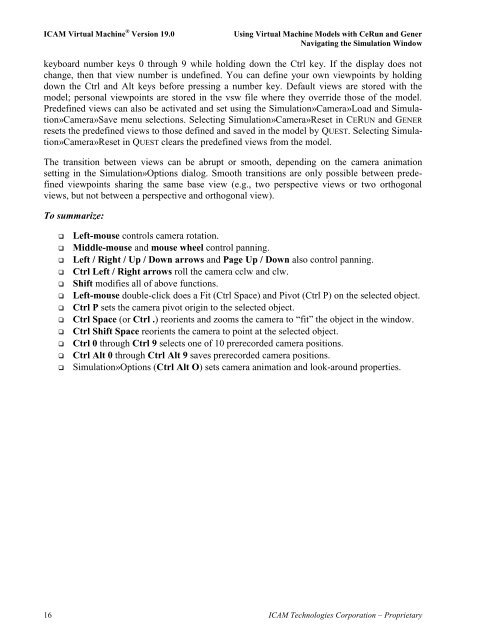- Page 1 and 2: ICAM Technologies Corporation Virtu
- Page 3 and 4: Welcome Welcome ICAM Virtual Machin
- Page 5 and 6: Table of Contents Table of Contents
- Page 7 and 8: Table of Contents 4.4.2.1 The Model
- Page 9 and 10: 1 Overview ICAM Virtual Machine ®
- Page 11 and 12: Overview order to avoid false colli
- Page 13 and 14: Using Virtual Machine Models with C
- Page 15 and 16: Database: Using Virtual Machine Mod
- Page 17 and 18: Using Virtual Machine Models with C
- Page 19 and 20: Using Virtual Machine Models with C
- Page 21 and 22: 2.4 Navigating the Simulation Windo
- Page 23: Camera Roll: Using Virtual Machine
- Page 27 and 28: Using Virtual Machine Models with C
- Page 29 and 30: Using Virtual Machine Models with C
- Page 31 and 32: 2.7 Setting Fixture Compensation Us
- Page 33 and 34: 2.8.1 Lathe Tool Definition Select
- Page 35 and 36: 2.8.3 Holder Definition A holder ca
- Page 37 and 38: 2.9 Setting Tool Compensation Using
- Page 39 and 40: 2.10.1 Head-Up Display Using Virtua
- Page 41 and 42: 2.10.4 VM Controller Timeline Using
- Page 43 and 44: 3 Creating Virtual Machine Models w
- Page 45 and 46: Creating Virtual Machine Models wit
- Page 47 and 48: 3.3 Creating a Virtual Machine Mode
- Page 49 and 50: Creating Virtual Machine Models wit
- Page 51 and 52: Creating Virtual Machine Models wit
- Page 53 and 54: Creating Virtual Machine Models wit
- Page 55 and 56: Step 1: Create the base Creating Vi
- Page 57 and 58: 3.6 Collision Testing The model as
- Page 59 and 60: Creating Virtual Machine Models wit
- Page 61 and 62: 3.7 Selection Groups Selection grou
- Page 63 and 64: 3.9 Testing the Model Creating Virt
- Page 65 and 66: 4 Virtual Machine Reference Virtual
- Page 67 and 68: Virtual Machine Reference Table of
- Page 69 and 70: Virtual Machine Reference Table of
- Page 71 and 72: Virtual Machine Reference Table of
- Page 73 and 74: 4.1 Input Controls 4.1.1 Standard K
- Page 75 and 76:
4.2 Toolbar Virtual Machine Referen
- Page 77 and 78:
Virtual Machine Reference, Toolbar
- Page 79 and 80:
4.2.5 VM View Virtual Machine Refer
- Page 81 and 82:
4.2.8 VM Measure (CERUN & GENER onl
- Page 83 and 84:
Virtual Machine Reference, Menu Bar
- Page 85 and 86:
Virtual Machine Reference, Menu Bar
- Page 87 and 88:
Within VM, objects are constructed
- Page 89 and 90:
Virtual Machine Reference, Menu Bar
- Page 91 and 92:
Lathe Tool Type Select “Lathe”
- Page 93 and 94:
Mill Tool Type Select “Mill” as
- Page 95 and 96:
Holders Virtual Machine Reference,
- Page 97 and 98:
Generic Holder Type Select “Gener
- Page 99 and 100:
4.3.6 Simulation»Construct Entity
- Page 101 and 102:
Simulation»Construct Entity»Spher
- Page 103 and 104:
Simulation»Construct Entity»Pictu
- Page 105 and 106:
Virtual Machine Reference, Menu Bar
- Page 107 and 108:
Virtual Machine Reference, Menu Bar
- Page 109 and 110:
Virtual Machine Reference, Menu Bar
- Page 111 and 112:
4.3.8 Simulation»Camera Controls v
- Page 113 and 114:
Simulation»Camera»View Angle (Shi
- Page 115 and 116:
Virtual Machine Reference, Menu Bar
- Page 117 and 118:
Virtual Machine Reference, Menu Bar
- Page 119 and 120:
4.3.11 Simulation»Use World CS (QU
- Page 121 and 122:
4.3.16 Simulation»Grid (Ctrl Alt G
- Page 123 and 124:
4.3.18 Simulation»Materials (Ctrl
- Page 125 and 126:
Virtual Machine Reference, Menu Bar
- Page 127 and 128:
Virtual Machine Reference, Menu Bar
- Page 129 and 130:
4.3.22 Simulation»Open Setup (CERU
- Page 131 and 132:
4.4.1 The Macro Language Virtual Ma
- Page 133 and 134:
Virtual Machine Reference, Model Cu
- Page 135 and 136:
Detecting Data Type Mismatching Vir
- Page 137 and 138:
Operators Numeric, String and Seque
- Page 139 and 140:
Virtual Machine Reference, Model Cu
- Page 141 and 142:
Virtual Machine Reference, Model Cu
- Page 143 and 144:
Virtual Machine Reference, Model Cu
- Page 145 and 146:
It is good programming practice to
- Page 147 and 148:
4.4.1.6 String Format Specification
- Page 149 and 150:
Virtual Machine Reference, Model Cu
- Page 151 and 152:
Virtual Machine Reference, Model Cu
- Page 153 and 154:
4.4.2 Model Startup/Shutdown Macros
- Page 155 and 156:
Virtual Machine Reference, Model Cu
- Page 157 and 158:
Virtual Machine Reference, Model Cu
- Page 159 and 160:
Virtual Machine Reference, Model Cu
- Page 161 and 162:
4.4.5.2 Mathematical Functions $FAC
- Page 163 and 164:
4.4.5.3 Numerical Functions $FABS A
- Page 165 and 166:
4.4.5.4 Geometric Functions $FGLNXP
- Page 167 and 168:
4.4.5.5 Vector Functions $FVADD Vec
- Page 169 and 170:
The $FVROTN Function result=$FVROTN
- Page 171 and 172:
The $FMXINV Function result=$FMXINV
- Page 173 and 174:
esult=$FMAJOR(string) Returns: Reco
- Page 175 and 176:
The $FISNUM Function result=$FISNUM
- Page 177 and 178:
4.4.5.9 Character and Sequence Func
- Page 179 and 180:
Virtual Machine Reference, Model Cu
- Page 181 and 182:
The $FSEQ Function result=$FSEQ([a1
- Page 183 and 184:
4.4.5.10 Command Line Functions $FA
- Page 185 and 186:
The $FBASNAM Function result=$FBASN
- Page 187 and 188:
The following values are supported
- Page 189 and 190:
The $FMSADPT Function result=$FMSAD
- Page 191 and 192:
Virtual Machine Reference, Model Cu
- Page 193 and 194:
Head Component ID result=$FMSID(HEA
- Page 195 and 196:
The $FMSLCS Function result=$FMSLCS
- Page 197 and 198:
Virtual Machine Reference, Model Cu
- Page 199 and 200:
4.4.5.13 Virtual Machine Channel Fu
- Page 201 and 202:
Virtual Machine Reference, Model Cu
- Page 203 and 204:
The $FMSCEZ Function result=$FMSCEZ
- Page 205 and 206:
The $FMSPDAT Function result=$FMSPD
- Page 207 and 208:
Virtual Machine Reference, Model Cu
- Page 209 and 210:
4.4.5.15 Other Functions $FDIALOG A
- Page 211 and 212:
Virtual Machine Reference, Model Cu
- Page 213 and 214:
4.4.6 Simulation Macro Variables Vi
- Page 215 and 216:
4.4.6.3 Virtual Machine Variables $
- Page 217 and 218:
4.4.6.4 Machine & Workpiece Coordin
- Page 219 and 220:
Virtual Machine Reference, Model Cu
- Page 221 and 222:
4.4.6.6 Cutter Compensation Variabl
- Page 223 and 224:
4.4.6.8 MCD/Tape Variables $LMCD La
- Page 225 and 226:
4.4.6.10 Miscellaneous Variables $B
- Page 227 and 228:
$ $ macro continuation, 124 $$ macr
- Page 229 and 230:
Collision avoidance, 1, 10, 181 det
- Page 231 and 232:
G $FVNORM, 160 $FVROTN, 161 $FVSUB,
- Page 233:
STL, 1, 2, 3, 18, 25, 27, 38, 46, 6