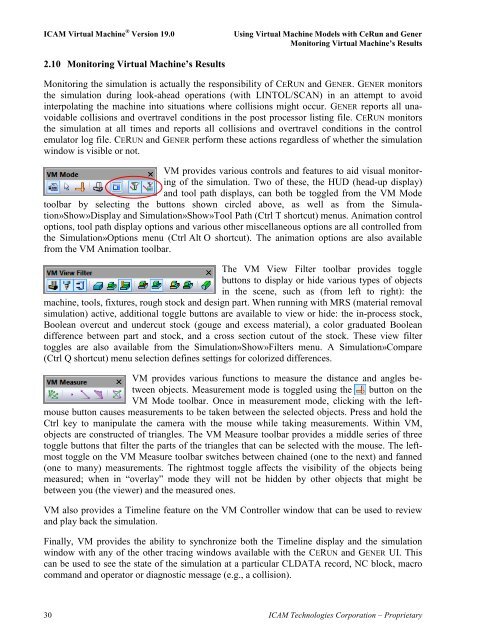You also want an ePaper? Increase the reach of your titles
YUMPU automatically turns print PDFs into web optimized ePapers that Google loves.
<strong>ICAM</strong> <strong>Virtual</strong> <strong>Machine</strong> ® Version 19.0 Using <strong>Virtual</strong> <strong>Machine</strong> Models with CeRun and Gener<br />
Monitoring <strong>Virtual</strong> <strong>Machine</strong>’s Results<br />
2.10 Monitoring <strong>Virtual</strong> <strong>Machine</strong>’s Results<br />
Monitoring the simulation is actually the responsibility of CERUN and GENER. GENER monitors<br />
the simulation during look-ahead operations (with LINTOL/SCAN) in an attempt to avoid<br />
interpolating the machine into situations where collisions might occur. GENER reports all unavoidable<br />
collisions and overtravel conditions in the post processor listing file. CERUN monitors<br />
the simulation at all times and reports all collisions and overtravel conditions in the control<br />
emulator log file. CERUN and GENER perform these actions regardless of whether the simulation<br />
window is visible or not.<br />
VM provides various controls and features to aid visual monitoring<br />
of the simulation. Two of these, the HUD (head-up display)<br />
and tool path displays, can both be toggled from the VM Mode<br />
toolbar by selecting the buttons shown circled above, as well as from the Simulation»Show»Display<br />
and Simulation»Show»Tool Path (Ctrl T shortcut) menus. Animation control<br />
options, tool path display options and various other miscellaneous options are all controlled from<br />
the Simulation»Options menu (Ctrl Alt O shortcut). The animation options are also available<br />
from the VM Animation toolbar.<br />
The VM View Filter toolbar provides toggle<br />
buttons to display or hide various types of objects<br />
in the scene, such as (from left to right): the<br />
machine, tools, fixtures, rough stock and design part. When running with MRS (material removal<br />
simulation) active, additional toggle buttons are available to view or hide: the in-process stock,<br />
Boolean overcut and undercut stock (gouge and excess material), a color graduated Boolean<br />
difference between part and stock, and a cross section cutout of the stock. These view filter<br />
toggles are also available from the Simulation»Show»Filters menu. A Simulation»Compare<br />
(Ctrl Q shortcut) menu selection defines settings for colorized differences.<br />
VM provides various functions to measure the distance and angles between<br />
objects. Measurement mode is toggled using the button on the<br />
VM Mode toolbar. Once in measurement mode, clicking with the leftmouse<br />
button causes measurements to be taken between the selected objects. Press and hold the<br />
Ctrl key to manipulate the camera with the mouse while taking measurements. Within VM,<br />
objects are constructed of triangles. The VM Measure toolbar provides a middle series of three<br />
toggle buttons that filter the parts of the triangles that can be selected with the mouse. The leftmost<br />
toggle on the VM Measure toolbar switches between chained (one to the next) and fanned<br />
(one to many) measurements. The rightmost toggle affects the visibility of the objects being<br />
measured; when in “overlay” mode they will not be hidden by other objects that might be<br />
between you (the viewer) and the measured ones.<br />
VM also provides a Timeline feature on the VM Controller window that can be used to review<br />
and play back the simulation.<br />
Finally, VM provides the ability to synchronize both the Timeline display and the simulation<br />
window with any of the other tracing windows available with the CERUN and GENER UI. This<br />
can be used to see the state of the simulation at a particular CLDATA record, NC block, macro<br />
command and operator or diagnostic message (e.g., a collision).<br />
30 <strong>ICAM</strong> Technologies Corporation – Proprietary