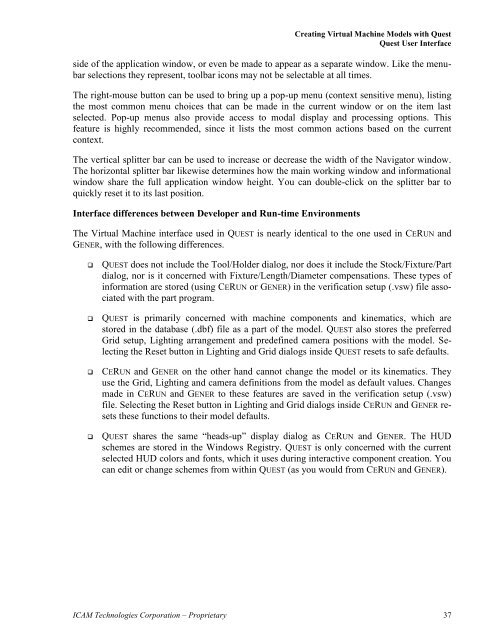Create successful ePaper yourself
Turn your PDF publications into a flip-book with our unique Google optimized e-Paper software.
Creating <strong>Virtual</strong> <strong>Machine</strong> Models with Quest<br />
Quest User Interface<br />
side of the application window, or even be made to appear as a separate window. Like the menubar<br />
selections they represent, toolbar icons may not be selectable at all times.<br />
The right-mouse button can be used to bring up a pop-up menu (context sensitive menu), listing<br />
the most common menu choices that can be made in the current window or on the item last<br />
selected. Pop-up menus also provide access to modal display and processing options. This<br />
feature is highly recommended, since it lists the most common actions based on the current<br />
context.<br />
The vertical splitter bar can be used to increase or decrease the width of the Navigator window.<br />
The horizontal splitter bar likewise determines how the main working window and informational<br />
window share the full application window height. You can double-click on the splitter bar to<br />
quickly reset it to its last position.<br />
Interface differences between Developer and Run-time Environments<br />
The <strong>Virtual</strong> <strong>Machine</strong> interface used in QUEST is nearly identical to the one used in CERUN and<br />
GENER, with the following differences.<br />
� QUEST does not include the Tool/Holder dialog, nor does it include the Stock/Fixture/Part<br />
dialog, nor is it concerned with Fixture/Length/Diameter compensations. These types of<br />
information are stored (using CERUN or GENER) in the verification setup (.vsw) file associated<br />
with the part program.<br />
� QUEST is primarily concerned with machine components and kinematics, which are<br />
stored in the database (.dbf) file as a part of the model. QUEST also stores the preferred<br />
Grid setup, Lighting arrangement and predefined camera positions with the model. Selecting<br />
the Reset button in Lighting and Grid dialogs inside QUEST resets to safe defaults.<br />
� CERUN and GENER on the other hand cannot change the model or its kinematics. They<br />
use the Grid, Lighting and camera definitions from the model as default values. Changes<br />
made in CERUN and GENER to these features are saved in the verification setup (.vsw)<br />
file. Selecting the Reset button in Lighting and Grid dialogs inside CERUN and GENER resets<br />
these functions to their model defaults.<br />
� QUEST shares the same “heads-up” display dialog as CERUN and GENER. The HUD<br />
schemes are stored in the Windows Registry. QUEST is only concerned with the current<br />
selected HUD colors and fonts, which it uses during interactive component creation. You<br />
can edit or change schemes from within QUEST (as you would from CERUN and GENER).<br />
<strong>ICAM</strong> Technologies Corporation – Proprietary 37