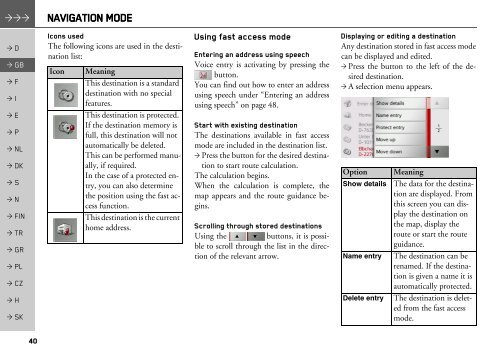Operating instructions - mobilenavigation.mybecker.com - Harman ...
Operating instructions - mobilenavigation.mybecker.com - Harman ...
Operating instructions - mobilenavigation.mybecker.com - Harman ...
Create successful ePaper yourself
Turn your PDF publications into a flip-book with our unique Google optimized e-Paper software.
NAVIGATION MODE<br />
> D<br />
> GB<br />
> F<br />
> I<br />
> E<br />
> P<br />
> NL<br />
> DK<br />
> S<br />
> N<br />
> FIN<br />
> TR<br />
> GR<br />
> PL<br />
> CZ<br />
> H<br />
> SK<br />
40<br />
Icons used<br />
The following icons are used in the destination<br />
list:<br />
Icon Meaning<br />
This destination is a standard<br />
destination with no special<br />
features.<br />
This destination is protected.<br />
If the destination memory is<br />
full, this destination will not<br />
automatically be deleted.<br />
This can be performed manually,<br />
if required.<br />
In the case of a protected entry,<br />
you can also determine<br />
the position using the fast access<br />
function.<br />
This destination is the current<br />
home address.<br />
Using fast access mode<br />
Entering an address using speech<br />
Voice entry is activating by pressing the<br />
button.<br />
You can find out how to enter an address<br />
using speech under “Entering an address<br />
using speech” on page 48.<br />
Start with existing destination<br />
The destinations available in fast access<br />
mode are included in the destination list.<br />
> Press the button for the desired destination<br />
to start route calculation.<br />
The calculation begins.<br />
When the calculation is <strong>com</strong>plete, the<br />
map appears and the route guidance begins.<br />
Scrolling through stored destinations<br />
Using the buttons, it is possible<br />
to scroll through the list in the direction<br />
of the relevant arrow.<br />
Displaying or editing a destination<br />
Any destination stored in fast access mode<br />
can be displayed and edited.<br />
> Press the button to the left of the desired<br />
destination.<br />
> A selection menu appears.<br />
Option Meaning<br />
Show details The data for the destination<br />
are displayed. From<br />
this screen you can display<br />
the destination on<br />
the map, display the<br />
route or start the route<br />
guidance.<br />
Name entry The destination can be<br />
renamed. If the destination<br />
is given a name it is<br />
automatically protected.<br />
Delete entry The destination is deleted<br />
from the fast access<br />
mode.