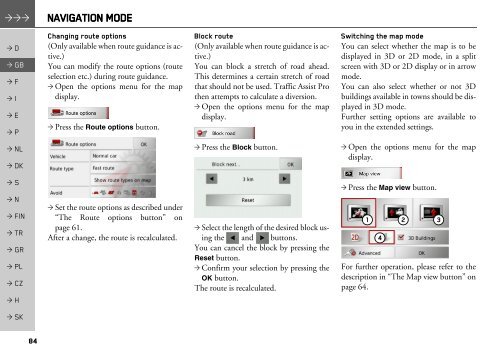Operating instructions - mobilenavigation.mybecker.com - Harman ...
Operating instructions - mobilenavigation.mybecker.com - Harman ...
Operating instructions - mobilenavigation.mybecker.com - Harman ...
You also want an ePaper? Increase the reach of your titles
YUMPU automatically turns print PDFs into web optimized ePapers that Google loves.
NAVIGATION MODE<br />
> D<br />
> GB<br />
> F<br />
> I<br />
> E<br />
> P<br />
> NL<br />
> DK<br />
> S<br />
> N<br />
> FIN<br />
> TR<br />
> GR<br />
> PL<br />
> CZ<br />
> H<br />
> SK<br />
84<br />
Changing route options<br />
(Only available when route guidance is active.)<br />
You can modify the route options (route<br />
selection etc.) during route guidance.<br />
> Open the options menu for the map<br />
display.<br />
> Press the Route options button.<br />
> Set the route options as described under<br />
“The Route options button” on<br />
page 61.<br />
After a change, the route is recalculated.<br />
Block route<br />
(Only available when route guidance is active.)<br />
You can block a stretch of road ahead.<br />
This determines a certain stretch of road<br />
that should not be used. Traffic Assist Pro<br />
then attempts to calculate a diversion.<br />
> Open the options menu for the map<br />
display.<br />
> Press the Block button.<br />
> Select the length of the desired block using<br />
the and buttons.<br />
You can cancel the block by pressing the<br />
Reset button.<br />
> Confirm your selection by pressing the<br />
OK button.<br />
The route is recalculated.<br />
Switching the map mode<br />
You can select whether the map is to be<br />
displayed in 3D or 2D mode, in a split<br />
screen with 3D or 2D display or in arrow<br />
mode.<br />
You can also select whether or not 3D<br />
buildings available in towns should be displayed<br />
in 3D mode.<br />
Further setting options are available to<br />
you in the extended settings.<br />
> Open the options menu for the map<br />
display.<br />
> Press the Map view button.<br />
1 2 3<br />
4<br />
For further operation, please refer to the<br />
description in “The Map view button” on<br />
page 64.