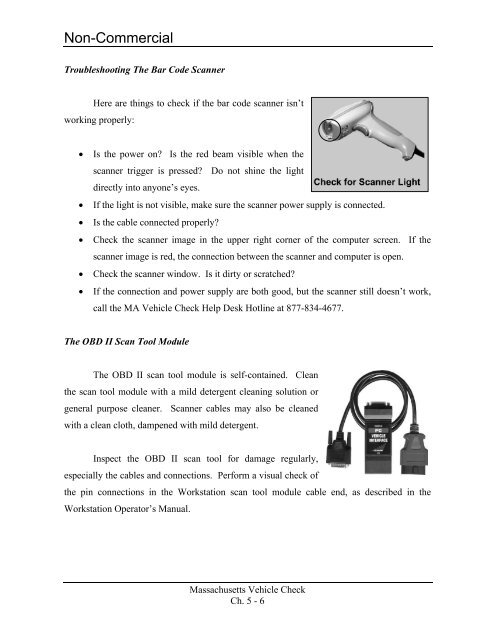Massachusetts Vehicle Check - Mass08 Management Module ...
Massachusetts Vehicle Check - Mass08 Management Module ...
Massachusetts Vehicle Check - Mass08 Management Module ...
You also want an ePaper? Increase the reach of your titles
YUMPU automatically turns print PDFs into web optimized ePapers that Google loves.
Non-Commercial<br />
Troubleshooting The Bar Code Scanner<br />
Here are things to check if the bar code scanner isn’t<br />
working properly:<br />
• Is the power on? Is the red beam visible when the<br />
scanner trigger is pressed? Do not shine the light<br />
directly into anyone’s eyes.<br />
• If the light is not visible, make sure the scanner power supply is connected.<br />
• Is the cable connected properly?<br />
• <strong>Check</strong> the scanner image in the upper right corner of the computer screen. If the<br />
scanner image is red, the connection between the scanner and computer is open.<br />
• <strong>Check</strong> the scanner window. Is it dirty or scratched?<br />
• If the connection and power supply are both good, but the scanner still doesn’t work,<br />
call the MA <strong>Vehicle</strong> <strong>Check</strong> Help Desk Hotline at 877-834-4677.<br />
The OBD II Scan Tool <strong>Module</strong><br />
The OBD II scan tool module is self-contained. Clean<br />
the scan tool module with a mild detergent cleaning solution or<br />
general purpose cleaner. Scanner cables may also be cleaned<br />
with a clean cloth, dampened with mild detergent.<br />
Inspect the OBD II scan tool for damage regularly,<br />
especially the cables and connections. Perform a visual check of<br />
the pin connections in the Workstation scan tool module cable end, as described in the<br />
Workstation Operator’s Manual.<br />
<strong>Massachusetts</strong> <strong>Vehicle</strong> <strong>Check</strong><br />
Ch. 5 - 6