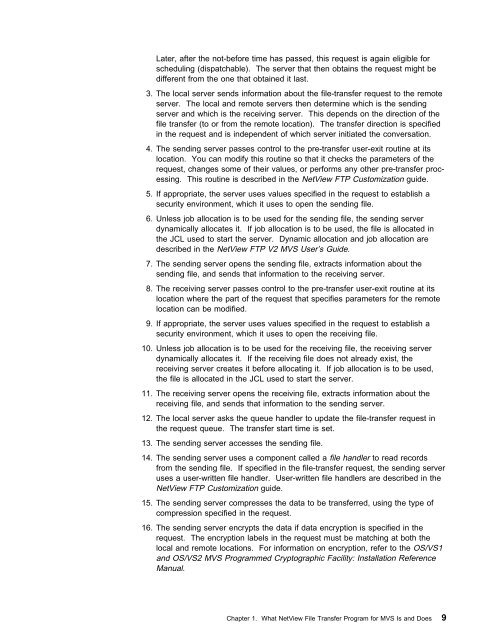Chapter 3. Operating NetView FTP V2.2.1 MVS - IBM
Chapter 3. Operating NetView FTP V2.2.1 MVS - IBM
Chapter 3. Operating NetView FTP V2.2.1 MVS - IBM
Create successful ePaper yourself
Turn your PDF publications into a flip-book with our unique Google optimized e-Paper software.
Later, after the not-before time has passed, this request is again eligible for<br />
scheduling (dispatchable). The server that then obtains the request might be<br />
different from the one that obtained it last.<br />
<strong>3.</strong> The local server sends information about the file-transfer request to the remote<br />
server. The local and remote servers then determine which is the sending<br />
server and which is the receiving server. This depends on the direction of the<br />
file transfer (to or from the remote location). The transfer direction is specified<br />
in the request and is independent of which server initiated the conversation.<br />
4. The sending server passes control to the pre-transfer user-exit routine at its<br />
location. You can modify this routine so that it checks the parameters of the<br />
request, changes some of their values, or performs any other pre-transfer processing.<br />
This routine is described in the <strong>NetView</strong> <strong>FTP</strong> Customization guide.<br />
5. If appropriate, the server uses values specified in the request to establish a<br />
security environment, which it uses to open the sending file.<br />
6. Unless job allocation is to be used for the sending file, the sending server<br />
dynamically allocates it. If job allocation is to be used, the file is allocated in<br />
the JCL used to start the server. Dynamic allocation and job allocation are<br />
described in the <strong>NetView</strong> <strong>FTP</strong> V2 <strong>MVS</strong> User’s Guide.<br />
7. The sending server opens the sending file, extracts information about the<br />
sending file, and sends that information to the receiving server.<br />
8. The receiving server passes control to the pre-transfer user-exit routine at its<br />
location where the part of the request that specifies parameters for the remote<br />
location can be modified.<br />
9. If appropriate, the server uses values specified in the request to establish a<br />
security environment, which it uses to open the receiving file.<br />
10. Unless job allocation is to be used for the receiving file, the receiving server<br />
dynamically allocates it. If the receiving file does not already exist, the<br />
receiving server creates it before allocating it. If job allocation is to be used,<br />
the file is allocated in the JCL used to start the server.<br />
11. The receiving server opens the receiving file, extracts information about the<br />
receiving file, and sends that information to the sending server.<br />
12. The local server asks the queue handler to update the file-transfer request in<br />
the request queue. The transfer start time is set.<br />
1<strong>3.</strong> The sending server accesses the sending file.<br />
14. The sending server uses a component called a file handler to read records<br />
from the sending file. If specified in the file-transfer request, the sending server<br />
uses a user-written file handler. User-written file handlers are described in the<br />
<strong>NetView</strong> <strong>FTP</strong> Customization guide.<br />
15. The sending server compresses the data to be transferred, using the type of<br />
compression specified in the request.<br />
16. The sending server encrypts the data if data encryption is specified in the<br />
request. The encryption labels in the request must be matching at both the<br />
local and remote locations. For information on encryption, refer to the OS/VS1<br />
and OS/VS2 <strong>MVS</strong> Programmed Cryptographic Facility: Installation Reference<br />
Manual.<br />
<strong>Chapter</strong> 1. What <strong>NetView</strong> File Transfer Program for <strong>MVS</strong> Is and Does 9